With many processes involved in SEO, like content creation, technical SEO, and backlink building, other activities like internal linking often get swept under the rug.
That’s why internal linking tools were created—to automatically find sitewide internal linking opportunities, speeding up the process of maintaining a well-connected website.
But with countless options, which tool is the right one for you?
In this resource, we’ll compare two of the most popular internal linking tools, LinkStorm and Internal Link Juicer, to help you decide which better serves your SEO goals.
Keep reading!
You might be interested: LinkStorm vs. Link Whisper: A Comprehensive Comparison
Key Takeaways
- WordPress Plugin vs. All-in-one Toolkit: Internal Link Juicer is an internal linking plugin, whereas LinkStorm is a comprehensive internal linking audit toolkit. LinkStorm identifies internal link opportunities and detects SEO issues such as broken links, nofollow links, redirects, and orphan pages.
- Internal Link Suggestions: Both tools automate internal linking but take different approaches. LinkStorm uses AI and semantic analysis to suggest highly relevant link opportunities, while Internal Link Juicer relies on pre-defined keywords and keyword-to-content associations.
- Anchor Text Optimization: Both also support anchor text diversification but handle it differently. LinkStorm’s AI-driven approach helps it to pre-emptively avoid anchor text over-optimization by avoiding dependence on keyphrases. In contrast, Internal Link Juicer manages anchor variation by setting keyword gaps between pre-selected terms. Both tools provide anchor analytics, but LinkStorm goes further by analyzing both internal and external anchor text distribution.
- Fully Automated vs. Semi-Automated: Internal Link Juicer is fully automated, embedding links instantly, while LinkStorm offers a semi-automated system, allowing site owners to review and approve link suggestions.
- Link Analytics: LinkStorm integrates with Google Search Console and provides more advanced link analytics compared to Internal Link Juicer.
LinkStorm vs Internal Link Juicer: A Quick Look
Before we begin, let’s first re-acquaint ourselves with our candidates for this comparison:
What is LinkStorm?
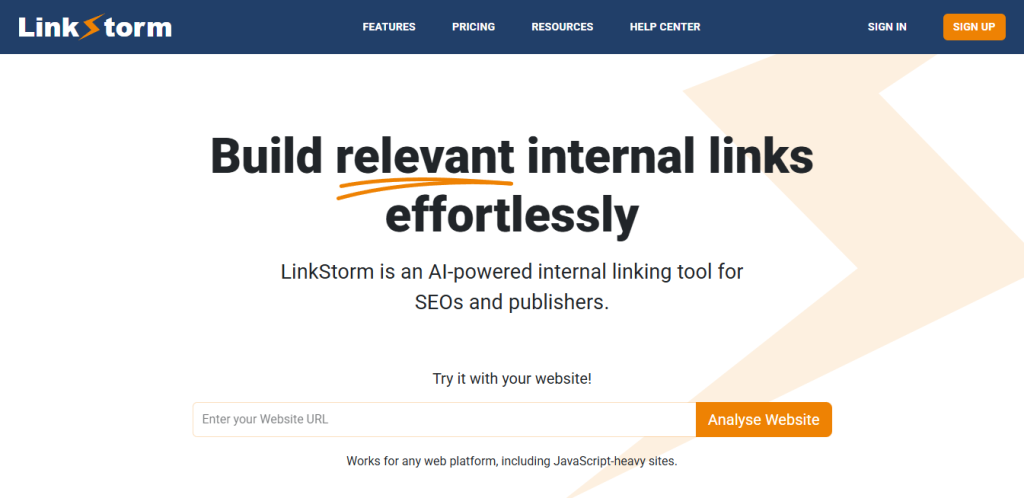
LinkStorm is an all-in-one AI-powered toolkit built to help site owners and agencies run successful internal linking campaigns.
What sets LinkStorm apart is its ability to use semantic analysis to suggest contextually relevant internal links throughout your website. Accepting or rejecting link suggestions is as easy as a click of a button, and the link gets embedded in real-time.
It also offers other essential features to ensure a strong on-page SEO performance, such as finding internal link issues or optimizing anchor text usage.
What is Internal Link Juicer?
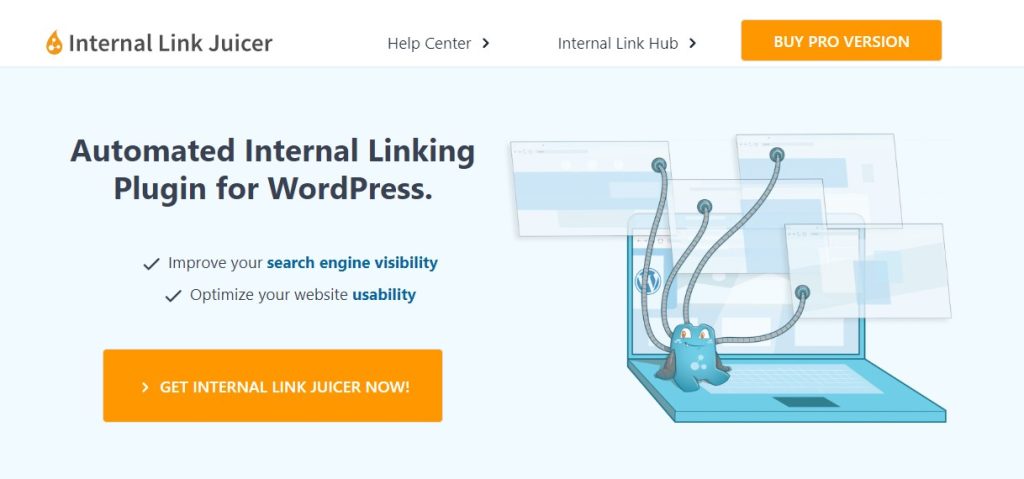
Internal Link Juicer takes automation to a whole new level. This WordPress plugin lets you configure desired target keywords for every page, allowing you to link to them automatically whenever those phrases are mentioned.
The tool offers additional features to support your link-building campaigns, such as custom linking, link analytics, and highly configurable settings for internal links.
Let’s explore which between LinkStorm and Internal Link Juicer best suits your internal linking needs.
LinkStorm’s Main Features
1. AI-powered internal linking suggestions
Unlike other tools that depend on keywords, LinkStorm uses artificial intelligence and semantic analysis to find highly relevant internal link opportunities between pages.
This allows the tool to set a Relevance Score—the level of contextual relationship between the referring page and the target page.
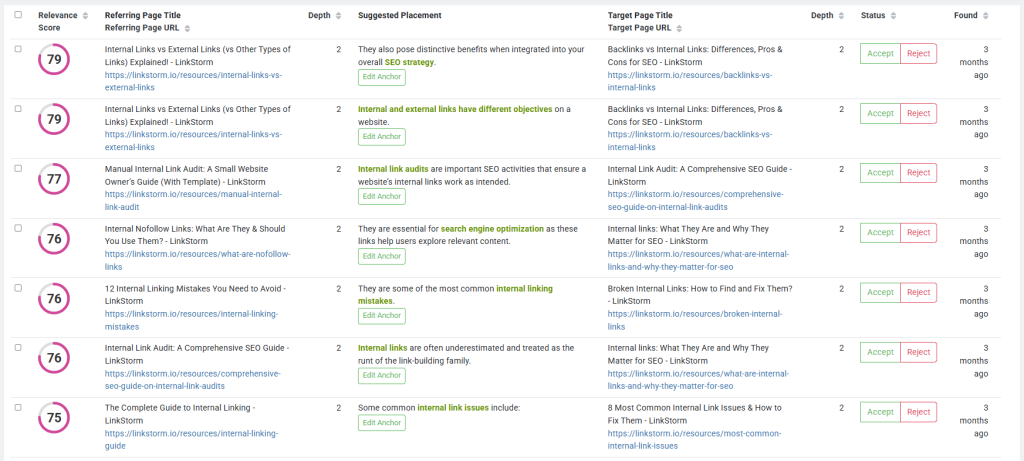
LinkStorm’s Opportunities Report includes insights like the anchor text, which you can edit by clicking the Edit Anchor button under the Suggested Placement column.
The report also features the click depth, which can help optimize click depth and boost Googlebot’s crawling efficiency.
Finally, users may configure the columns to integrate Google Search Console data, such as the impressions, average position, CTR, and clicks, allowing for data-driven internal link-building.
Here’s what it looks like when the GSC data are integrated:
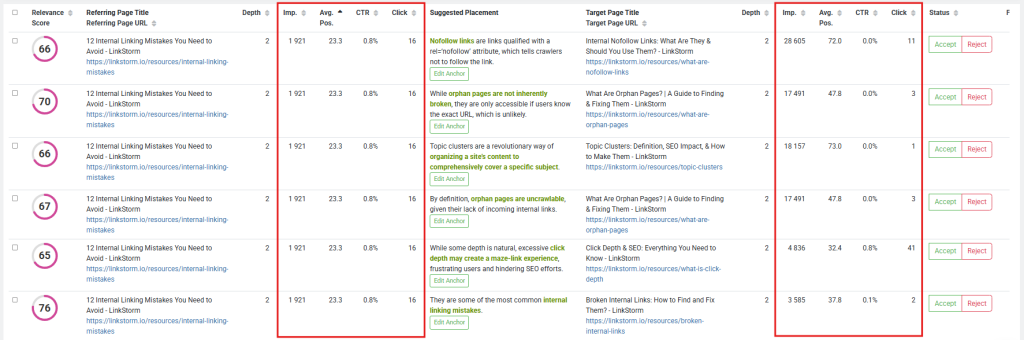
2. Sitewide internal and external link overview
LinkStorm gives site owners a bird’s eye view of all existing internal links and external links via the Links Report.
In addition to the referring and target pages, LinkStorm includes the following essential information:
- Type: Whether text or image
- Rel attribute: Whether follow, nofollow, sponsored, or UGC
- Anchor: the anchor text used
- HTTP Status: Whether 200, 301, or 404, etc.
- GSC Metrics: Impressions, Average Position, CTR, and Clicks
The Links Report is a helpful tool for SEO audits, especially for evaluating how link equity flows on the website and ensuring links have the correct rel attributes.
Here is the internal link report:
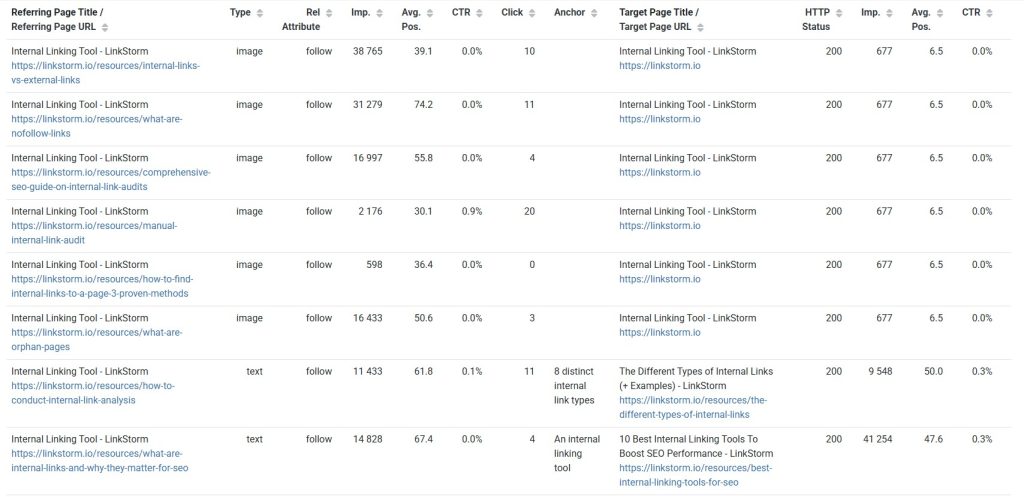
Meanwhile, here is the external link report:
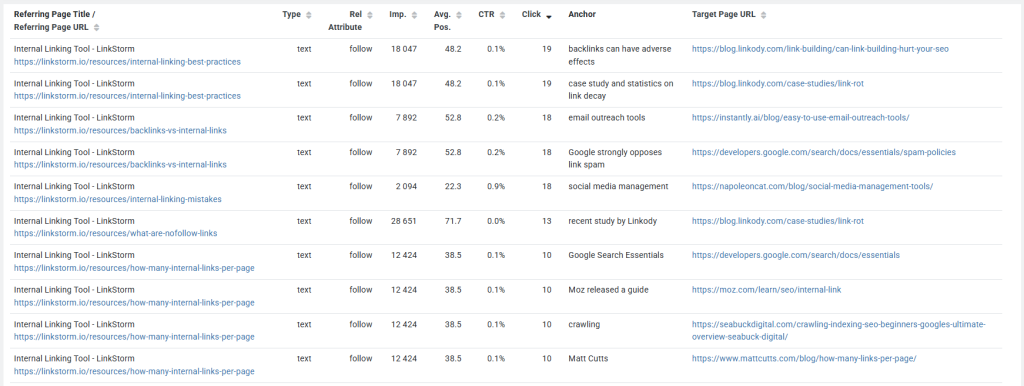
3. Anchor text optimization report
The Anchor Report provides an overview of all the anchor texts used on the website, including their usage frequencies for both internal and external links.
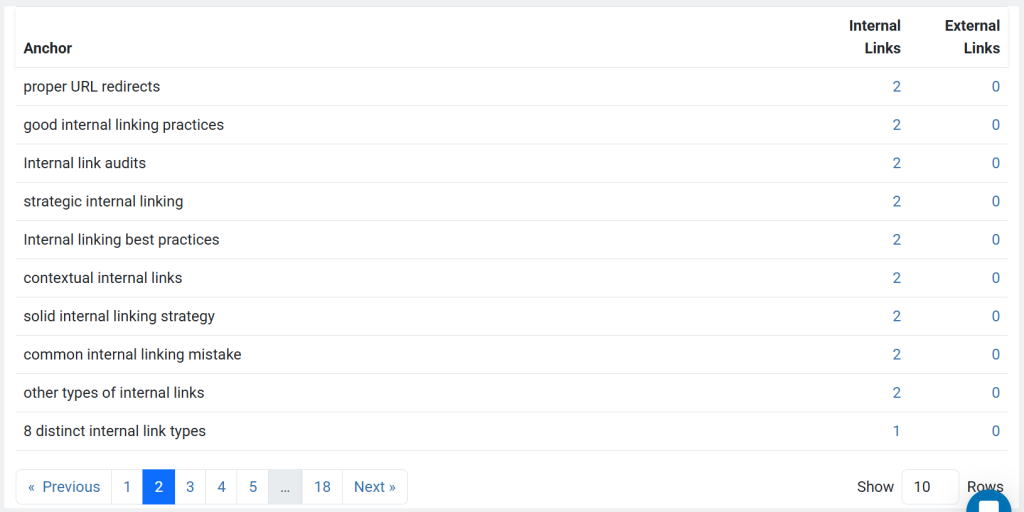
Ideally, you must avoid overusing exact-match anchors as this might expose you to anchor text over-optimization, leading to Google penalties.
LinkStorm lets you see which anchor texts need to be optimized and diversified. Click the number adjacent to your targeted anchor to see the specific pages using that anchor.

Then, replace the anchor text accordingly.
4. Internal link issue detection
LinkStorm’s Issues Report is a treasure trove of insights that uncover the most persistent issues that can bottleneck your website’s SEO performance.
After clicking the Issues tab on the sidebar menu, LinkStorm will first show the internal nofollow links found on your site. These are links qualified with a rel=”nofollow” attribute, often committed mistakenly.
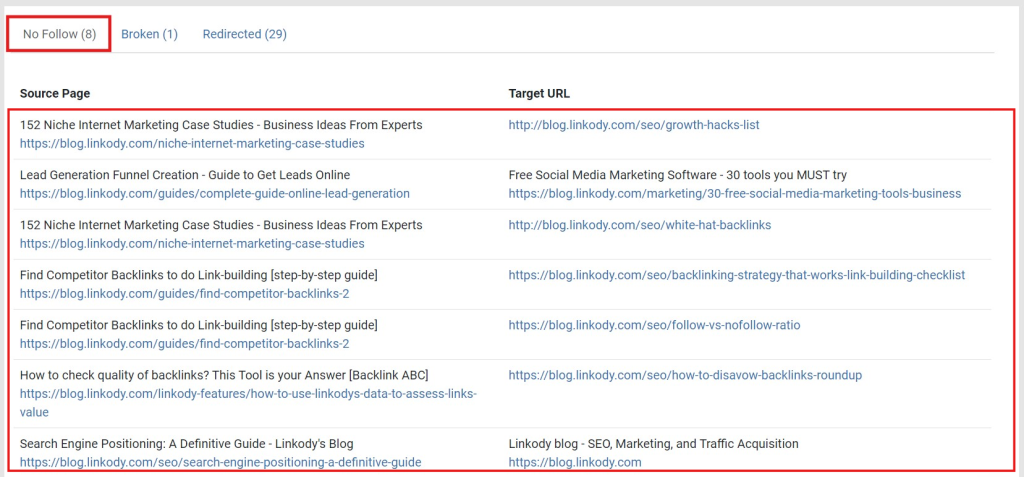
While nofollow links don’t affect user experience, they influence crawlability and indexability. This HTML attribute tells Googlebot not to follow a link, which can restrict the page’s visibility, especially if it is inaccessible elsewhere.
From the Issues Report, you can jump tabs to find your website’s broken internal links—links that lead to inexistent pages often showing a 404 error.
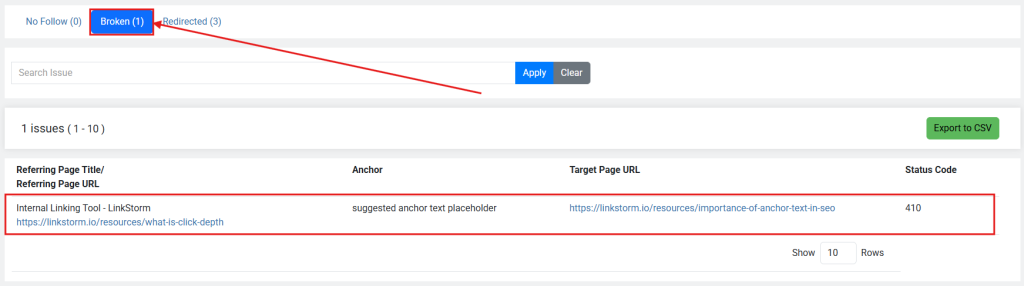
Broken pages prematurely halt a search engine’s crawling activity and a user’s search experience, negatively impacting SEO.
Use LinkStorm’s Broken Links report to replace the URL with the correct one or delete the link altogether.
Meanwhile, the Redirects report shows all the existing redirections implemented on your website.
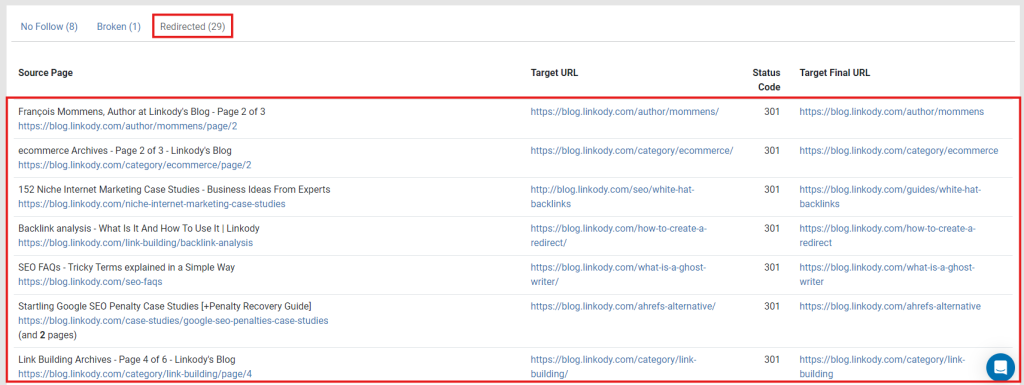
Ensure redirects are free of errors, taking users to the intended destination. Mismanaged redirects may result in redirect chains or loops that ruin the user experience.
5. Page performance review and analytics
LinkStorm’s Pages Report lets you review your web pages’ performance and SEO potential without having to open Google Search Console.
This report lists all pages on your website, including essential data like GSC metrics, click depth, and word count. It even tracks whether the page is canonical, indexable, or excluded from link suggestions.
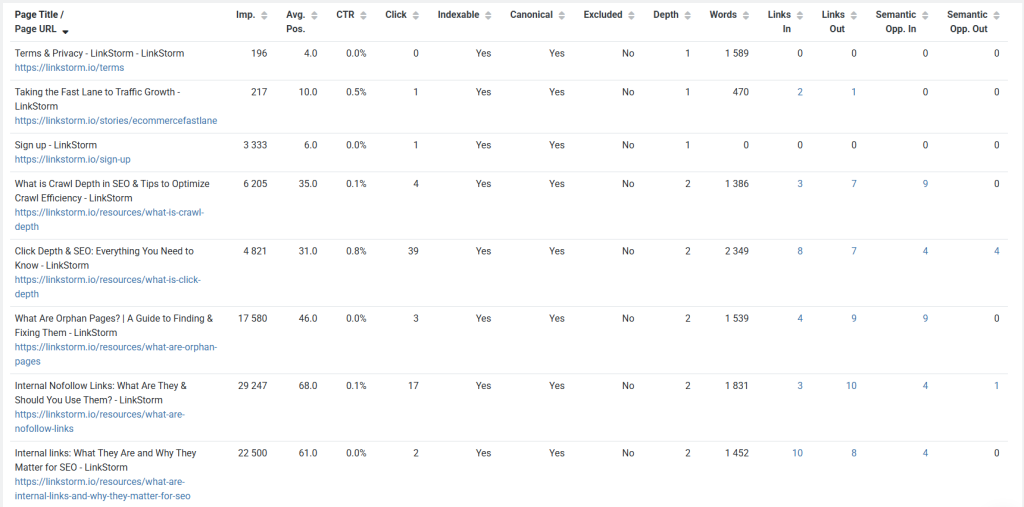
Using this information, you can make educated approaches to optimizing your content. For example, if the word count is too low, you might need to insert more content to add value to users.
In addition, you can also use LinkStorm to identify potential orphan pages on your website. Focus on the Links In column, pages with zero links mean they are only connected via the website structure but lack incoming contextual links, making them vulnerable to becoming true orphans.
To optimize link juice distribution, focus on the Links Out column, which tells a page’s number of outbound internal links. You want to keep that number proportional to your word count, about 1-5 links every 1000 words.
Any more, and you might dilute the SEO value and limit page authority improvements.
Related: How Many Internal Links Per Page Is Enough? An SEO Guide
Internal Link Juicer’s Main Features
1. Keyword-based internal linking suggestions
Internal Link Juicer uses keyword-based associations to find internal link opportunities.
After publishing a new post, users must assign several keywords to the article. For instance, for our “Complete Guide to Internal Linking” pillar page, you can assign keywords like “internal linking guide” or simply “internal links.”
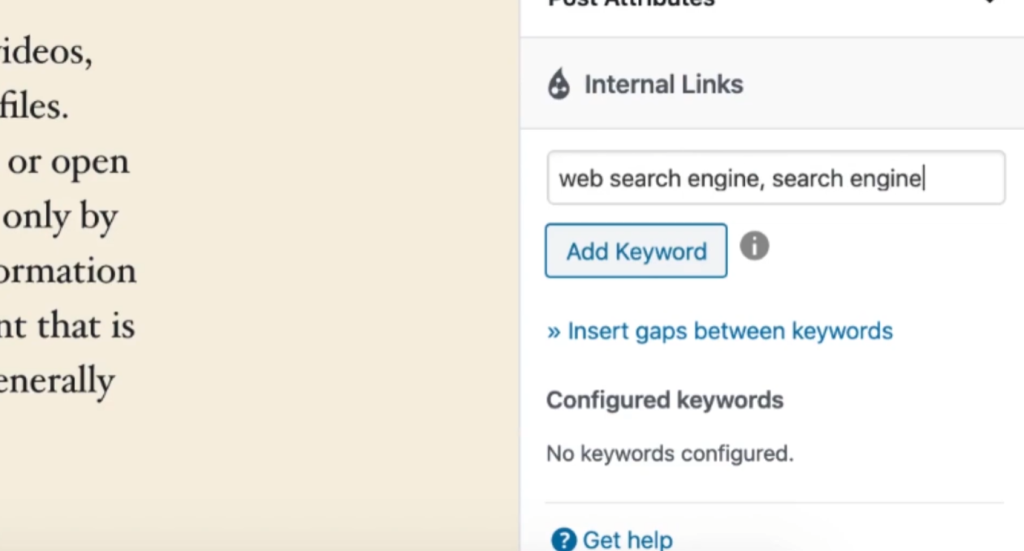
The number of keywords assigned to each article can be found in your WordPress Posts list. More keywords mean more ways to build internal links to the targeted page.
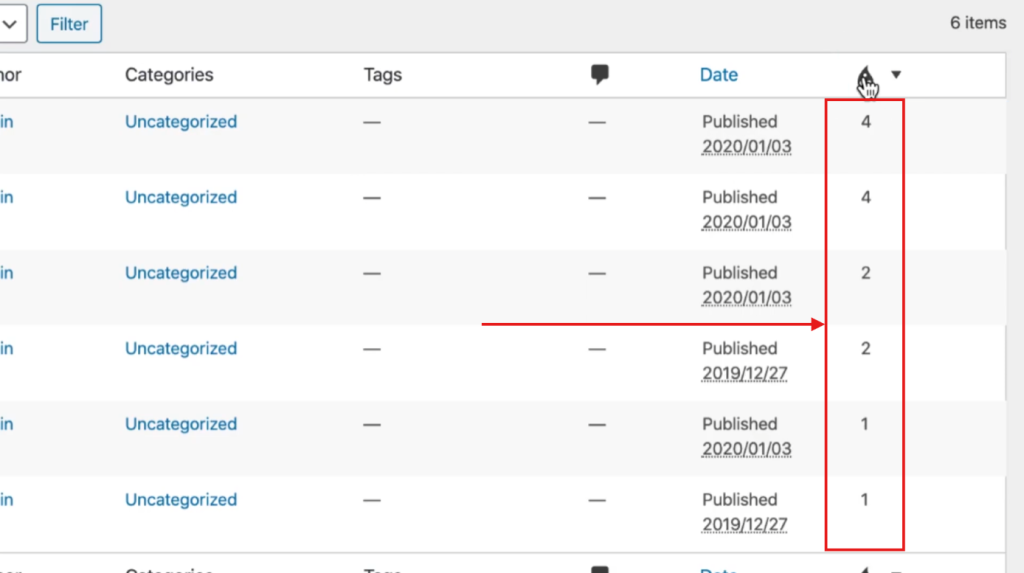
Any mention of the assigned exact-match keywords on other pages automatically embeds an internal link to the associated post.
2. Anchor text diversification
Internal Link Juicer’s linking pattern can cause anchor text over-optimization due to the overuse of exact-match keywords.
That’s why they added an “Insert gaps between keywords” option to help diversify keyword usage. A gap refers to the number of words between the other words in your keyword:
- Minimum: Sets the least number of words between the words in your selected key phrase.
- Exact: This means the specific defined number of words must be between your key phrase.
- Maximum: Sets the ceiling number of words between your key phrase.
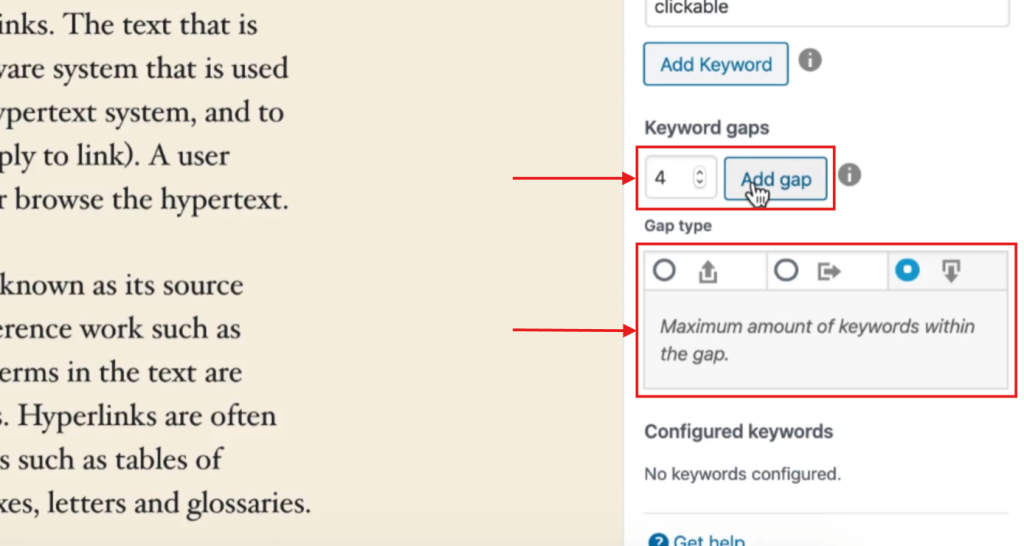
For instance, suppose your selected keyword is “optimize images,” and you applied a two-word minimum gap configuration.
Every keyword containing two words or more in between “optimize” and “images” will be linked, such as:
- LINK: “Optimize your website’s images” (two-word gap)
- NO LINK: “Optimize large images” (one-word gap only)
3. Custom linking for external and affiliate links
In addition to internal links, the WordPress plugin lets you set custom links, which is helpful when targeting external or affiliate links.
Name the link, set the target URL, and assign keywords + gaps to activate the custom link option.
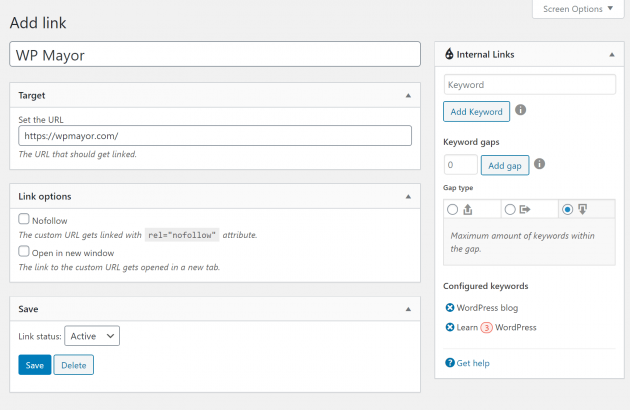
Source: WPMayor
Like internal links, the custom link gets embedded automatically in your content whenever the assigned keywords are used.
4. Configurable settings for internal linking
What sets Internal Link Juicer apart is how it lets users adjust the content settings according to their desired preferences.
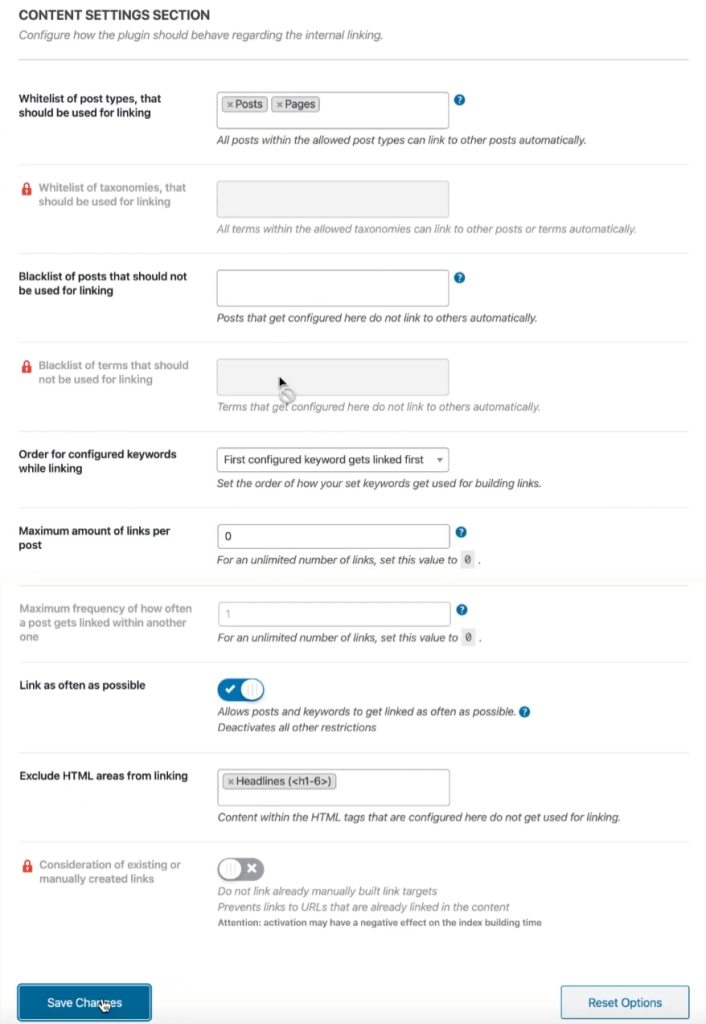
For instance, users may whitelist additional post types aside from Posts and Pages, such as Terms and Custom Fields.
You can also exclude specific pages from being included in the linking process by blacklisting them. Type the page’s name in the dedicated bar and click it when it appears.
Another helpful setting is letting you define the maximum number of links per post, which can help avoid excessive linking.
Users can also exclude specific areas, like the headings, from being used for internal linking.
5. Internal Link Juicer dashboard
Internal Link Juicer’s dashboard is simple, providing basic analytics about your internal linking campaigns.
The report shows your website’s pages and how many incoming and outgoing internal links they have.
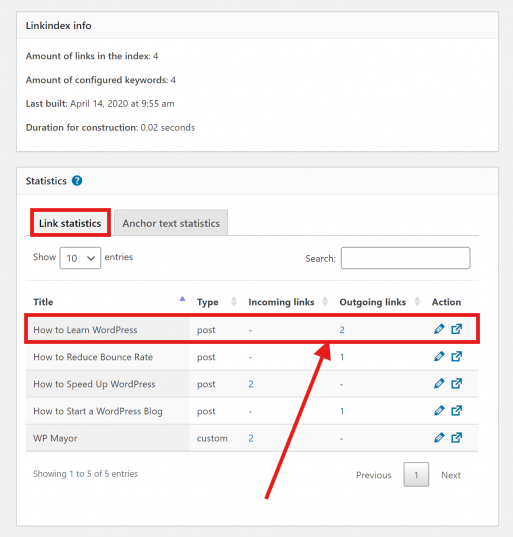
Click any number adjacent to the post to see the specific pages pointing to them or they point at:
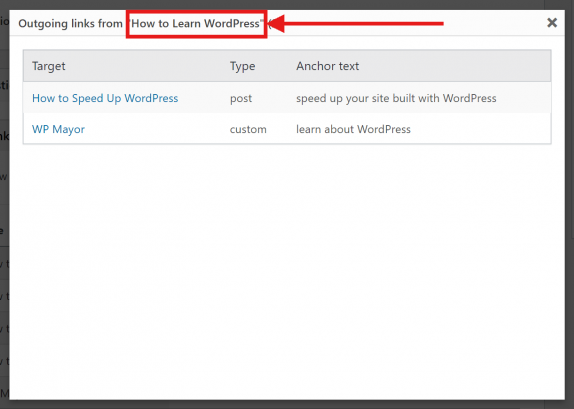
You can also check the usage frequency of your anchor texts, which you can use for appropriate action:
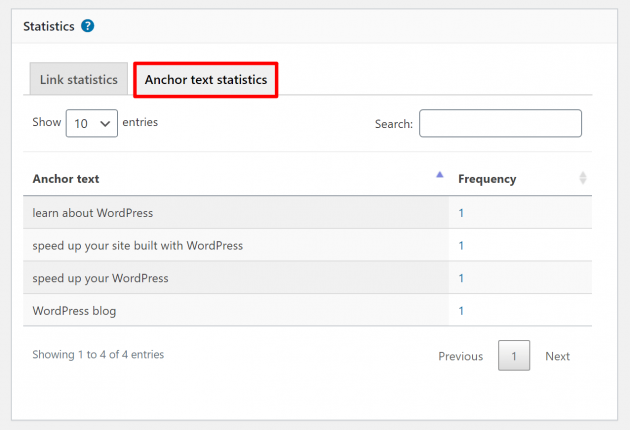
LinkStorm vs. Internal Link Juicer: Which Do You Choose?
Both LinkStorm and Internal Link Juicer are excellent internal linking tools. The better choice ultimately depends on your needs and budget.
If you’re looking for a more budget-friendly WordPress plugin that automates internal linking with keyword-based associations, Internal Link Juicer is a decent choice.
However, if you want a comprehensive internal linking audit tool that offers AI-powered link suggestions, deeper analytics, and SEO issue detection, LinkStorm is worth the investment.
Choosing the right tool depends on whether you need a simple automation solution or a comprehensive internal linking strategy for long-term SEO success.
So, which are you choosing?
Try LinkStorm now for 14 days FREE—no credit card requirement, no strings attached.
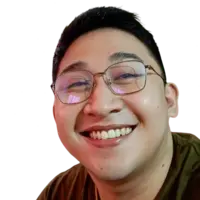 Written by Joel Cariño
Written by Joel Cariño