Internal links allow users and search engine crawlers to navigate every page on your site seamlessly.
A good internal linking structure effectively distributes link juice across pages, ultimately benefiting a site’s SEO and increasing its search visibility.
However, just as internal links are beneficial, internal link problems can be detrimental.
Common internal link issues, like broken internal links, can adversely affect your site’s SEO performance and user experience.
This resource uncovers the 8 most common internal linking mistakes and teaches site owners how to find and fix them.
Key Takeaways
- While internal links are generally beneficial for SEO and user experience, they can also inadvertently hurt a website’s authority and SERP ranking when not managed properly.
- Conducting regular internal link audits allows you stay on top of internal linking mistakes, helping you improve the user experience for site visitors, maximize sitewide link juice distribution, and enhance content discoverability.
- The most common internal linking issues are the following: broken links, internal nofollow links, mismanaged URL redirects, high click depth, non-descriptive anchors, anchor text over-optimization, excessive internal linking, and orphan pages.
- Instead of finding them manually, specialized internal linking tools like LinkStorm automates the process of identifying these internal linking mistakes to help site owners resolve them accordingly.
Why Should You Get Rid of Internal Link Issues?
In the introduction, we glossed over some benefits of using internal links effectively. Allowing internal link issues to persist invalidates the purpose of having internal links in the first place.
An internal linking audit reveals a website’s underlying problems. But what incentive do site owners get for dealing with internal link issues?
Let’s take a look at an example.
For instance, you mistakenly set up a redirect loop on your website triggered by clicking on an internal link.
The user who clicks on it will endlessly bounce from one URL to another, never reaching their intended destination.
In the end, they will arrive at an error page that looks like this:
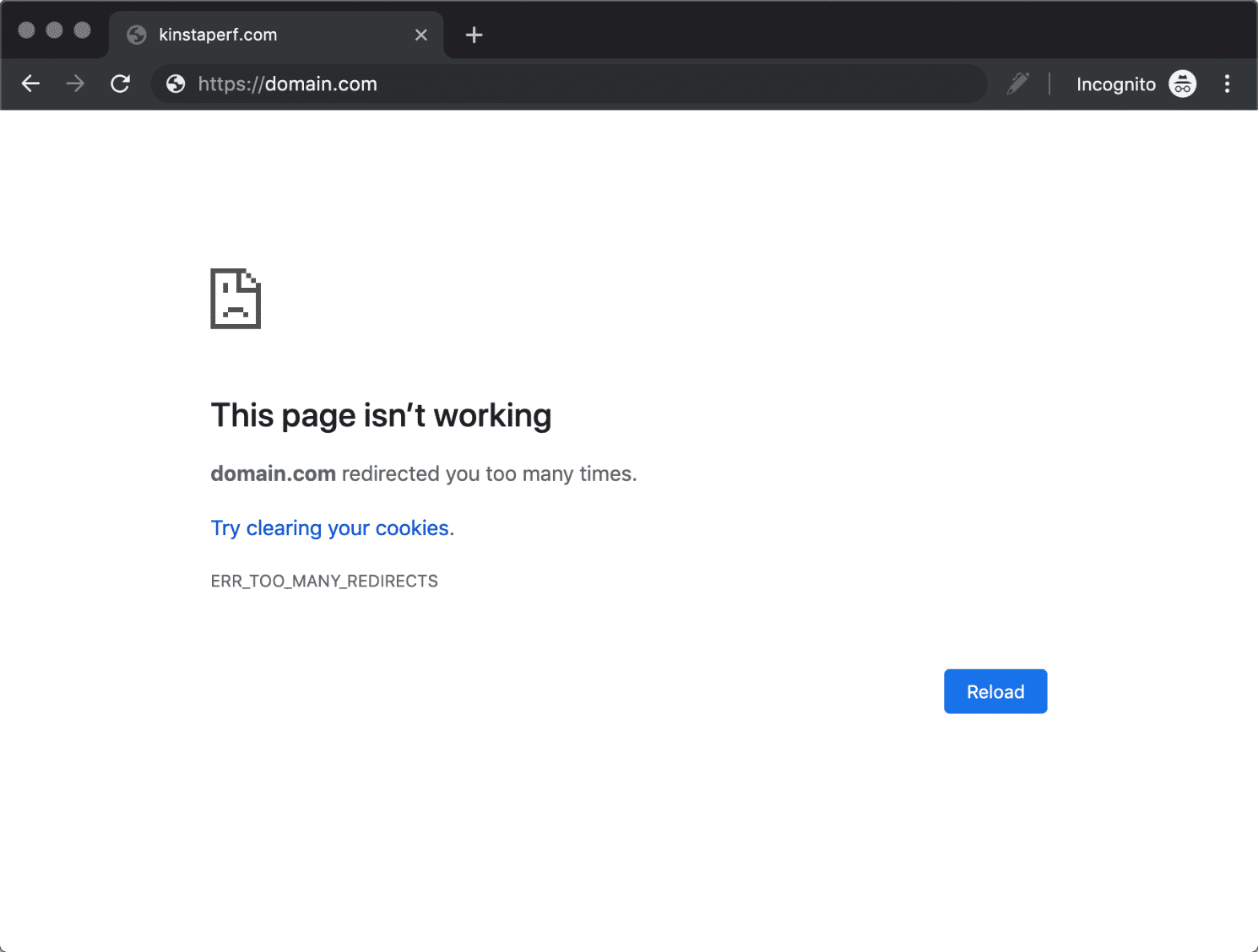
These inconveniences, minor as they seem, can have a profound negative effect on users and search engines, ultimately pulling your ranking on SERPs.
Meanwhile, fixing that problem ensures sitewide navigation remains seamless and uninterrupted.
Below, we’ll take a look at the specific advantages of resolving internal link issues:
To improve the user experience
There are different types of internal links, but they are all designed to help users explore relevant pages during their search journey.
For example, navigational links make up a website’s main navigational structure. They act as signposts, helping users reach key sections on a website.
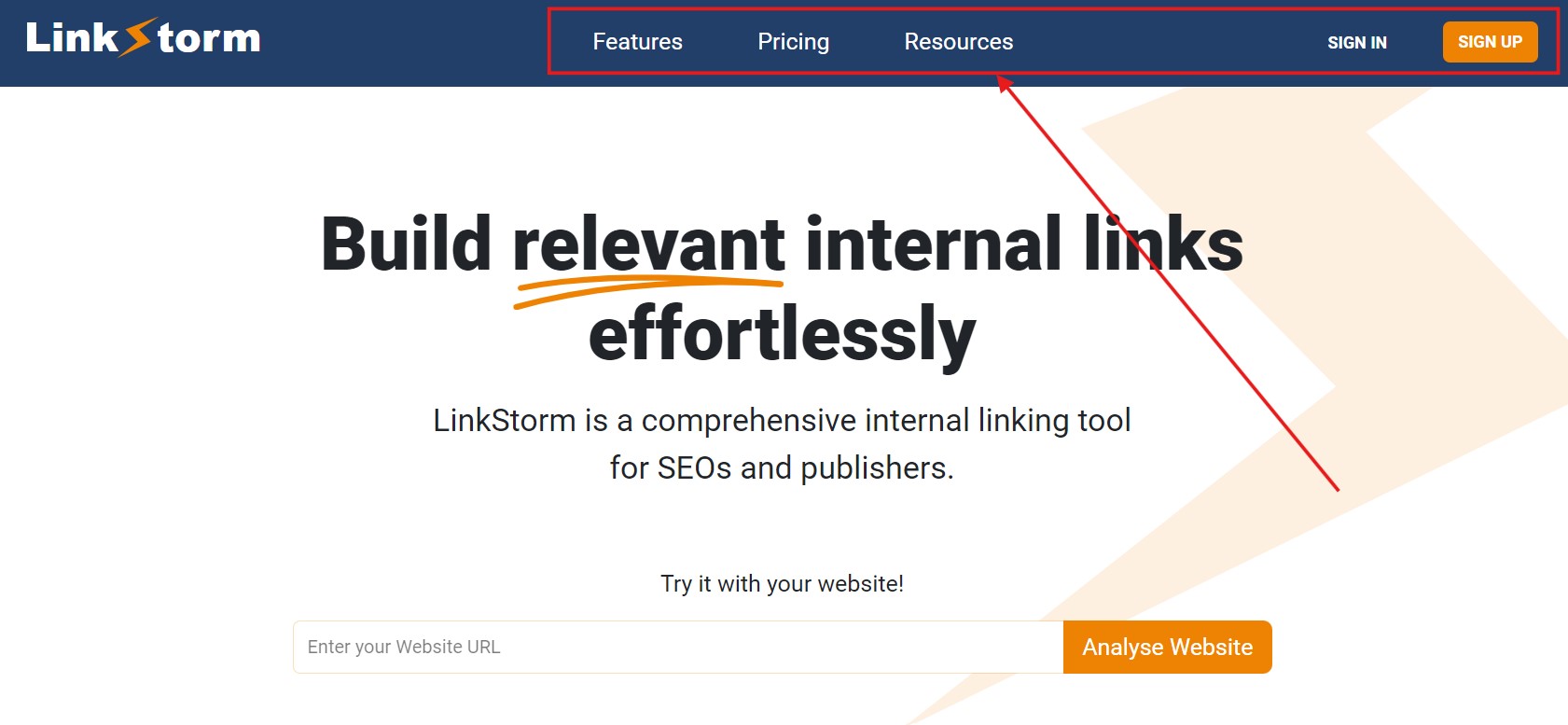
Conversely, contextual links in the body will take users to relevant content or related pages that satisfy their search query.
Internal link errors can often prevent users from reaching their intended destination or take them to URLs they did not request, ruining their experience.
Resolving these issues ensures internal links work as originally intended: to satisfy the user experience.
To maximize site-wide link equity distribution
Internal links facilitate the flow of link equity or link juice throughout a website.
If an internal link points to a page, some of the linking page’s authority will transfer to the linked page. In other words, a page becomes more authoritative if it has many internal links pointing to it.
However, internal link issues can hamper a website’s efficient distribution of internal links.
Link juice is equally distributed among all links on a page, even when those links are pointed to problematic links, such as broken links and nofollow links.
Consider the graphic below:
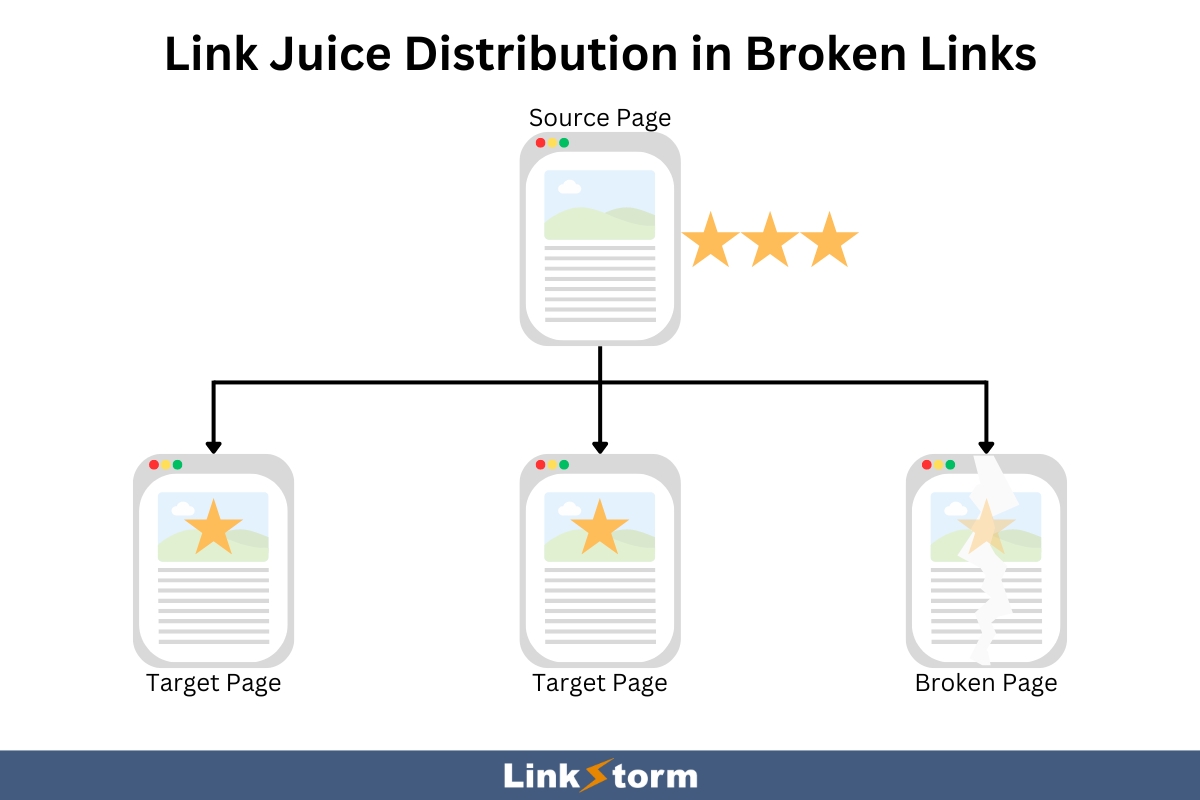
Every link received an equal amount of link juice (represented by the star), even the broken page. Instead of the functional pages receiving one and a half stars each, all linked pages equally received the one star.
This means that not only does link juice get wasted when pointing to broken links, but the remaining functional links also receive less equity.
Fixing internal link mistakes lets your minimize the presence of problematic links. This, in turn, ensures SEO value gets where it needs to be.
To boost the site’s SEO potential
Web crawlers use internal links as entry points for exploring the vast ends of a website.
A well-connected website allows the Googlebot to crawl every page and add them to Google’s index accordingly.
However, the lack of internal links or the presence of issues, like broken links, can become roadblocks in the web crawler’s path. As a result, some pages may become orphaned, preventing them from ranking on Google and, ultimately, limiting their online visibility.
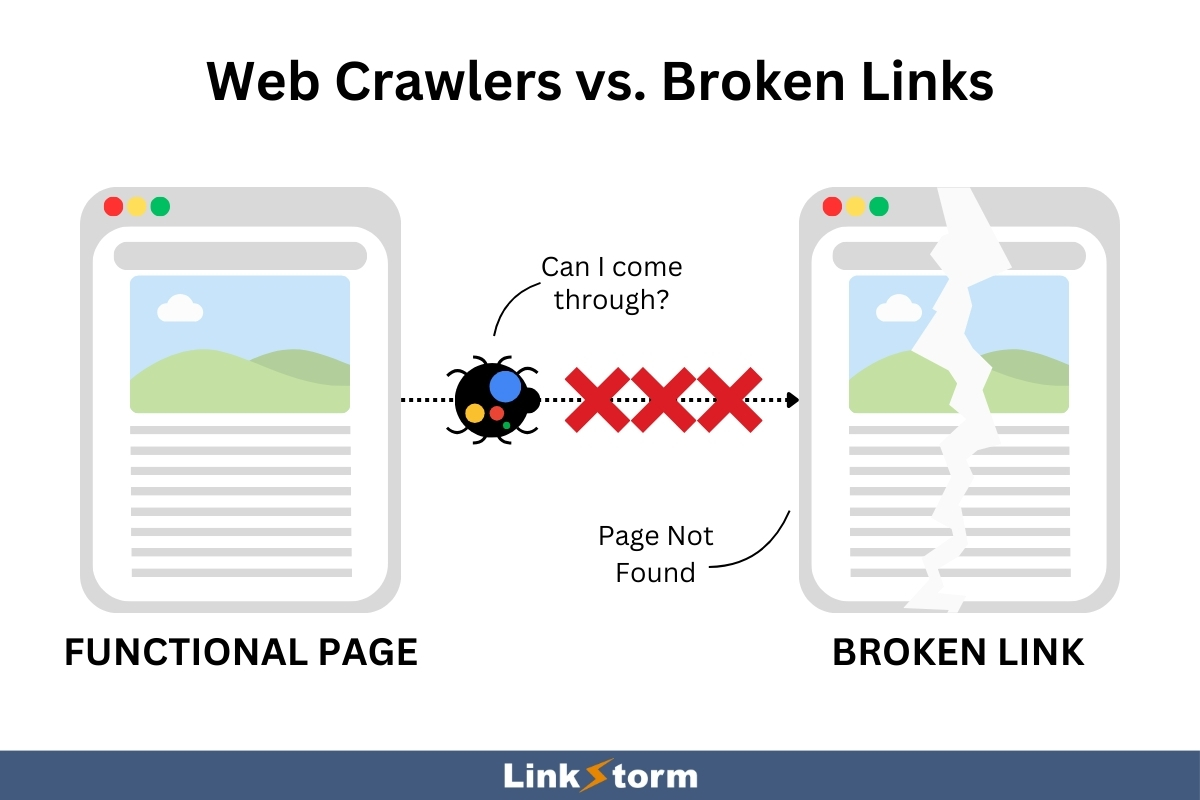
A good site audit helps you identify the hurdles on Googlebot’s path so you can resolve them quickly.
To enhance content discoverability
The common misconception is that once you remove all broken links or redirect issues, all content becomes easily discoverable. This is not always true.
For example, web crawlers can now crawl a website and discover new pages without roadblocks.
However, content discoverability might be different for users. Even if the content is technically accessible, factors like click depth may affect whether users are willing to look for the content.
It’s advisable to optimize click depth to minimize the time and effort needed by humans and search engines to discover a page.
8 Common Internal Linking Issues You Must Deal With
1. Broken Links
Broken links are a common internal linking mistake that can significantly harm your website’s user experience and SEO.
These links lead to nonexistent, deleted, or cannot be found pages, resulting in 404 errors. This is what the 404 error message looks like on Google:
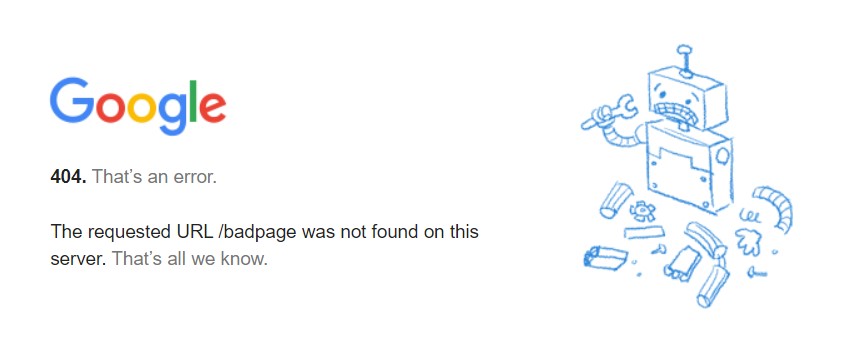
Encountering 404 errors frustrates users and disrupts their navigational experience. On the other hand, broken pages are deadends on a search engine’s crawling activity, which wastes their crawl budget and indexing efficiency.
Site owners may fix broken internal links manually.
However, this involves manually going through each page and clicking every link to check if they are broken links. After that, you can replace the old link with the correct one to send users to the new or correct destination.
Conversely, you can use internal linking tools like LinkStorm to quickly find all broken links on your site.
On LinkStorm’s dashboard, click Issues on the sidebar menu.
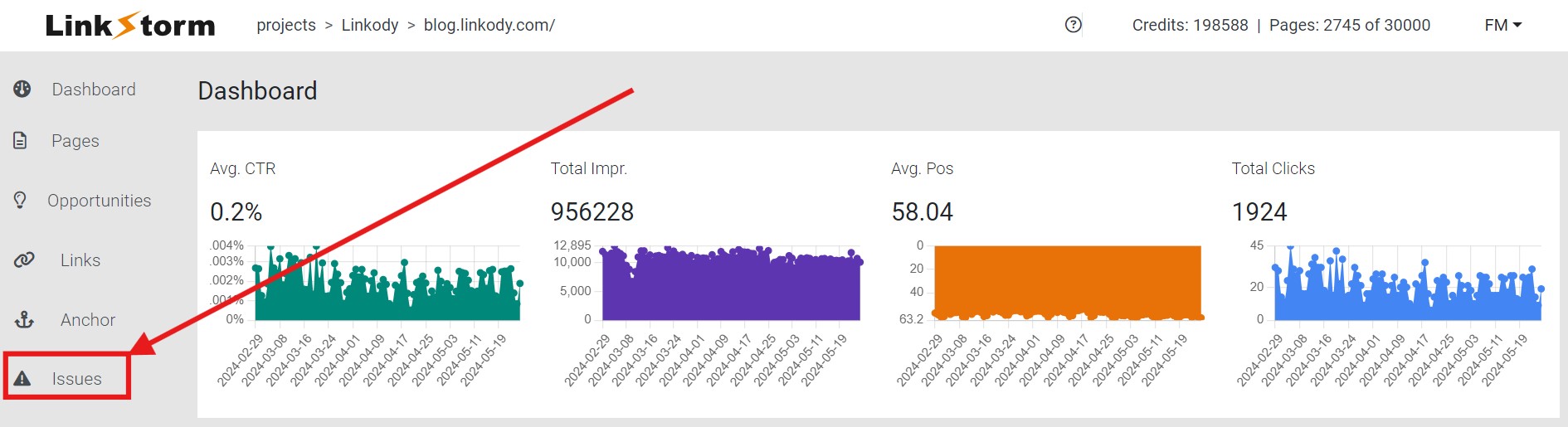
Then, click the Broken tab from the three options, and the tool will automatically list all broken links found on your website.
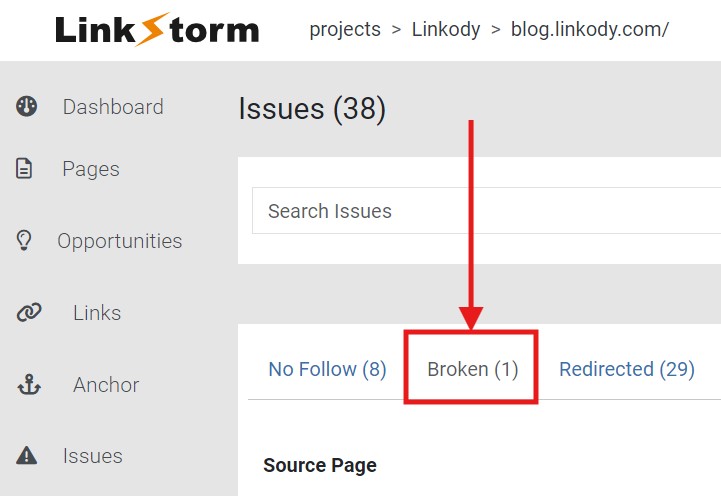
From there, you can visit the broken pages and replace the incorrect links on your CMS provider.
Some broken links might go unnoticed when you search for them manually. Meanwhile, using LinkStorm speeds up the process and ensures no broken link is overlooked.
We have a dedicated resource on broken links where we uncover their causes, SEO impact, and specific steps to resolve them.
2. Nofollow Links
Nofollow links are internal links qualified with a nofollow attribute. You can see if links are nofollow by looking at the page source.
For example, let’s say this example hyperlink is nofollow. This is what the HTML will look like:
<a hrefs=“https://www.example.com” target=“_blank” rel =“nofollow”>example hyperlink</a>
Normally, all links are dofollow unless a rel=”nofollow” attribute is added to the <a> anchor element.
This makes finding nofollow links easily detectable when you examine the page source.
Unlike broken links, nofollow links do not affect the user experience, but they limit search engines’ crawling activity on a website.
Nofollow links instruct search engines not to crawl the linked page, preventing them from passing SEO value or link equity. Qualifying links as nofollow will not boost their authority and ranking potential.
Nofollow links will also not recognize the contextual relationship between the linked pages, undermining your entire internal linking strategy.
To optimize SEO, ensure all internal links are dofollow, allowing link equity to flow freely throughout your site.
To do this, select Issues from LinkStorm’s sidebar menu and then click No Follow:
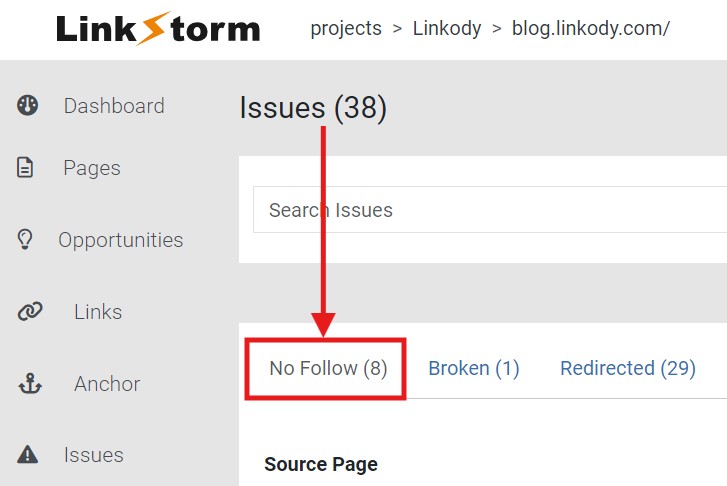
This will show all nofollow internal links found on your website, which you can then resolve via your CMS provider.
Instead of opening your website’s page source and examining the HTML manually, LinkStorm pulls up all nofollow links in a few clicks. This saves time and effort so you can allot more time to other activities.
You might find our complete guide to internal nofollow links helpful, where we compared nofollow vs dofollow links, discussed the importance of nofollow links, and explained in detail how to find them on your site.
3. Mismanaged Redirects
Redirects are instructions that send users and web crawlers to a URL different from the one originally requested.
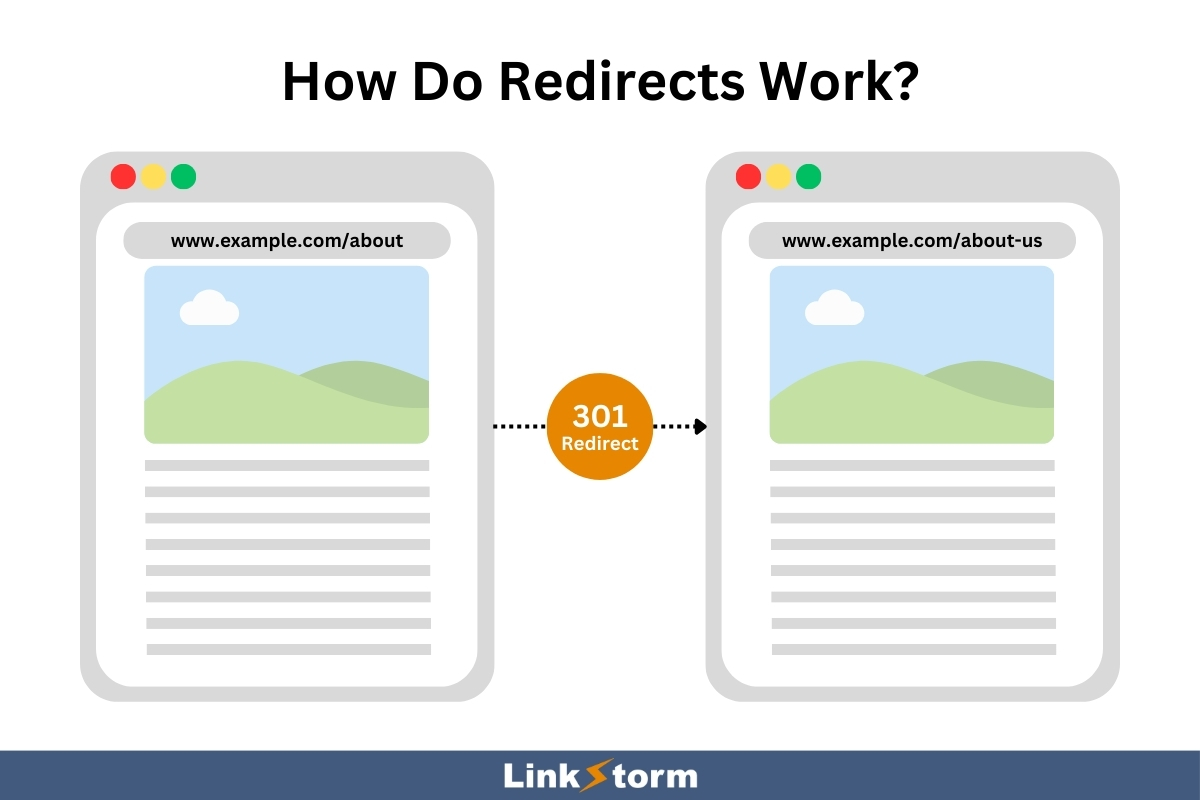
Redirects are not inherently bad. In fact, they can be essential for specific situations.
For example, when you change a page’s URL slug, setting up a redirect from the old URL to the new one preserves the old page’s SEO value and ensures users can access the content.
Another is when merging content. If you have duplicate pages, redirects allow you to denote which is the canonical between the pair. This prevents user and search engine confusion, concentrating the SEO value on one page instead of splitting it into two.
Countless more instances exist where redirects become necessary, but if not properly managed, they can create problems like redirect chains and loops.
A redirect loop occurs when a URL redirects back to itself or a series of other URLs that eventually redirect back to the original URL, creating an endless cycle.
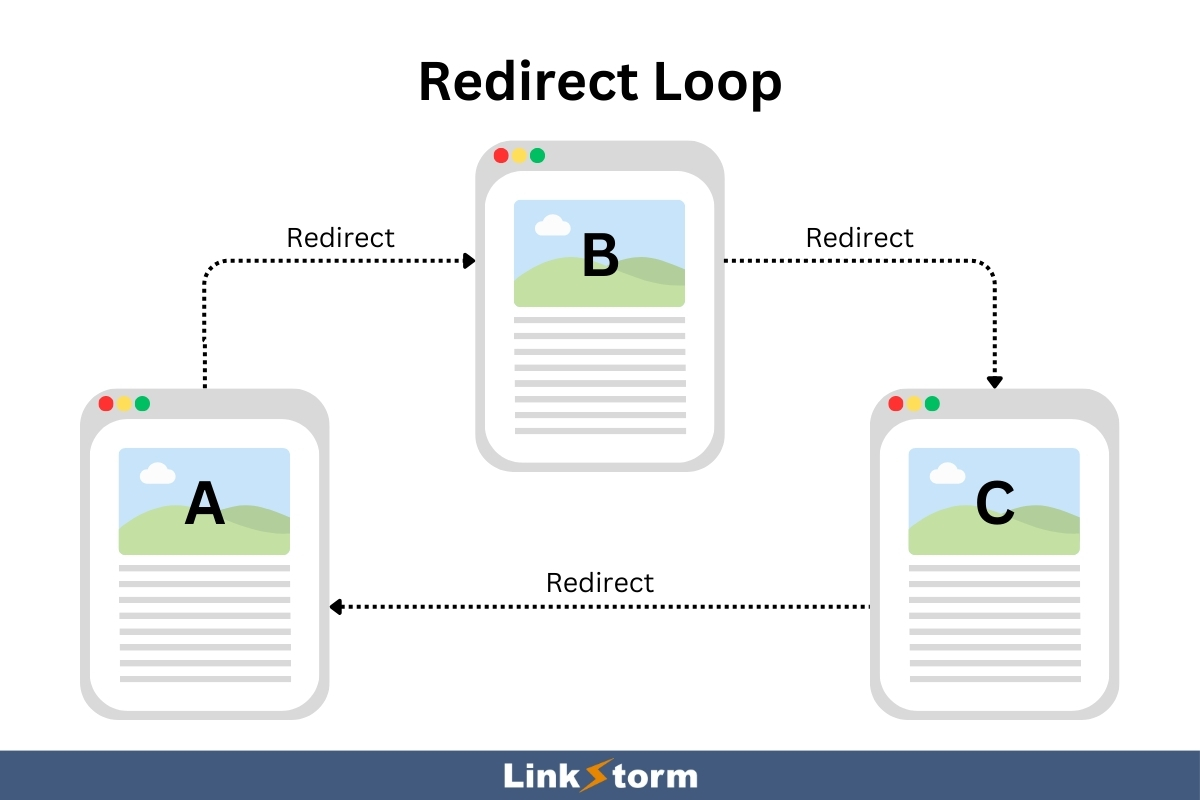
This traps users and search engines in a loop, preventing them from accessing the intended content. This causes frustraion among users and prevents web crawlers from indexing the pages involved in the loop.
Conversely, a redirect chain happens when a URL redirects to another URL, which then redirects to yet another URL, and so on.
In the graphic shown below, it takes 4 redirects from the source page before it reaches the target page.
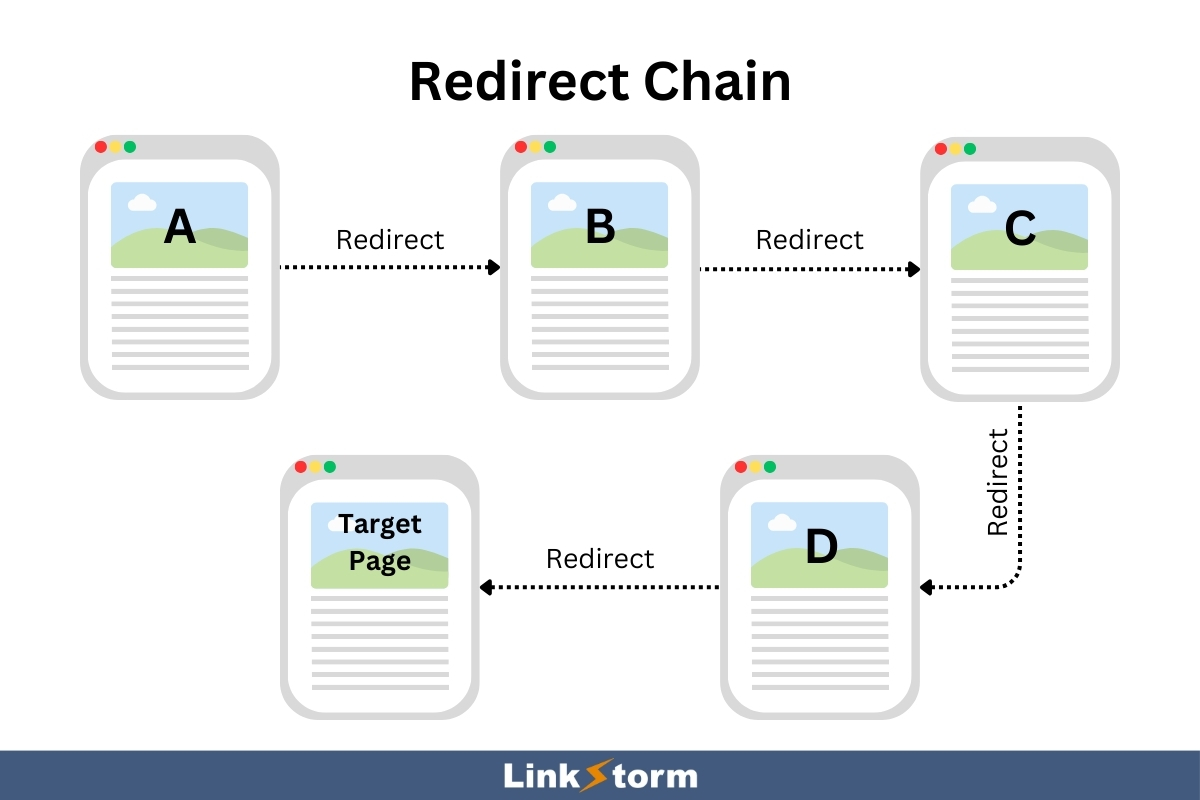
This sequence of redirects slows down page load times, impacting user experience. Redirect chains also weaken the SEO value as it gets passed on in the series of redirects.
Manually finding URL chains is possible, but it can be tricky and slow.
If clicking a link results in a long buffer and ends up with an error message, you might be stuck in a redirect loop.
Meanwhile, if the web page loads slowly but still reaches the intended destination, you might have a redirect chain on your hand.
You may use LinkStorm to isolate all redirects on your website.
Again, from LinkStorm’s dashboard, select Issues on the sidebar menu. Then, choose the Redirected tab from the three choices. This will show all existing redirects on your website.
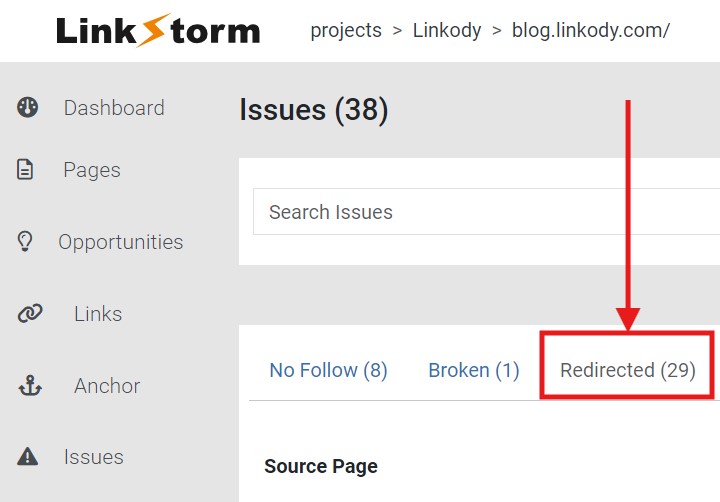
Site owners can then fix those redirects on their website or native CMS provider.
If you’re interested, we have a comprehensive resource on URL redirects that examines their benefits, explores the various types, and teaches how to fix them on a website.
4. High Click Depth
Click depth refers to the number of clicks it takes to reach a target page starting from the homepage.
While click depth doesn’t impact the site’s crawlability and indexability for Googlebot, it does affect content’s discoverability for the user.
Normally, older pages have more click depth compared to newer ones. As new content gets published on a website, older pages get buried beneath the site structure.
As click depth increases, these pages become more stale, resulting in fewer page visitors. The content might get overtaken by newer pages in SERP rankings.
To prevent this, it is advisable to maintain a low click depth for all pages by linking new content to older ones. This breathes new life to older pages as users visit them.
LinkStorm is a perfect tool for this purpose:
From the dashboard, select the Opportunities tab from the sidebar menu.
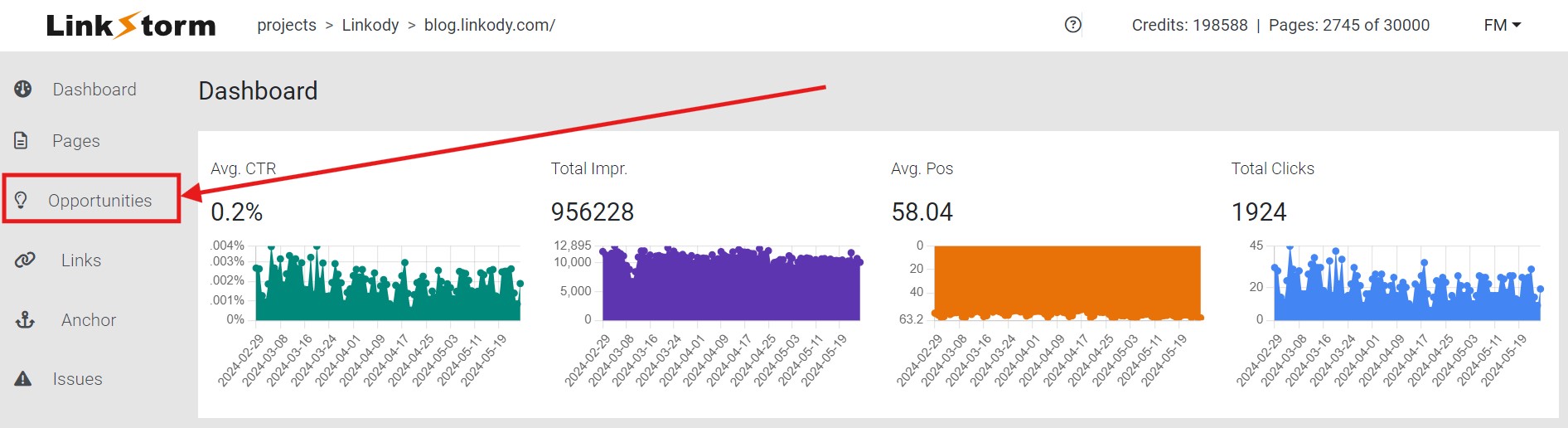
This tab shows all of the internal link opportunities that LinkStorm’s AI found throughout your website.
Arrange the referring page results according to the least click depth, as shown below.
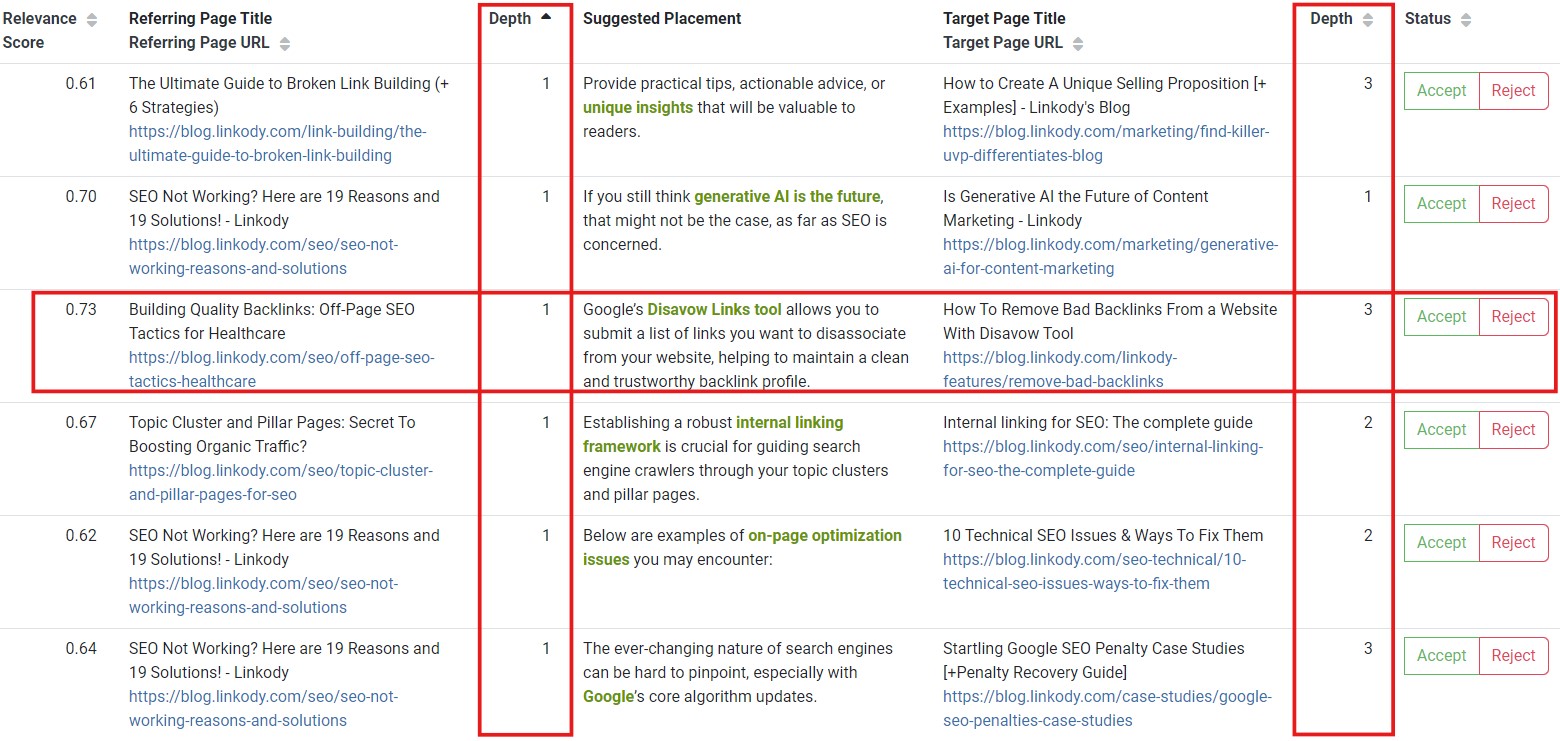
On the right, you will find stale pages with high click depth which you can link to.
If the suggested link is pertinent, press Accept under the Status column, and the link will automatically be embedded on your content in real time.
We created a dedicated article on click depth, in which we differentiated click depth from URL structure, answered FAQs, and shared the best practices for optimizing it. Click the link if you’re interested to learn more.
5. Non-descriptive Anchor Texts
Anchor texts—the clickable text in a hyperlink—are considered context-providers. They tell users and search engines what to expect when they visit the hyperlink.
Non-descriptive or generic anchors, such as “click here” or “read more,” fail to convey the context of the linked page. This ambiguity can confuse users, making navigation less intuitive that may lower engagement.
On the other hand, generic anchors makes it hard for web crawlers to find the contextual relevance between the source and target pages. A lower relevance score influenced by a non-descriptive anchor affects how well the linked page ranks on SERPs for related queries.
To fix this issue, it’s advisable to use clear, descriptive anchor texts that accurately reflect the content of the destination page.
LinkStorm’s Anchor tab uncovers all of a website’s anchor texts, both for internal and external links.
Click Anchor from LinkStorm’s sidebar menu:
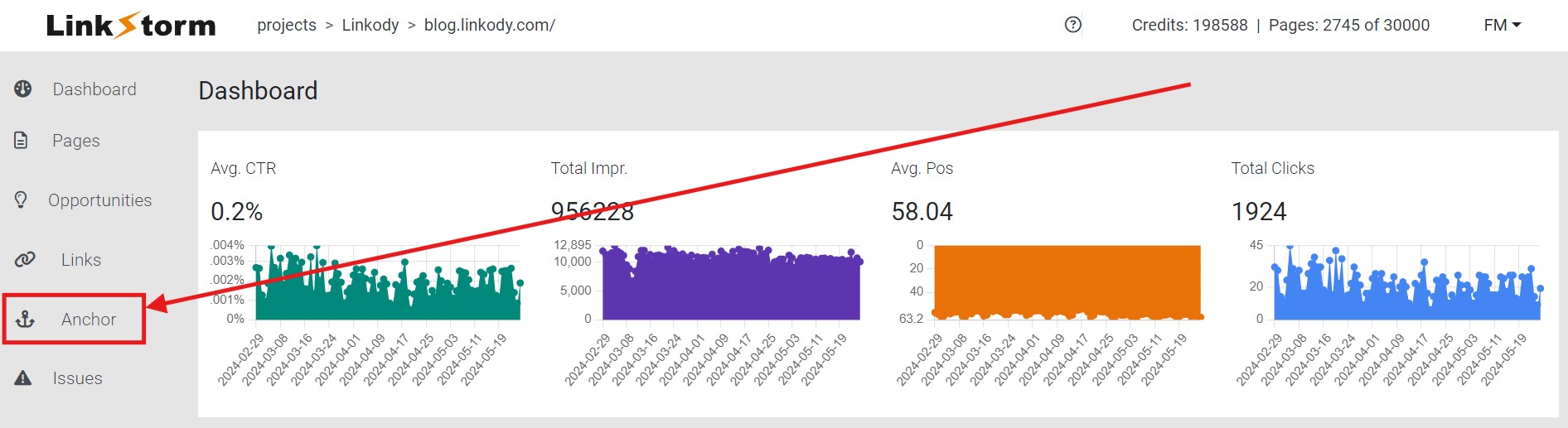
Consider Linkody’s anchor text distribution in the past:
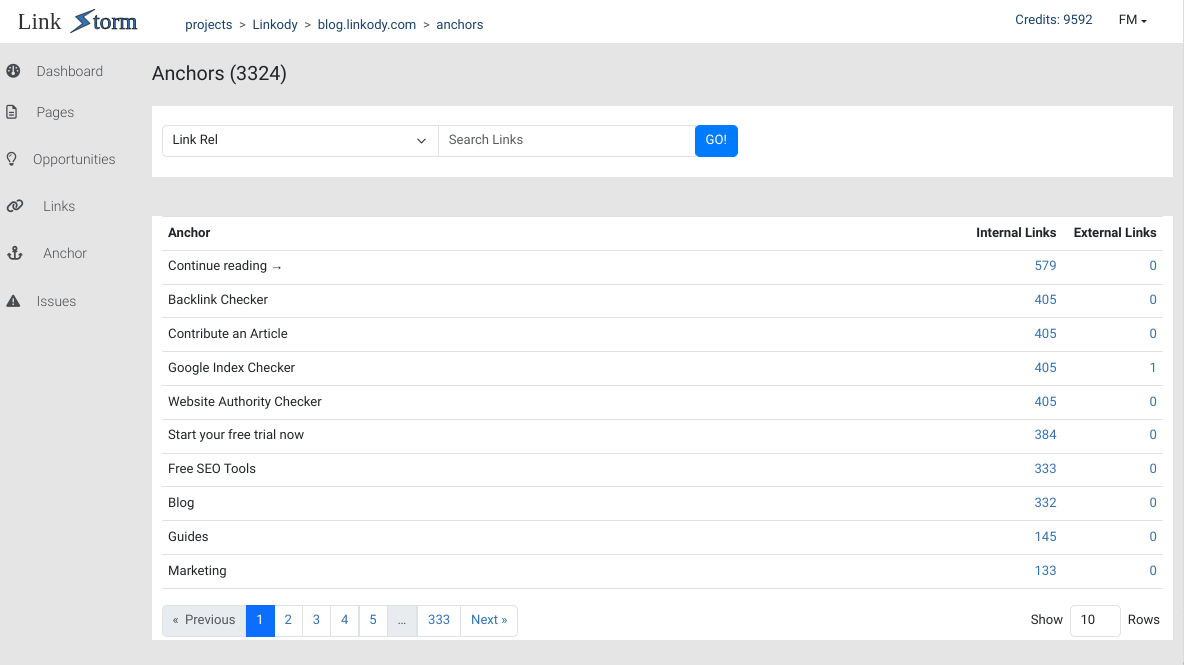
Most of the anchors used before are generic. Clicking the blue numbers on the right will display which particular links use those anchors.
To change this, simply visit those pages and replace the links with more descriptive anchor texts.
After diversifying anchor texts, Linkody managed to reduce generic anchors significantly, as shown below:
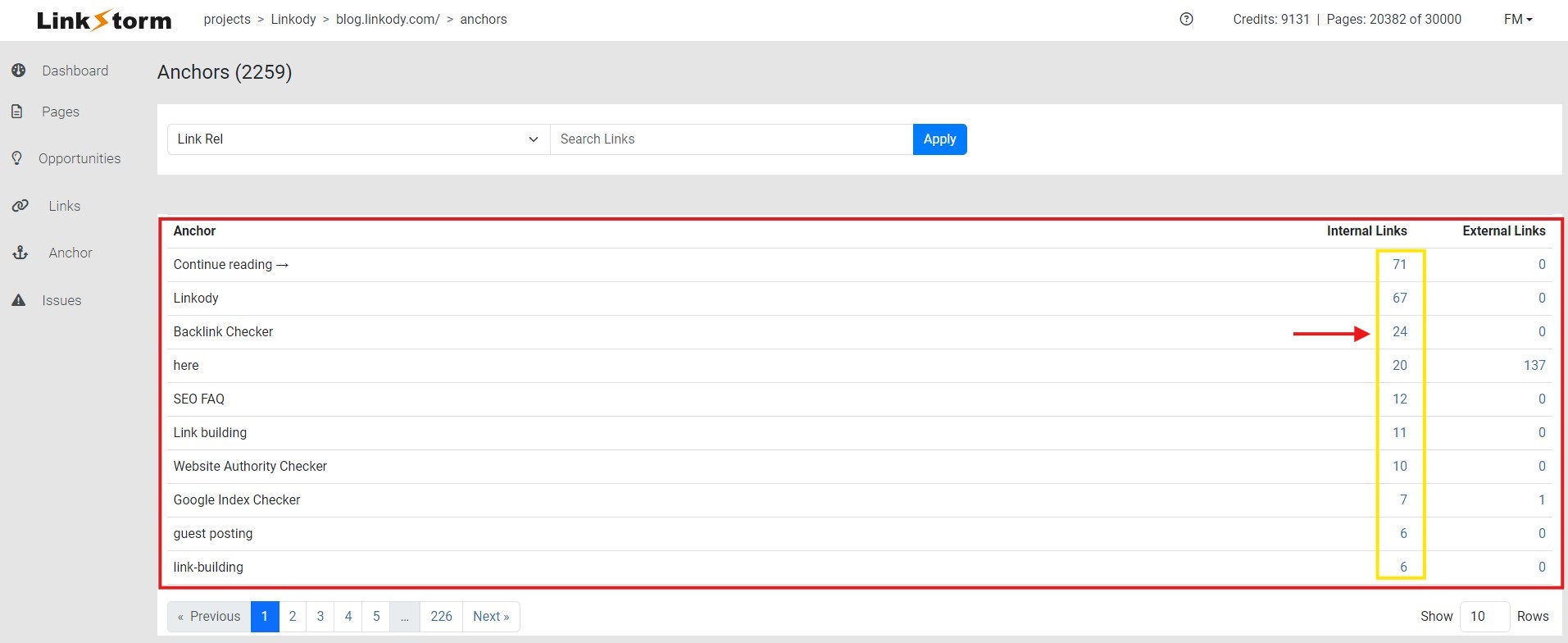
If you’re interested in learning more about this, we created a dedicated resource on anchor texts. In it, we discussed their importance, different types, and how they work in HTML.
6. Overuse of Exact-Match Anchors
While using generic anchor text are bad for SEO, overly optimizing anchor text such as keyword stuffing is equally detrimental.
It’s important to keep anchors descriptive and contextually relevant. You can do that in several ways without committing anchor text over-optimization.
Let’s say you’re targeting an article about how to check outbound links on a website. Here are a few solutions to make anchors descriptive:
- Exact-match anchors: uses the precise seed keyword as the anchor text (“how to check outbound links on a website”)
- Phrase-match anchors: incorporate additional words to the exact-match anchor for diversification purposes (“guide on how to check outbound links”)
- Partial-match anchors: slightly modifies the exact-match anchor (“identifying sitewide external links”)
Either of the above effectively provides relevant context to users and search engines regarding the linked page.
Diversifying anchor text usage is advisable because using the same anchors might seem spammy to Google. However, many users fall into the trap of overusing exact-match anchor texts.
LinkStorm’s anchor tab helps identify exact-match anchor texts you have repeatedly used.
For instance, take a look at the example below:
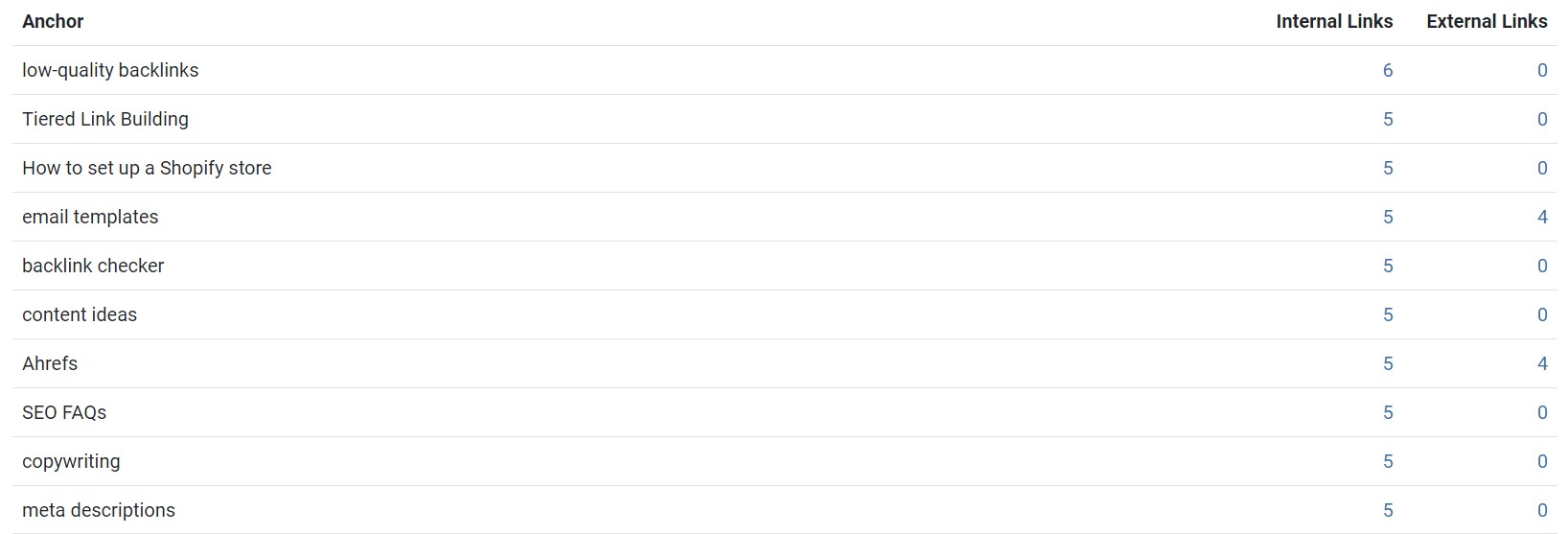
The “guest posting” anchor test is used 8 times throughout the website. Perhaps the site owner can diversify the exact-match anchor by using other phrases like “submitting guest posts,” “guest blogging,” “guest post outreaching,” etc.
This keeps the website off Google’s radar and, potentially, its SEO-damaging penalties.
7. Excessive On-page Links
Internal linking is a strategic process and must not be done indiscriminately. One way to do this is by keeping the number of internal links on a page in check.
Excessive on-page links are a common internal linking mistake many site owners commit.
Multiple links on a page dilutes the amount of link juice transferred from a source to a target page, as shown below:
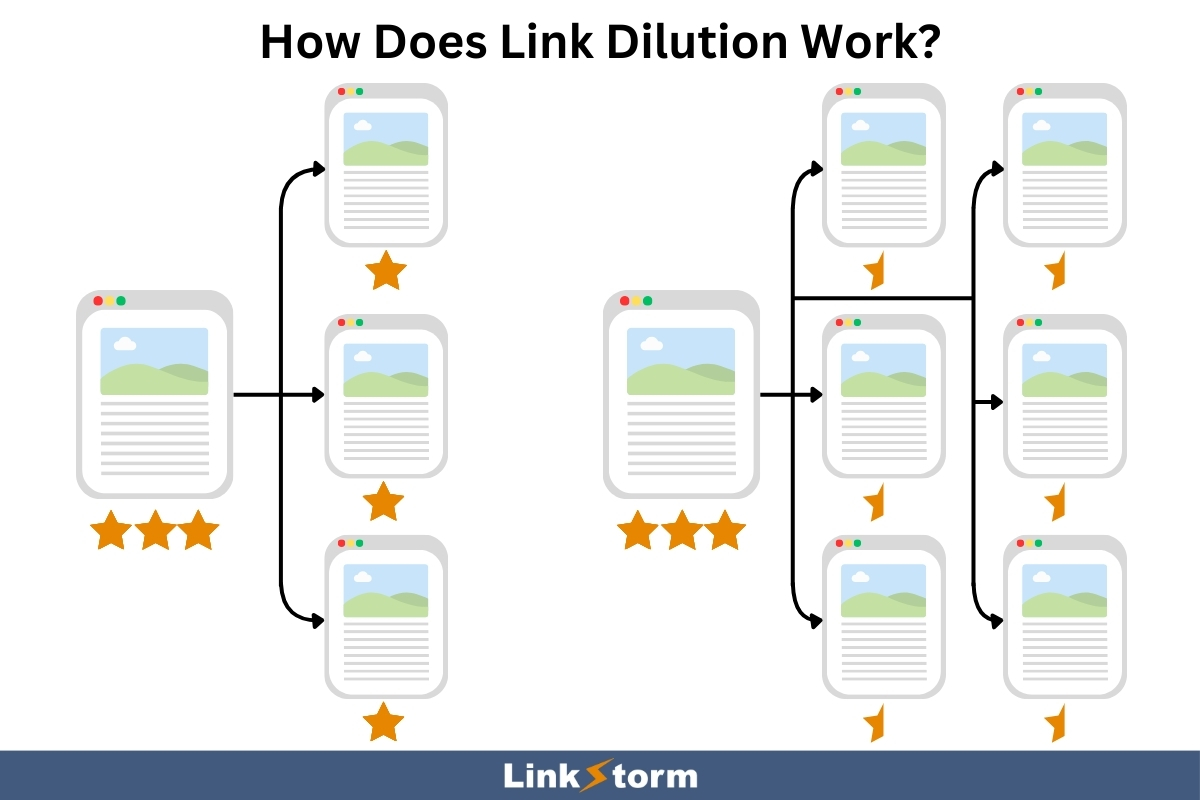
LinkStorm can be a powerful ally for minimizing outgoing internal links on a web page.
From the dashboard, visit the Pages tab.
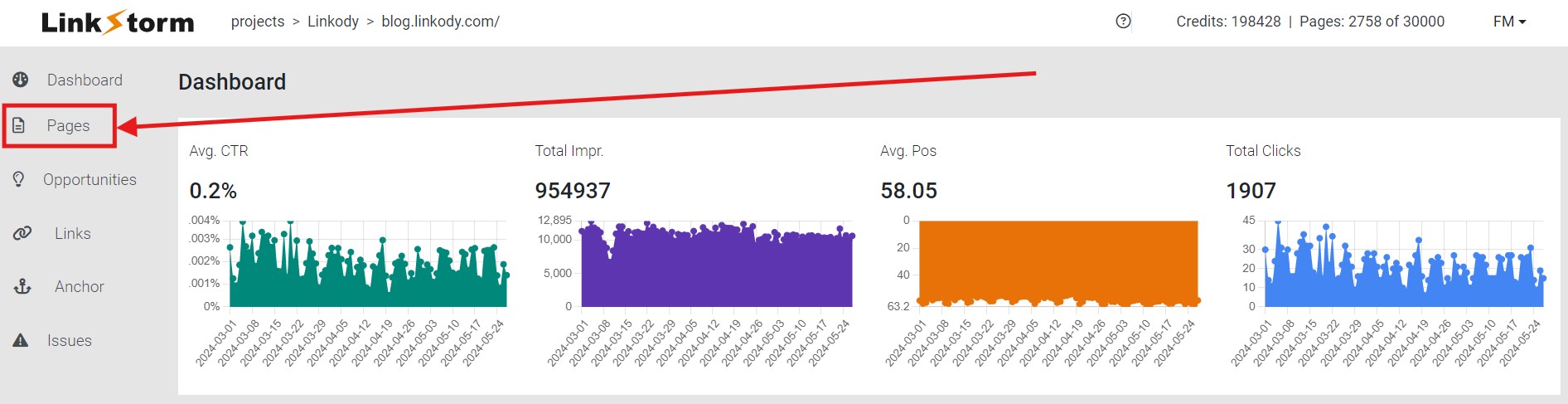
This will show all of your website’s pages. To spot the pages with excessive on-page links, check the Links Out column.

In the past, Google advised keeping on-page links at a reasonable number, which was about a few thousand at most. This advice has since been removed from their webmaster guidelines.
Today, different agencies and experts have varying consensus on the allowable number. But as a rule of thumb, you may stick with 1-5 per 1,000 words or 6-10 for 2,000 words.
Going above this threshold is fine, but do know that this will dilute the link equity distributed among the linked pages.
If you’re interested in learning more, we crafted a comprehensive resource on how many internal links per page are enough.
We explored various perspectives, considered reasons to minimize linking, and discussed the relationship between link count and crawl efficiency.
8. Orphan Pages
Orphan pages refer to pages with no incoming internal links, making them inaccessible to users and search engines.
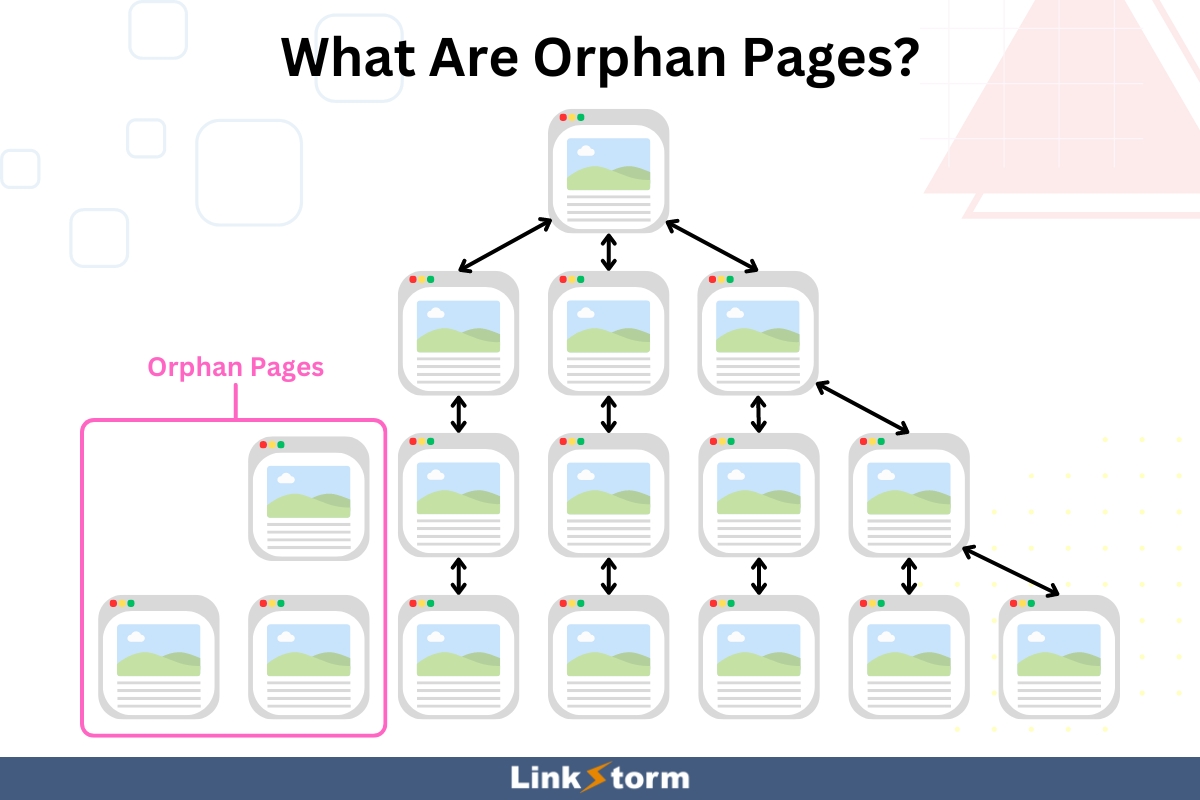
These pages are essentially “lost” within your site, as they are not connected to your internal linking structure. As a result, users cannot visit the orphan page unless they know the specific URL.
Worse, orphan pages are often rendered unindexed because Googlebot cannot crawl and index the target page. This heavily limits the web page’s SEO potential and visibility in SERPs.
If you’re using modern CMS, the likelihood of having orphan pages is low. Newly published pages are often added to the website’s blog post page, meaning every page will have at least one internal link coming from the homepage.
While this is already adequate enough for SEO and user experience, it could still be improved.
LinkStorm’s Pages tab is a helpful information hub for finding pages with zero contextual links pointing to them.
Look for the Links In column and arrange the rows from least to greatest.
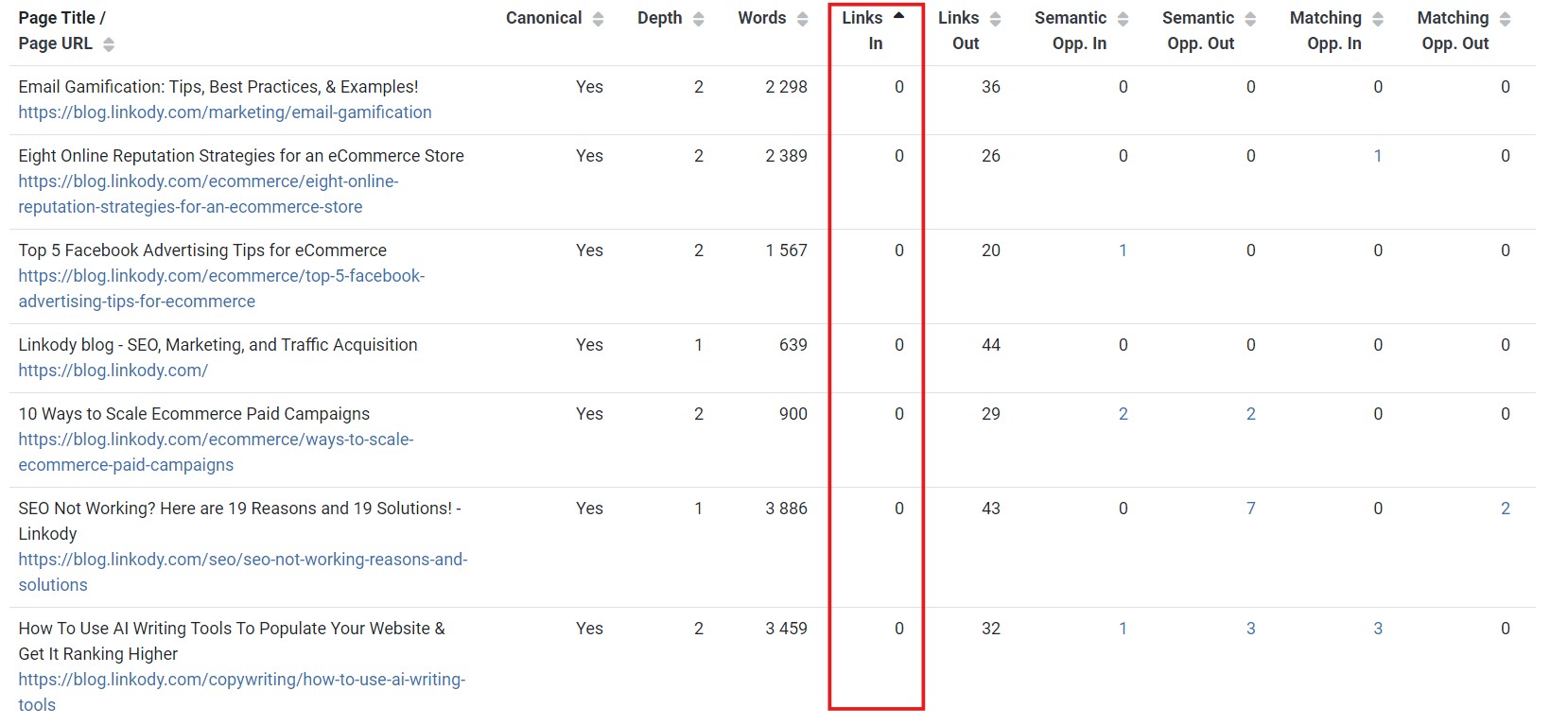
Pages with 0 Links In value are those that have no incoming contextual links. We recommend building internal links to these pages to increase their discoverability.
To find internal link suggestions for these unlinked pages, copy the URL.
For example, let’s copy the link to the page about “AI Writing Tools.” Then, visit LinkStorm’s Opportunities tab from the sidebar menu and select your desired algorithm.
Paste the link to the “Search To URL or Title” bar and click apply.

This will reveal all possible internal link suggestions pointing to the targeted URL.

To accept and implement the internal link suggestion, simply press Accept.
This approach improves content discoverability, enhances user experience, and boosts SEO performance by ensuring all valuable content is properly indexed and ranked.
Ready to Resolve Internal Link Issues on Your Website?
Internal link issues can come in various shapes or forms. While individually distinct, they can all be equally detrimental to your website’s SEO performance and user experience when left unchecked.
This is where an intentional website audit comes in.
Armed with a specialized internal linking tool, such as LinkStorm, you can manage your internal linking campaigns and ensure your website is free from issues.
So, are you ready to find and fix all internal linking problems on your site? We’re here to help.
Try LinkStorm for FREE—no credit card requirement, no strings attached to see which plan works best for your site.
Happy linking!
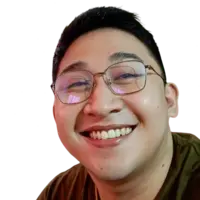 Written by Joel Cariño
Written by Joel Cariño