With the rise of holistic SEO, more site owners and marketers are paying more attention to internal linking as a core part of their SEO campaigns.
Internal links are beneficial as they distribute link equity, improve crawlability, and enhance user experience.
However, manually adding internal links is time-consuming and inefficient, especially for larger websites. This is where internal linking tools come in, automating the process and making it more scalable.
Today, we’ll compare the features, strengths, and weaknesses of two popular options—LinkStorm and Link Whisper—to help you decide which tool best suits your needs.
Key Takeaways
- AI-Powered Internal Linking: Both LinkStorm and Link Whisper use AI-driven algorithms to identify internal linking opportunities across a website’s content. While they share core functionalities, each offers unique features.
- SEO & Audit Capabilities: LinkStorm provides in-depth reports to detect broken links, track URL redirects, identify nofollow internal links, and optimize anchor text—making it ideal for SEO audits. In contrast, Link Whisper integrates directly into the content editor, offering link suggestions, a URL changer, and an auto-linking feature for seamless link management.
- Compatibility: LinkStorm is a standalone online tool that works on all websites and content management systems, whereas Link Whisper is a plugin designed specifically for WordPress and Shopify.
- Target Users: Both LinkStorm and Link Whisper are excellent choices for site owners. However, LinkStorm’s additional audit features make it suitable for agencies and SEO professionals managing multiple websites.
- Choosing the Right Tool: Both tools are valuable for internal linking, but the right choice depends on your budget, website setup, and workflow needs.
A Brief Overview of LinkStorm and Link Whisper
Before we begin, let’s first acquaint ourselves with the candidates for this comparison and review.
What is LinkStorm?
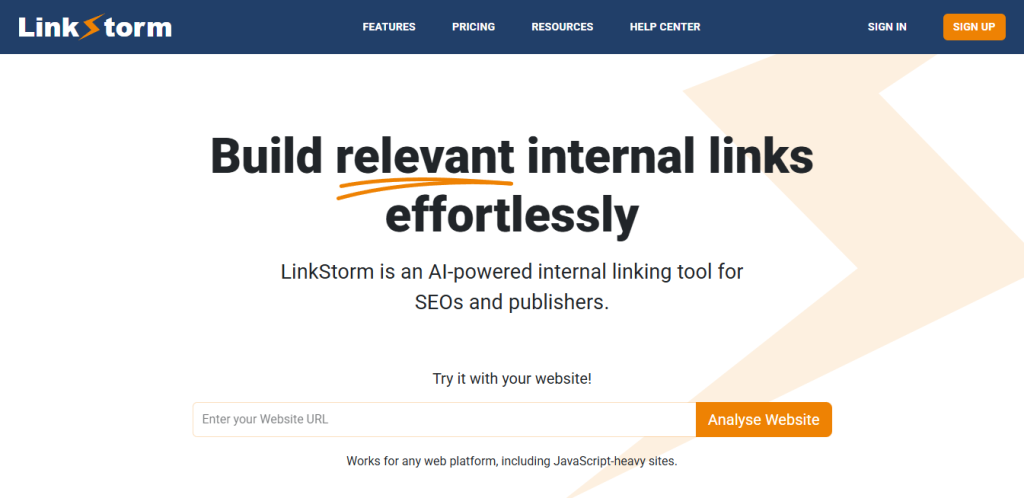
LinkStorm is an internal linking tool that uses AI and semantic analysis to suggest relevant contextual links across your web pages.
Unlike other tools, LinkStorm lets you maintain complete control over which link opportunities you want to accept or reject. It also provides additional information about the link suggestions for a data-driven approach to internal links.
In addition, LinkStorm offers a long list of other features to streamline your internal linking process and ensure a successful campaign.
What is Link Whisper?
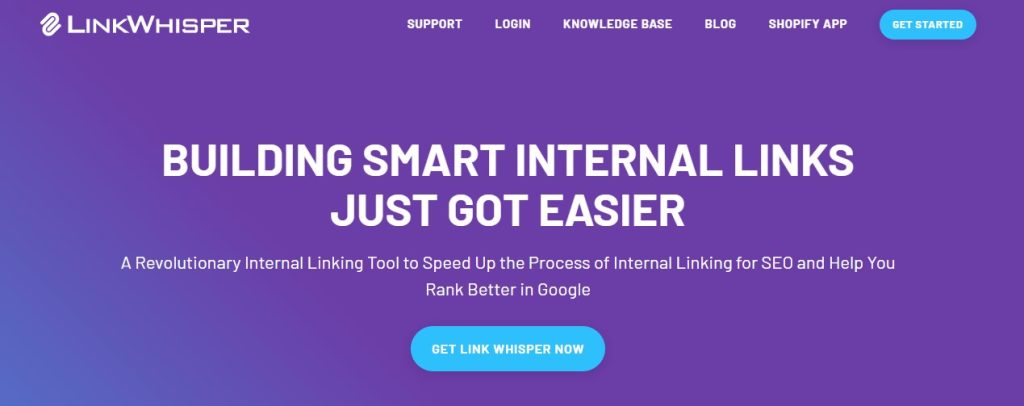
Link Whisper is an internal linking WordPress plugin that uses AI to find sitewide internal link opportunities.
Aside from creating internal links post-publication, the tool can suggest linking opportunities as you write your content in WordPress’s text editor. You can also configure the tool to embed links automatically whenever certain words are mentioned.
Link Whisper has many helpful features, but perhaps the highlight is its internal link reporting and analytics, which we’ll discuss later.
LinkStorm vs Link Whisper: A Feature Comparison
We’ll compare LinkStorm and Link Whisper based on seven shared features. If you wish to skip ahead to any category, just click the anchor link below:
- User Interface and Dashboard
- Internal Link Reports
- Internal Link Suggestions
- Identifying Sitewide Internal Link Issues
- Website Integration
- Pricing and Perks
- Knowledge Base and User Support
- Broken links
- Nofollow links
- URL redirects
- Orphan pages
1. User Interface and Dashboard
LinkStorm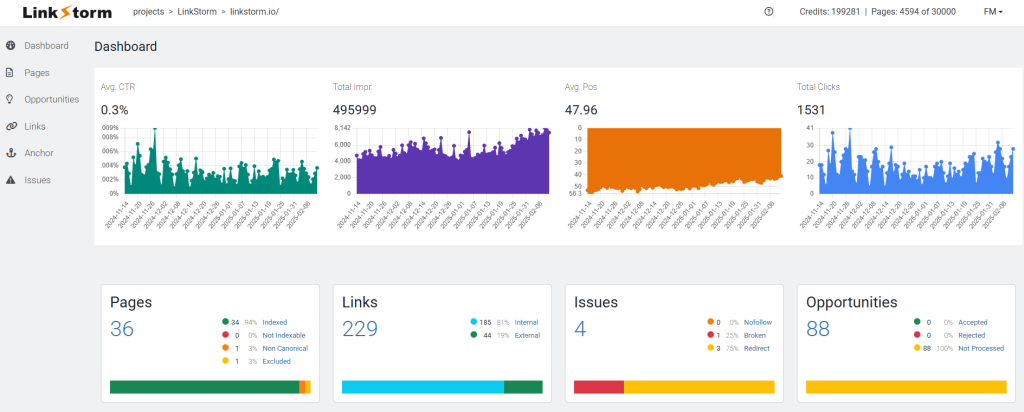
LinkStorm features a simple, user-friendly dashboard.
After logging in and selecting a project, you’ll see key sitewide data pulled from Google Search Console, including click-through rate, impressions, average position, and total clicks.
Below that, LinkStorm provides insights into your site, such as the number of web pages, hyperlinks, detected issues, and internal linking opportunities. Clicking on any of these metrics takes you directly to the relevant section.
Navigating the tool is seamless, with all features easily accessible from the sidebar menu.
Link Whisper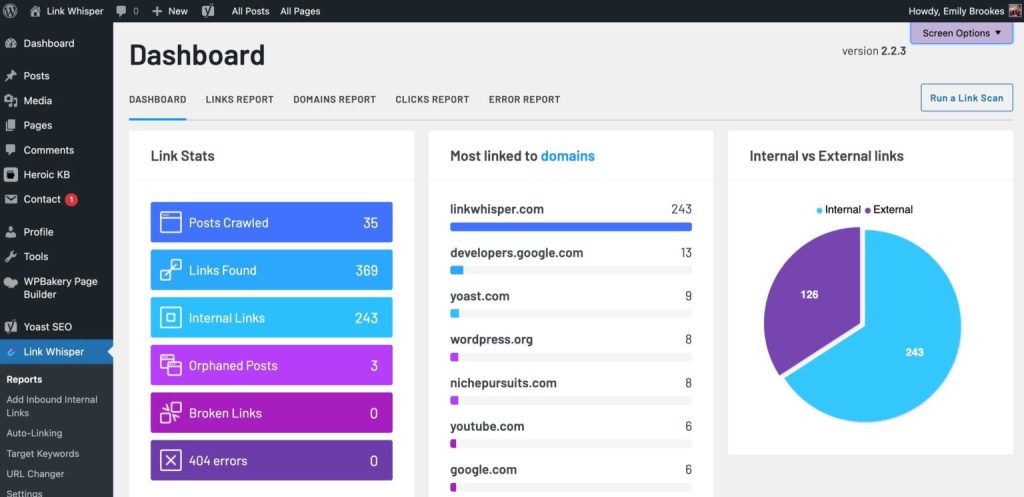
Since Link Whisper is a WordPress plugin, you will find its tab on the WP admin’s sidebar menu.
Link Whisper offers a clean and intuitive interface, showing an overview of your website’s link stats.
This includes the number of pages crawled, links found, internal links, any orphan pages, broken links, and 404 errors. It also shows additional insights, like your most linked domains and a graph demonstrating the distribution between internal and external links.
The dashboard has tabs for exploring the tool’s features.
2. Internal Link Reports
LinkStormLinkStorm offers five essential reports found in the sidebar menu:
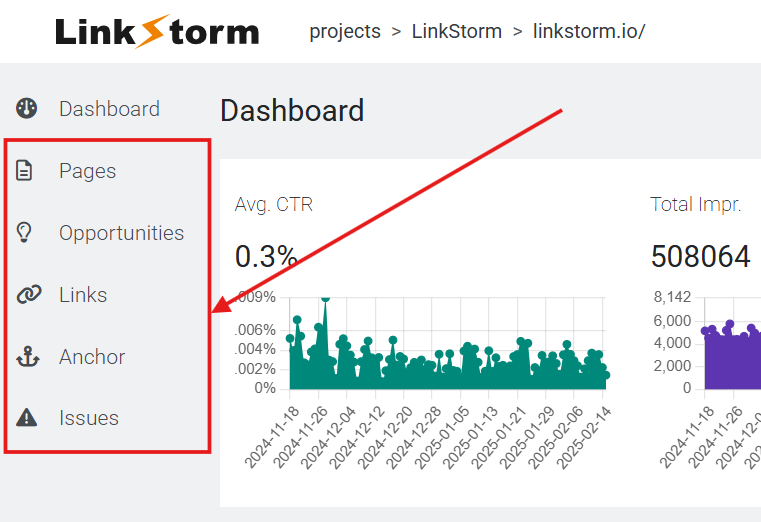
Here is a quick breakdown of how these reports help optimize your site’s internal linking campaigns:
A. Pages ReportThe Pages tab lists all of the discovered pages on your website. It includes essential data about those pages, such as GSC metrics, word count, number of inbound and outbound contextual links, and number of outbound and inbound internal link opportunities.
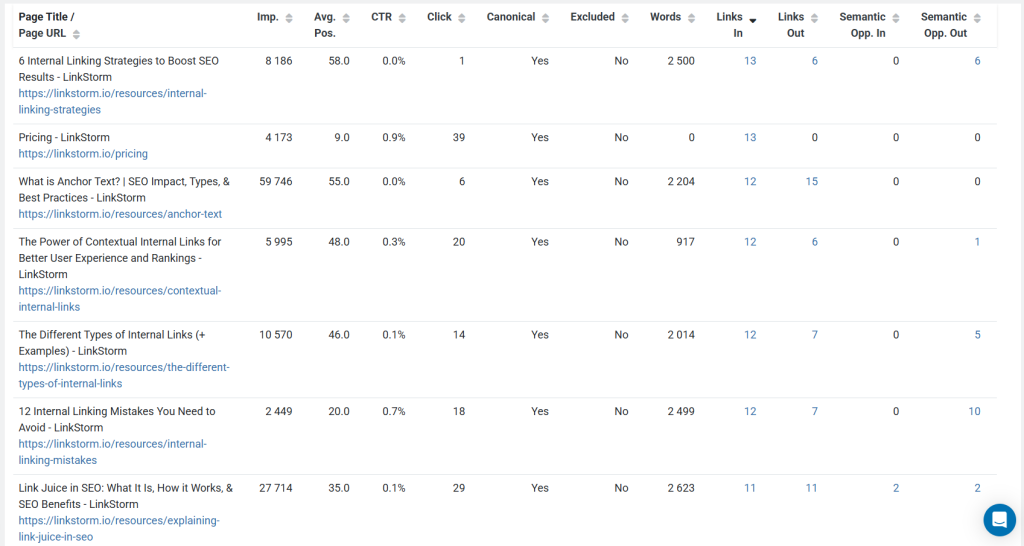
The GSC integration in the Pages report is helpful for site owners to assess which pages are performing well and which need more content optimization.
Moreover, the Links In and Links Out data helps site owners fix link imbalances, such as when a page has too many outbound links but too few inbound links.
B. Opportunities ReportLinkStorm’s Opportunities tab shows LinkStorm’s list of internal link suggestions across your website’s content.
(We’ll discuss this more in the “Internal Link Suggestions” section.)
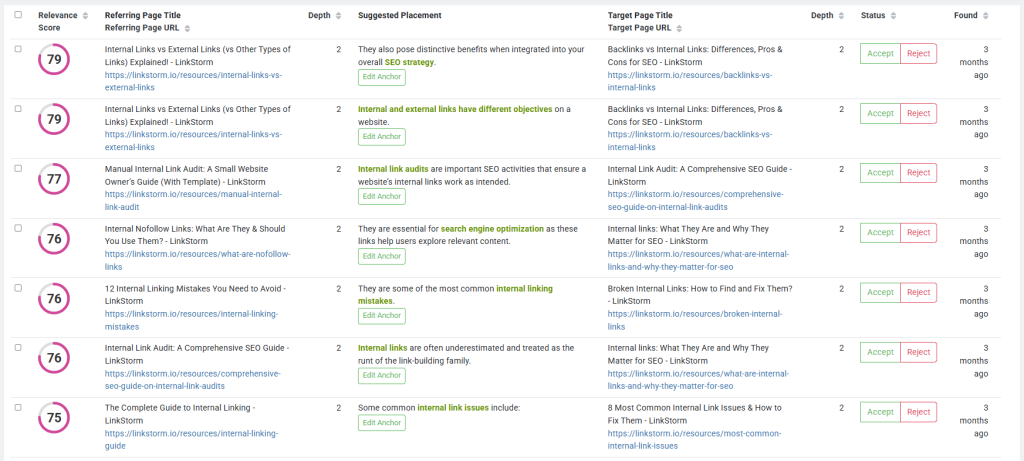
C. Links ReportThe Links Report shows all of the existing internal and external links, which includes essential details like the linking and linked pages, type of link (image or text), rel attribute, anchor text used, and the HTTP status. Users may also configure the table to include GSC metrics for additional insights.
Here is the Links Report interface for internal links:
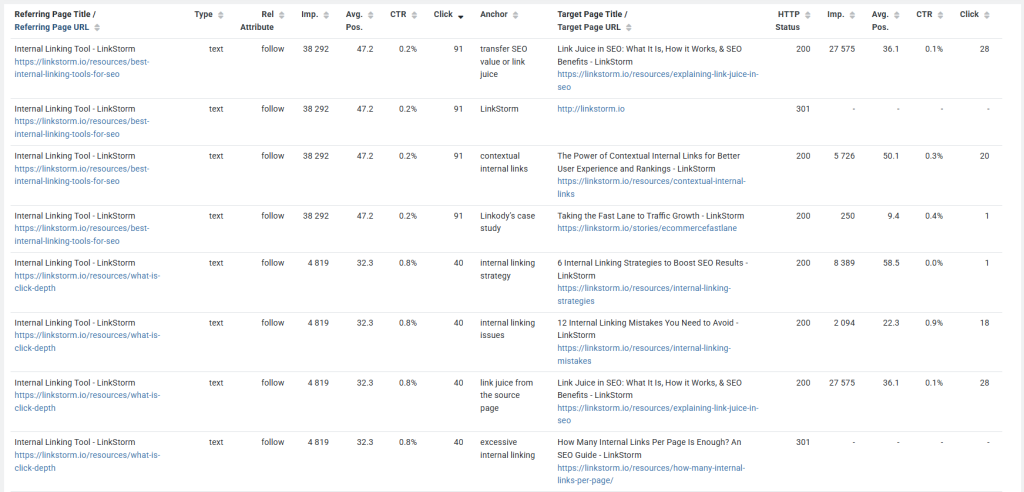
Meanwhile, here is the Links Report for external links:
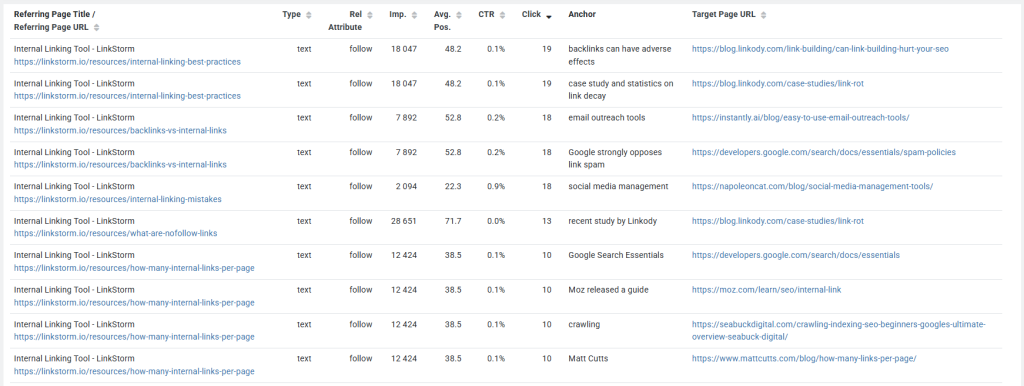
D. Anchor ReportLinkStorm’s Anchor report makes anchor text optimization effortless by providing an overview of all anchors used across your internal and external links.
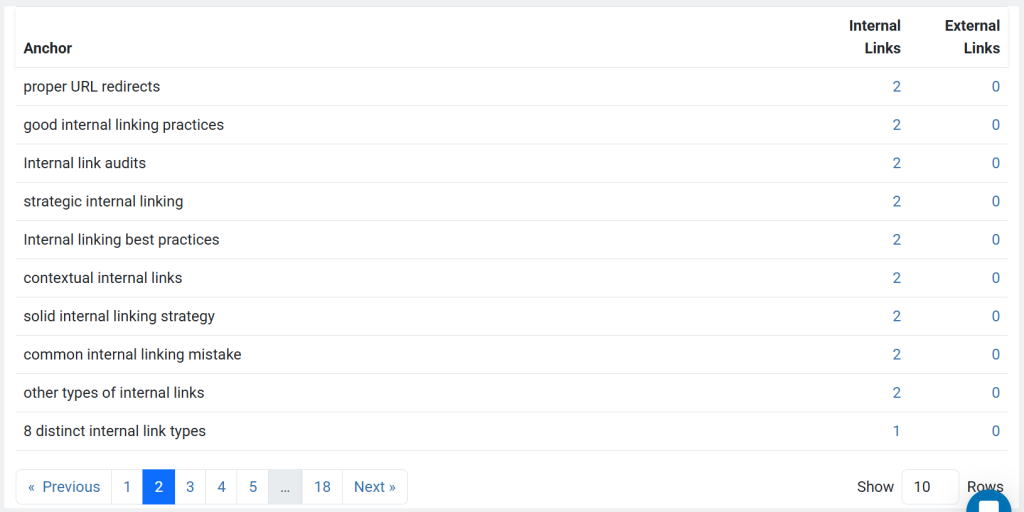
It tracks how often each anchor was used, helping you spot opportunities to diversify and avoid over-optimizing anchor texts by overusing the same anchors.
Click any number under the Internal Links or External Links columns to show which pages use the adjacent anchor text.
E. Issues ReportThe Issues Report shows the internal link mistakes discovered by LinkStorm on your website, such as broken links, nofollow links, and URL redirects.
(We’ll discuss this more in the “Identifying Sitewide Internal Link Issues” section.)
Link WhisperLink Whisper includes four reports for optimizing internal linking campaigns:
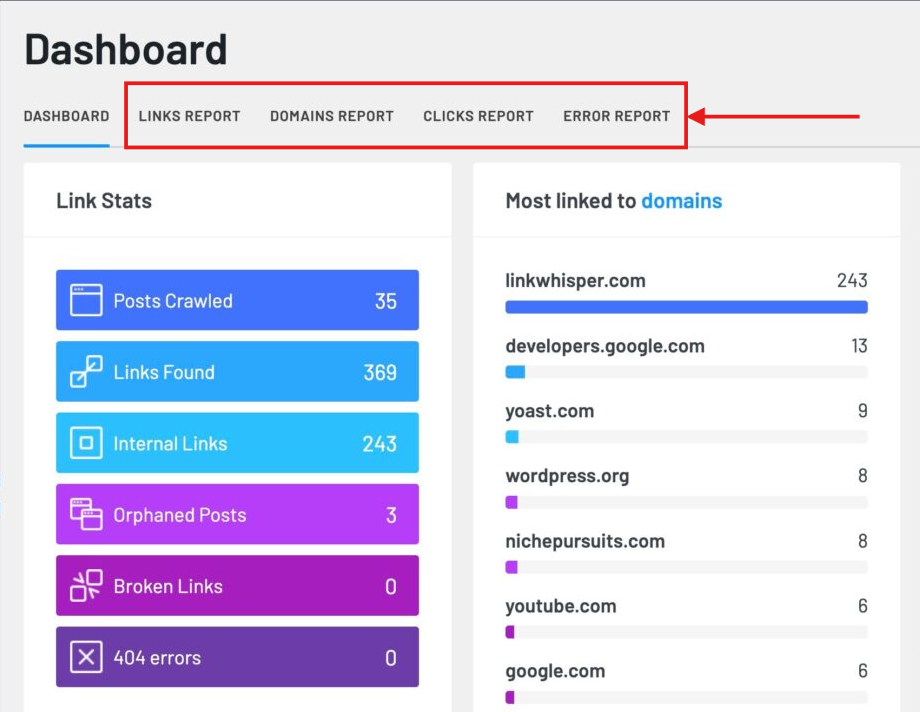
Here is a run-through of how Link Whisper’s reports work:
A. Links ReportThe Links Report provides a list of all pages on your website, along with data on inbound internal links, outbound internal links, and outbound external links.
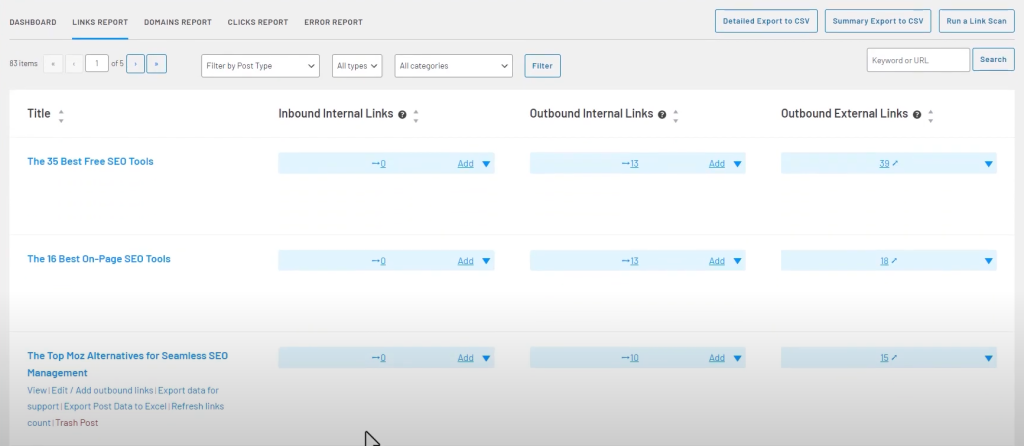
Pressing the drop-down under each column will show the specific inbound and outbound links from the adjacent pages.
B. Domains ReportLink Whisper’s Domains Report shows which internal pages link to what domain. This is useful for getting a bird’s eye view of all your external links.
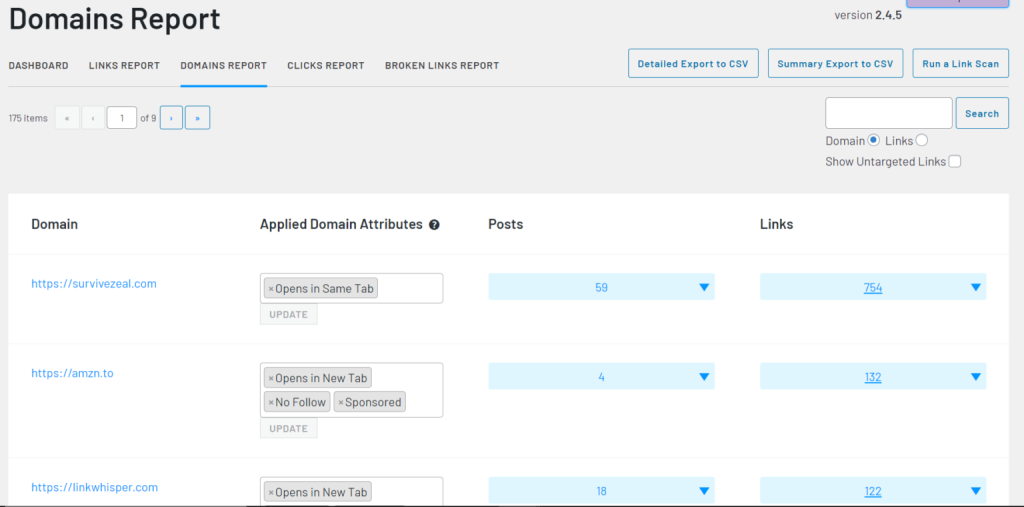
Source: Tech O’Clock
The Posts column displays the internal pages linking to the domain in the leftmost column. Meanwhile, the Links column reveals the specific URLs within that domain that are being linked to from your site.
C. Clicks ReportThe Clicks Report is a click-tracking mechanism that measures how many clicks your internal links get. More clicks mean your internal linking strategy works.
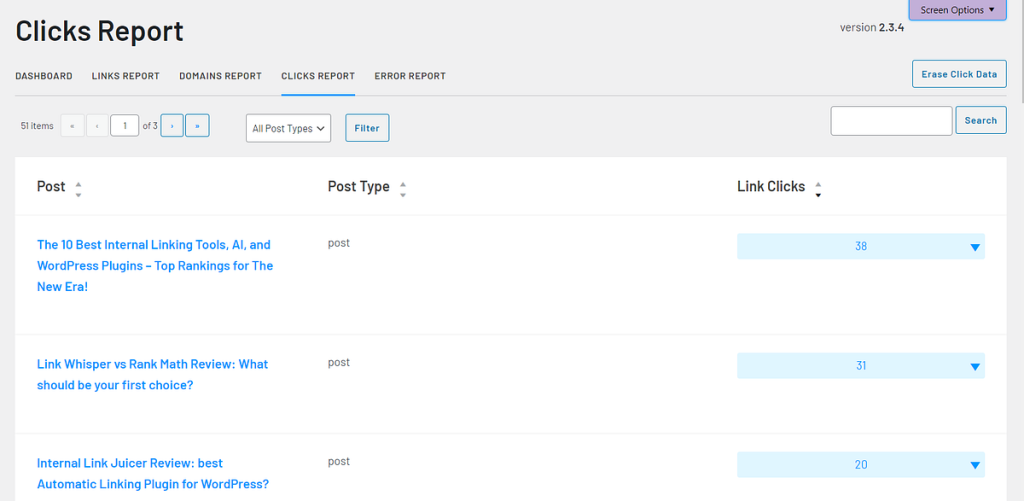
Source: Tech O’Clock
Link Whisper’s Clicks Report is a useful SEO auditing feature for determining the effectiveness of your internal linking campaigns.
D. Error ReportThe Error Report lets you see the broken links that your pages are linking to.
It also includes additional information, like the anchor text used, the type of link (whether internal or external), the HTTP status code (202, 404, 404, 503), and when the tool discovered the broken link.
(We’ll discuss this more in the “Identifying Sitewide Internal Link Issues” section.)
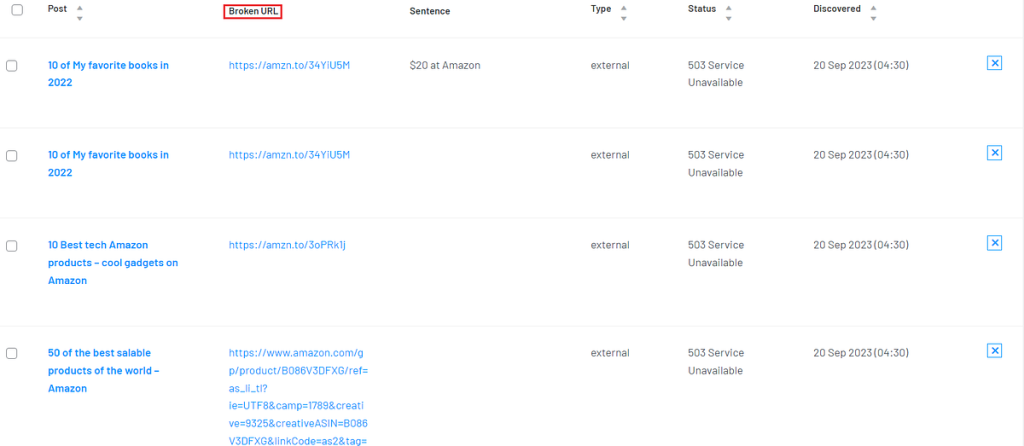
Unfortunately, Link Whisper primarily focuses on broken links and does not detect other issues like nofollow links or problematic redirects, unlike LinkStorm.
3. Internal Link Suggestions
LinkStormLinkStorm’s internal link opportunities are arranged according to relevance, but you can rearrange the list according to your desired preference.
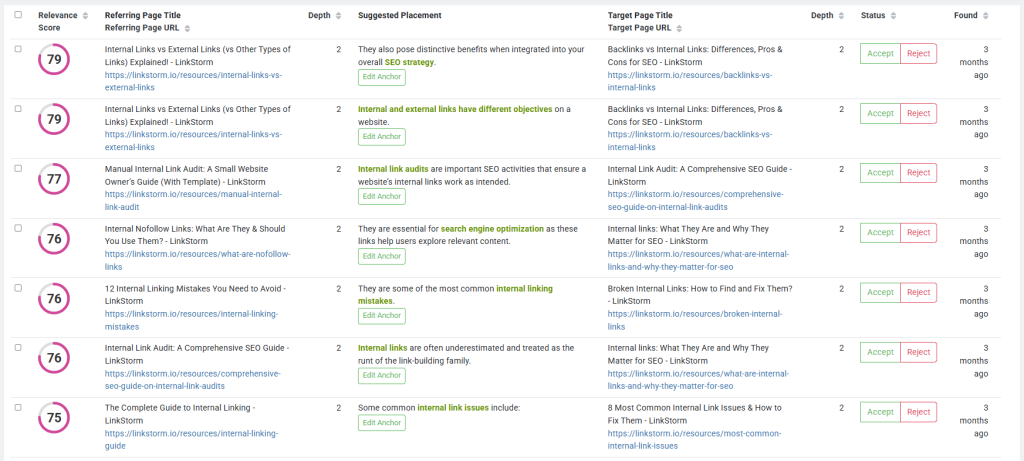
Unlike other internal linking tools that depend on the presence of keywords or anchor texts for internal link suggestions, LinkStorm’s AI uses “semantic analysis” to assess the contextual relationship between pages, hence, the Relevance Score. This makes LinkStorm’s internal link suggestions superior versus other tools.
A higher Relevance Score means the two pages are contextually relevant, and an internal link between them will make sense.
The Opportunities Report includes the meta title and URL of the referring and target pages, along with the suggested anchor text. Users can select a different anchor if preferred.
In addition, LinkStorm also shows the pages’ click depths or how many clicks it takes to reach a page from the homepage. Creating internal links from low-click depth to high-click depth pages helps optimize Googlebot’s crawling efficiency.
Users can customize the columns to include additional insights from GSC to support a data-backed internal linking process:
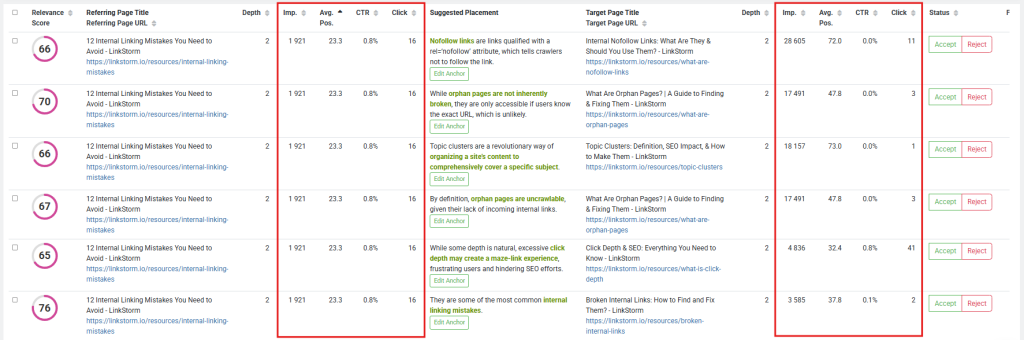
For example, applying the scale-down approach means linking from a page with a high average position to one with a lower average position, helping boost the latter’s performance in SERPs.
On the other hand, the scale-up approach focuses on linking high-performing pages together to strengthen their rankings even further.
By incorporating key GSC metrics, LinkStorm enables you to build internal links strategically, aligning with your SEO goals.
You can use the search bar at the top of the report to target specific pages or anchor texts to build internal links.

Click Accept under the Status column, and the link will automatically embed on your content.
Link WhisperLink Whisper offers several ways to access internal link suggestions.
The first is via the WP text editor.
After writing or pasting your article in the text editor, scroll to the bottom of the page to find the suggested internal links to your content.
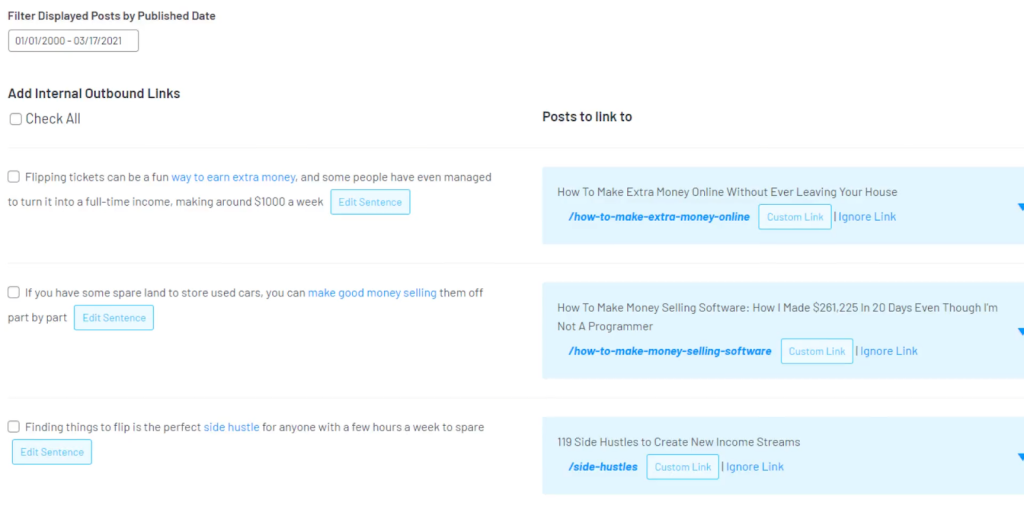
Users can select a new anchor text or edit the sentence before accepting a link. If you wish to use an alternative link, press the custom link button and paste the new target URL.
To accept the suggestion, toggle the check box beside the link opportunity and click the “insert links into post” button.
The second way is via the Links Report from the main dashboard.
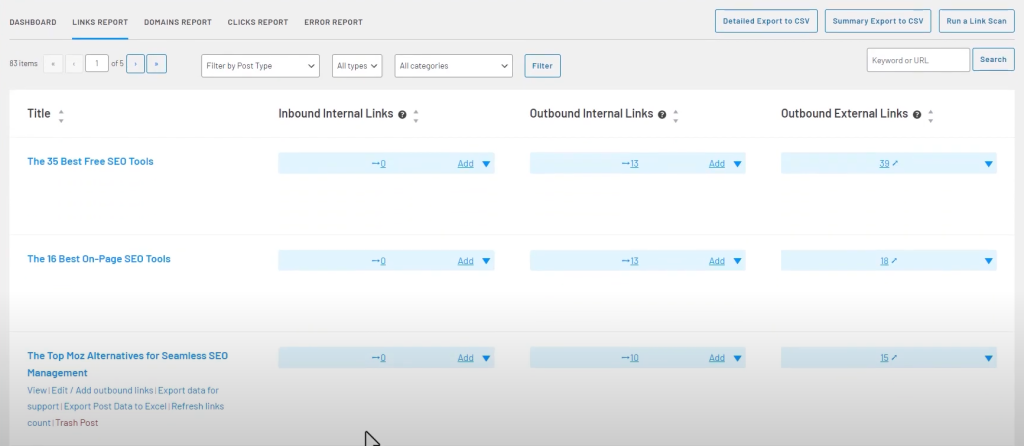
Click “Add” under the Inbound internal links column to access Link Whisper’s internal link suggestions to the desired page.
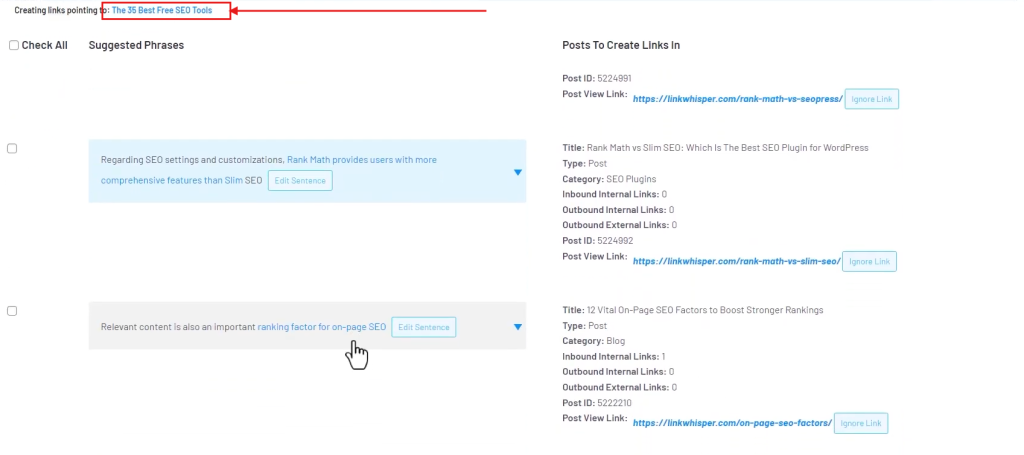
Follow the same process: edit the anchor (optional), toggle the check box for accepted links, and click “Add Links” to embed the internal links.
Unfortunately, Link Whisper does not include GSC data in its internal link suggestions report, making the opportunities less data-driven than LinkStorm.
Another way to build links with Link Whisper is via its auto-linking feature. This is done by pre-defining a keyword and assigning a corresponding link.
The link gets automatically embedded whenever the keyword is mentioned in the content.
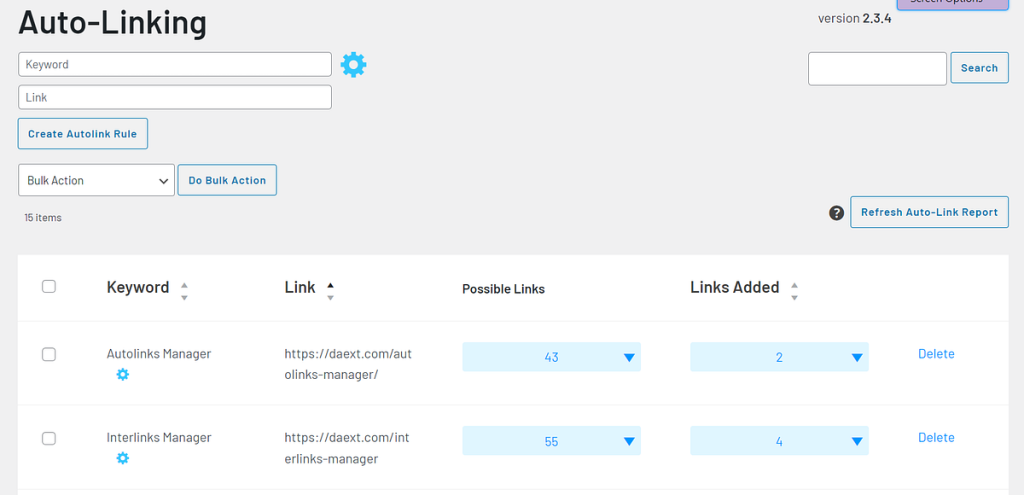
While this approach is convenient, it can lead to overusing exact-match anchors, possibly harming SEO.
For more SEO-friendly results, we recommend letting Link Whisper’s AI dynamically suggest anchor texts instead of pre-defining them.
Another helpful feature is Link Whisper’s URL Changer, which lets you set a command that updates old URLs with new ones.
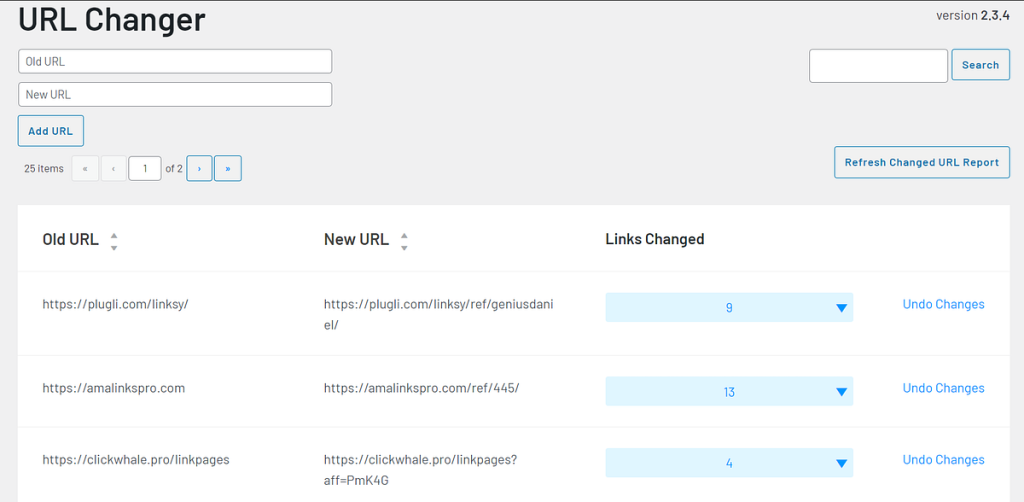
This is a valuable feature for affiliate marketers who intend to replace the old link with your affiliate link or if you want to replace basic links with URLs with UTM parameters for link-tracking purposes.
4. Identifying Sitewide Internal Link Issues
LinkStormLinkStorm makes a perfect SEO audit tool mainly due to its versatility in identifying sitewide issues, including:
On LinkStorm’s dashboard, select the Issues tab. This report lets you jump between broken links, nofollow links, and URL redirects.
A. Broken Links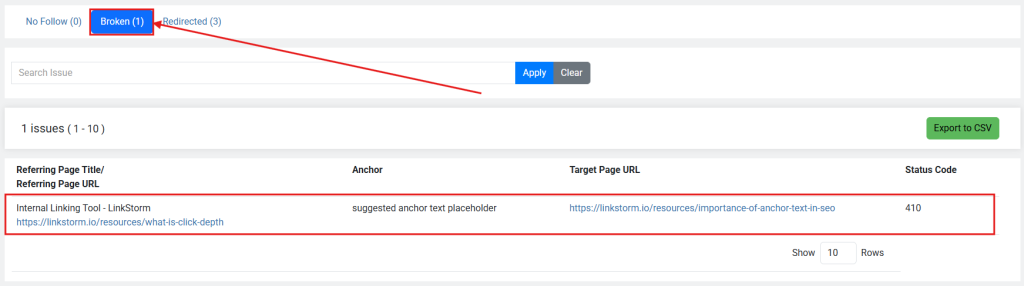
Broken internal links lead to non-existent pages, which might be caused by page deletion, website restructuring, or URL slug revision.
These links lead to 404 error pages, which ruin the user experience and serve as dead-ends in Googlebot’s crawling activity.
The report shows essential details, like the anchor text used, the broken target URL, and the status code. In this example, 410 means the target page has already been deleted.
Use this insight to remove or replace the broken URL with the correct link on your CMS dashboard.
B. Nofollow Links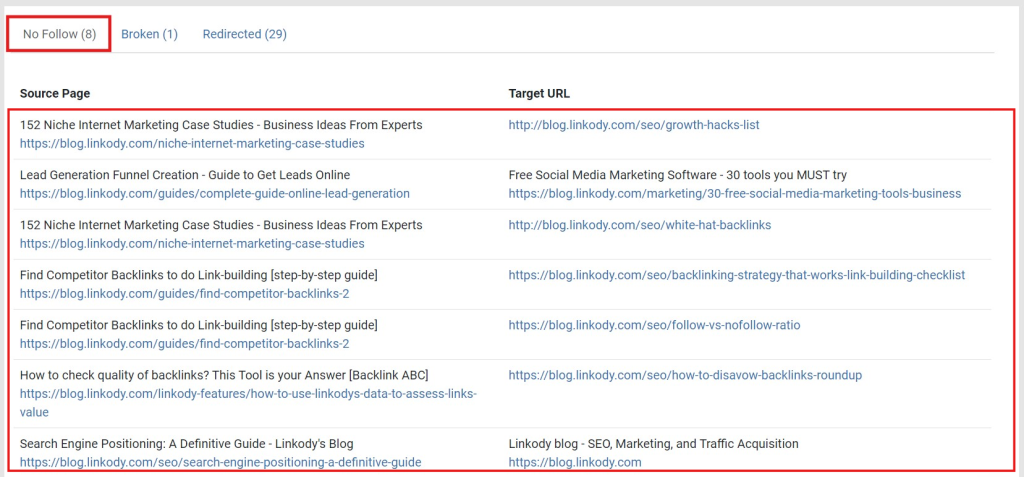
Nofollow internal links refer to hyperlinks that are qualified with a rel=”nofollow” attribute.
Unfortunately, this signals Googlebot not to crawl the linked page, which also prevents the transfer of page authority from the source page to the destination URL.
Maintaining nofollow internal links is not a good practice, but they can happen inadvertently. This feature allows you to qualify links properly so they can serve your SEO.
C. URL RedirectsURL redirects are server-side instructions that automatically send users and search engines to a different page than initially requested.
While not inherently bad, they can cause redirect chains or redirect loops when not managed properly.
LinkStorm lets you track the flow of redirections, which is essential when conducting internal link audits.
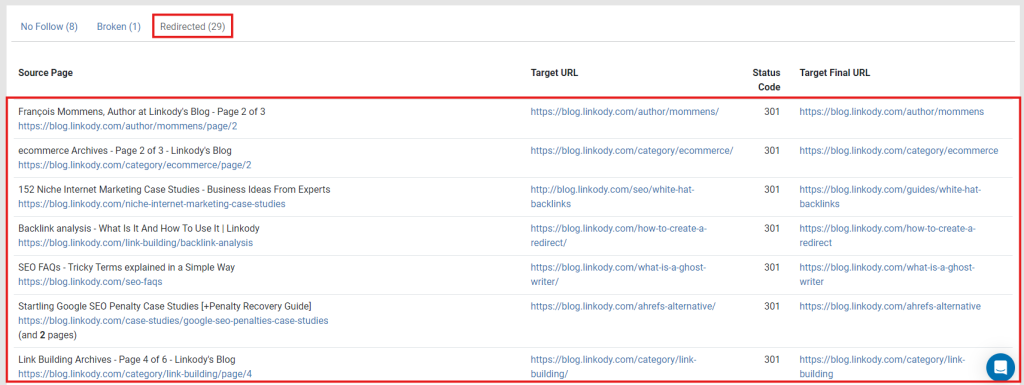
D. Orphan PagesTrue orphan pages have no incoming internal links or backlinks, rendering those pages disconnected from the site structure and inaccessible to web crawlers.
But even if a page has backlinks and no internal links, they can already be considered orphaned.
Why?
A 2022 study by Linkody found that backlinks have a link decay rate of >40% in 7 years. This means that pages with no internal link will become orphan pages eventually.
The only way to prevent this is by building internal links to these pages and reconnecting them to the site structure.
To find orphan pages on LinkStorm, visit the Pages tab and look at the Links In column. This shows the number of internal links to that page.
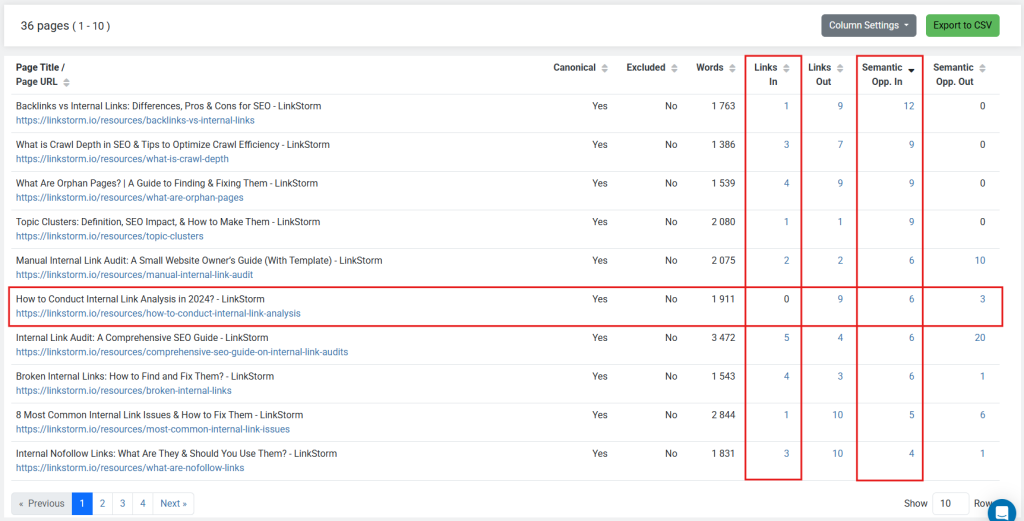
Pages with zero Links In value don’t have inbound contextual links, making them vulnerable to becoming orphan pages.
To resolve this, click the number under the Semantic Opp. In column next to the orphan page. This will display all internal link suggestions for that page, which you can accept to reintegrate the page into the site structure and prevent it from being orphaned.
Link WhisperLink Whisper is quite limited when it comes to identifying internal link issues. The tool’s capability is restricted to finding sitewide broken links and orphan pages.
Here is how it works:
A. Broken LinksAccess the Error Report from Link Whisper’s dashboard to find the broken links.
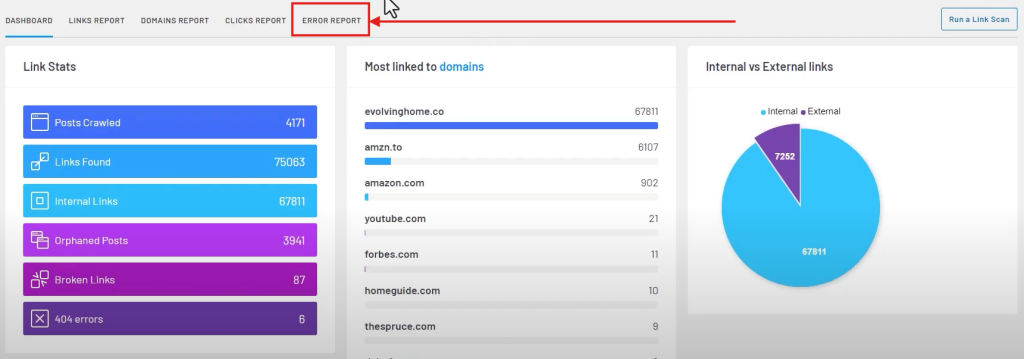
Configure the list by clicking the Status Codes dropdown, and then uncheck everything except the 404 Not Found checkbox to focus on broken pages. However, you may keep them checked to see pages with other error codes.
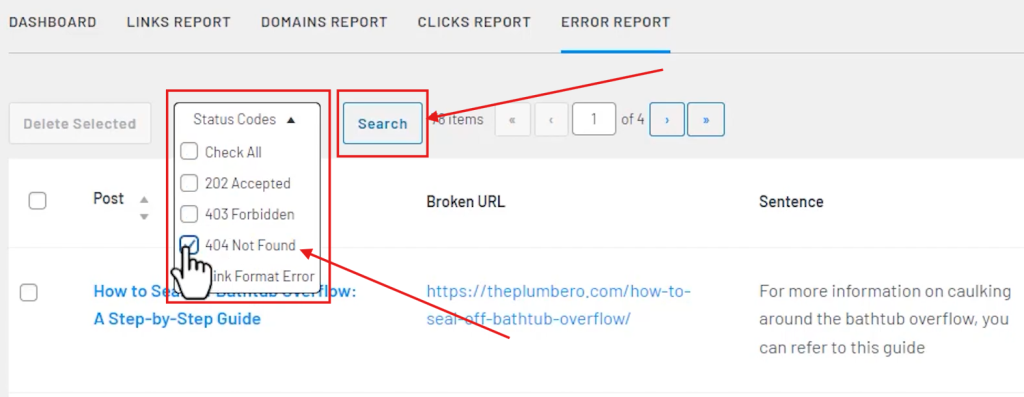
Doing so will reveal all of the broken URLs found on your website, as shown in the screenshot below:
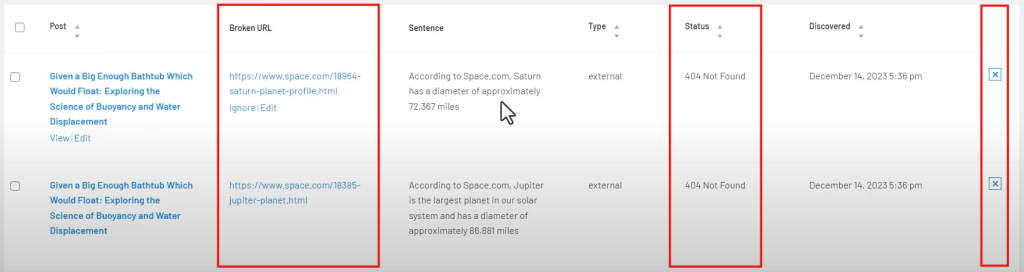
You can edit the broken URL with the correct one using the Edit button under the Broken URL column or delete the URL altogether by pressing the X button in the rightmost column.
B. Orphan PagesTo find orphan pages using Link Whisper, click the Links Report tab from the dashboard.
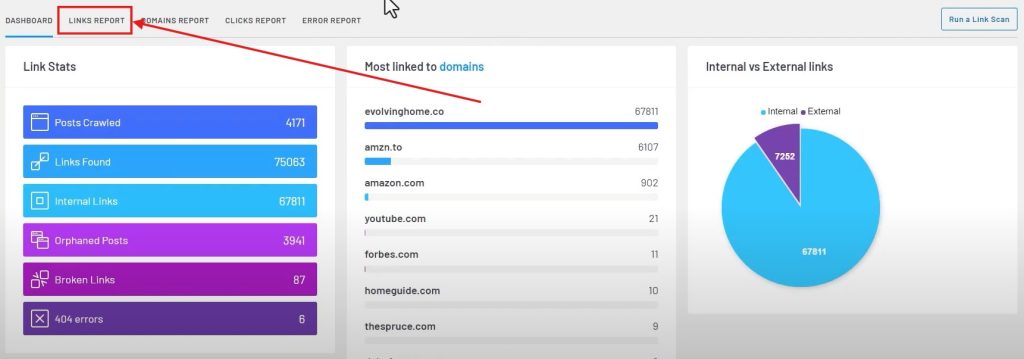
This will list all your website’s pages and the number of inbound internal links, outbound internal links, and outbound external links it has.
Toggle the inbound internal links column to arrange the list according to the least number of incoming internal links. These are your orphan pages.
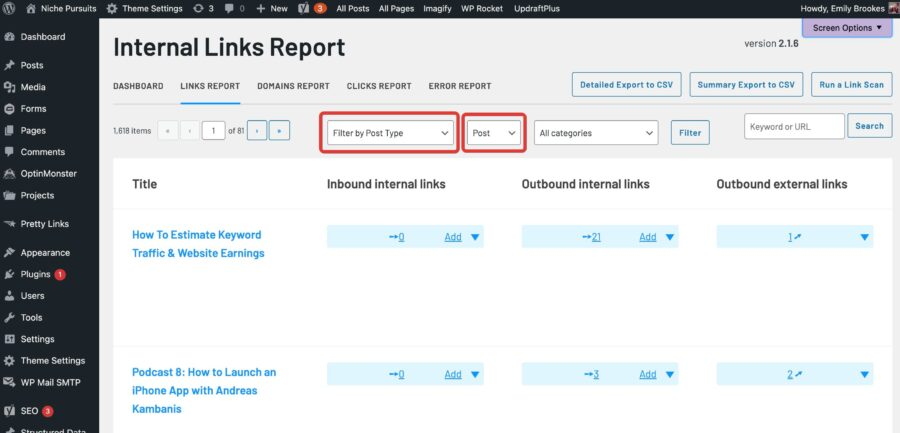
Select the add button adjacent to the orphan page, and Link Whisper will provide suggestions for internal linking. Accept the link opportunities so the page will no longer be orphaned.
5. Website Integration
LinkStormLinkStorm is a stand-alone online tool—not a WordPress plugin—which is a good thing for several reasons:
First, it does not add additional load to your website as other plugins do, slowing down your operations.
Secondly, you safeguard your website from plugin errors that might cause irreversible damage.
Finally, it works well on all websites and content management systems, making it suitable for SEO professionals managing multiple websites built on different CMS.
If you want LinkStorm to embed accepted link suggestions into your content directly, you must paste a code snippet on your website.
Additional Information: How to Install the LinkStorm Snippet?
Link WhisperLink Whisper is a WordPress plugin, meaning it integrates directly into your website’s dashboard. This makes it convenient for WordPress users, as link suggestions appear in real-time while editing content.
Link Whisper is also offered as a Shopify app, which means ecommerce platforms may also benefit from the tool’s internal linking capabilities.
The only downside is that, like any plugin, the tool adds to your site’s resource load, which may potentially affect performance.
Additionally, its functionality is limited to WordPress and Shopify. Until they integrate the tool into other CMS, Link Whisper will not be helpful for non-WordPress websites.
Despite this, its seamless integration makes it a go-to choice for WordPress users looking for an in-dashboard internal linking solution.
6. Pricing and Perks
LinkStormLinkStorm’s pricing scheme is designed more for agencies and SEO professionals handling multiple websites simultaneously.
Price starts at $30/month, but let’s you use the tool for unlimited projects and unlimited websites. The cap is set only on the number of URLs and credits you can use each month.
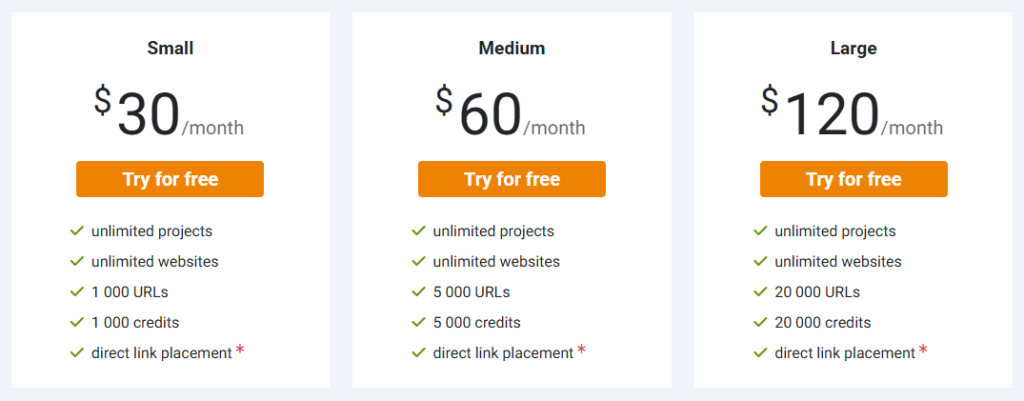
Link WhisperLink Whisper is created for site owners who just want to maintain a well-connected website.
Price starts at $72/year, but the functionality is limited to one website. Managing more websites means having to pay more in annual fees.
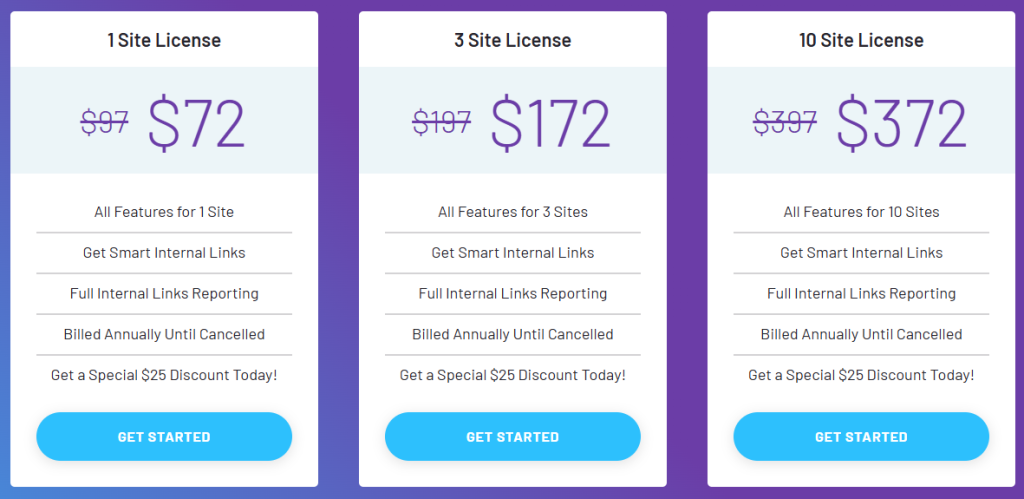
7. Knowledge Base and User Support
Both LinkStorm and Link Whisper offer a comprehensive knowledge base filled with guides, FAQs, and tutorials to help users navigate their features. Additionally, both tools offer customer support channels, ensuring users get the assistance they need.
LinkStorm vs. Link Whisper: Which is the Better Choice?
Both LinkStorm and Link Whisper excel at making internal linking scalable, especially for large websites. But they have their respective strengths and serve unique audiences.LinkStorm is ideal for SEOs and agencies managing multiple websites, offering cross-platform compatibility and more in-depth auditing features. Being a stand-alone tool, SEO specialists can rest assured they won’t add unnecessary load on their clients’ websites, ensuring smooth operation.
Conversely, Link Whisper makes internal linking more convenient for site owners who independently manage their SEO. As a WP plugin and Shopify app, webmasters can expect more seamless integration within their WordPress site or online store.
Each tool has its respective strengths, limitations, and unique capabilities, so the right choice depends on your specific needs.
Which of the two better suits your needs?
Try LinkStorm for 14 days FREE—no credit card requirement, no strings attached.
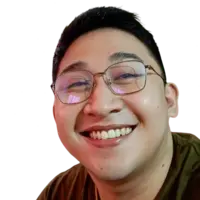 Written by Joel Cariño
Written by Joel Cariño