Internal linking is a crucial yet often overlooked sibling in the link-building family.
While it helps distribute link equity, improve site navigation, and boost search engine crawlability, managing internal links manually can be tedious, especially for larger websites.
That’s where internal linking tools come in. These tools automate the process and ensure a well-structured website minus all the manual labor.
But with multiple options available, which tool should you invest in?
In this guide, we’ll compare two internal linking solutions—LinkStorm and AIOSEO—and break down their features, strengths, and limitations to help you choose the best fit for your SEO strategy.
You might be interested: LinkStorm vs. Link Whisper: A Comprehensive Comparison
Key Takeaways
- LinkStorm is a comprehensive standalone internal link audit tool, while AIOSEO is a full-service SEO WordPress plugin.
- Both LinkStorm and AIOSEO’s Link Assistant use AI-powered algorithms to find sitewide internal link opportunities. However, LinkStorm integrates GSC metrics and other essential insights, allowing for a more data-driven approach to building internal links.
- LinkStorm and AIOSEO’s Link Assistant grant users complete control over which internal links are accepted or rejected.
- Both LinkStorm and AIOSEO’s Link Assistant are specialized in building internal links, but LinkStorm includes SEO audit features, such as finding broken links, identifying internal nofollow links, monitoring redirects, and diversifying anchors, which makes it a more holistic option for on-page SEO optimization.
- All internal link features are standard on LinkStorm regardless of subscription, while AIOSEO’s Link Assistant is only available for the Pro and Elite subscriptions.
- AIOSEO is best suited for site owners and agencies seeking an all-in-one SEO management solution for their WordPress sites. In contrast, LinkStorm is ideal for site owners, SEO professionals, and agencies looking to optimize internal linking campaigns across one or multiple websites, regardless of the CMS used.
Introducing LinkStorm
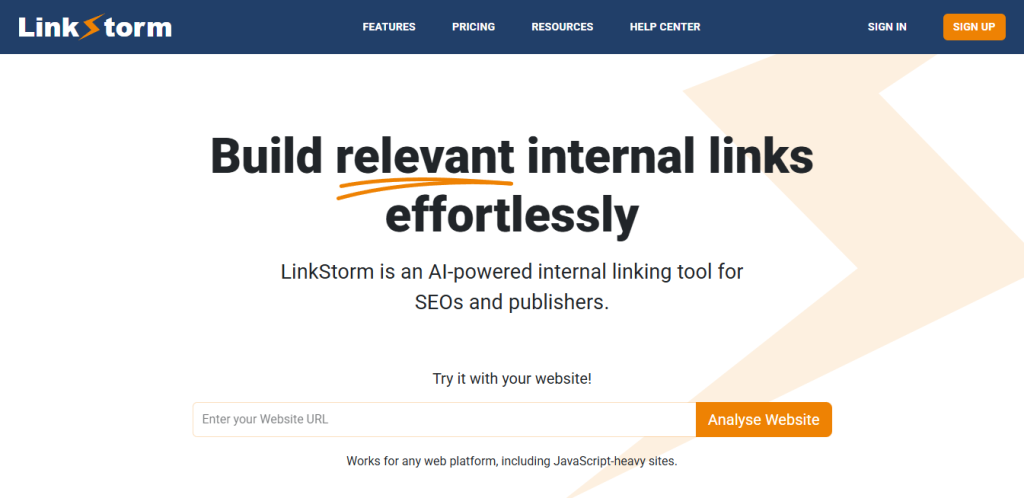
LinkStorm is an AI-powered internal linking tool that simplifies and optimizes how websites build internal links.
It uses semantic analysis to identify relevant contextual linking opportunities across your content, helping create a well-linked website and a strong site structure.
What makes LinkStorm stand out is its precision and flexibility. That means maintaining complete control over which links to accept, modify or reject, ensuring each connection aligns with your content strategy.
Plus, you get additional features for auditing internal links and removing the guesswork of SEO, such as Google Search Console integration, anchor text optimization, and identifying internal link errors.
We’ll explore each of them later!
Introducing AIOSEO’s Link Assistant
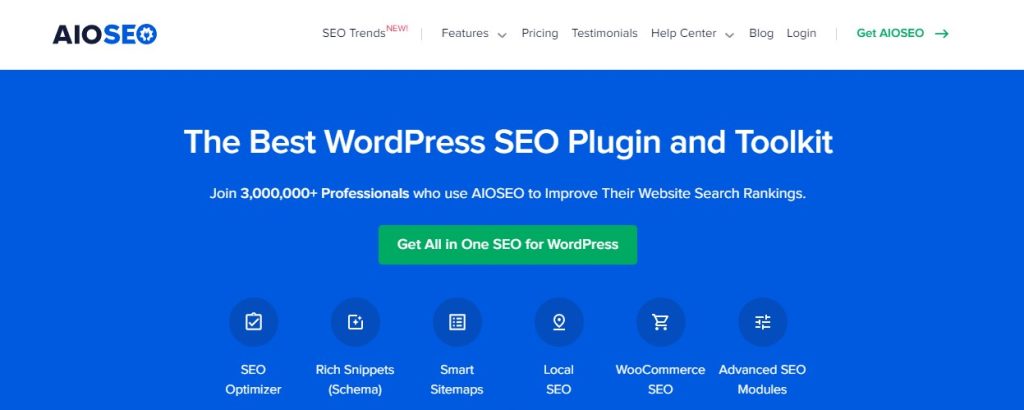
AIOSEO is a full-service SEO plugin optimized for WordPress-built sites. The plugin offers a plethora of valuable features to help create and maintain an optimized website.
For internal linking, AIOSEO has an AI-powered link assistant that identifies internal linking opportunities for you.
Like LinkStorm, AIOSEO’s Link Assistant allows you to accept, modify, or reject suggestions to ensure every link serves your overall internal linking campaign.
Let’s look at Link Assistant’s other features in a bit!
Comparing Common Features Between LinkStorm and AIOSEO Link Assistant
Both being AI-aided internal linking solutions, LinkStorm and AIOSEO’s Link Assistant share some standard features. However, the way they implement these features differs.
Let’s compare how each tool approaches internal linking and what sets them apart.
1. Main dashboard
LinkStorm’s version
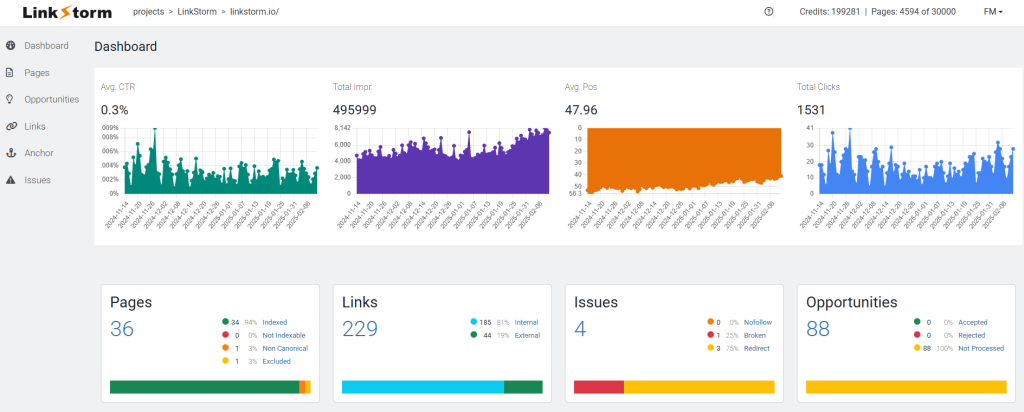
After logging in to your LinkStorm account and choosing the desired project, you are greeted by metrics obtained from your Google Search Console: Average CTR, impression count, average position, and total number of clicks.
Underneath, site owners will see LinkStorm information such as the number of pages crawled, links discovered, issues found, and internal link opportunities.
Scrolling further, the dashboard also features additional insights:
- Confirmation whether the LinkStorm code snippet is installed on the website
- Activation of auto-accept link suggestions
- Sitemap scanning
- Crawl history

The tool is easy to navigate. All of its reports can be accessed from the sidebar menu.
AIOSEO Link Assistant’s version
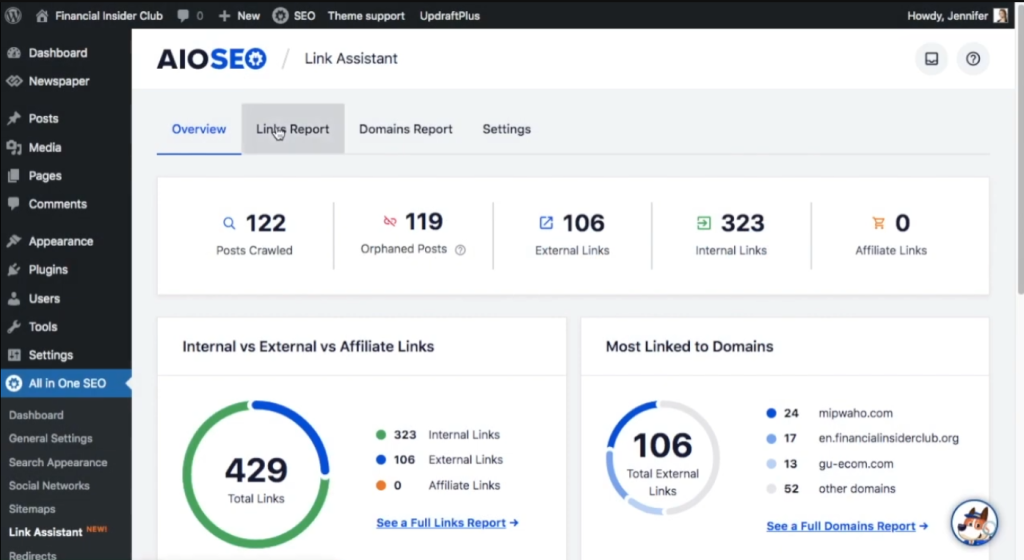
Finding AIOSEO’s Link Assistant is relatively easy. After logging in to your WordPress dashboard, locate the All in One SEO dropdown from the WordPress menu and click Link Assistant.
The tool’s dashboard shows essential data, including the number of posts crawled, orphaned posts, external and internal links, and affiliate links.
Scrolling down, site owners will see additional tidbits, such as:
- The distribution between internal, external, and affiliate links
- The most externally linked domains
- A quick overview of linking opportunities
Navigating through the Link Assistant’s reports can be done via the top menu.
2. Internal links report
An internal link report is a blueprint of your website’s structure. Both LinkStorm and AIOSEO have their respective versions of this report. Check them out below:
LinkStorm’s version
Click the Links tab from LinkStorm’s sidebar menu to get an overview of your website’s internal links.
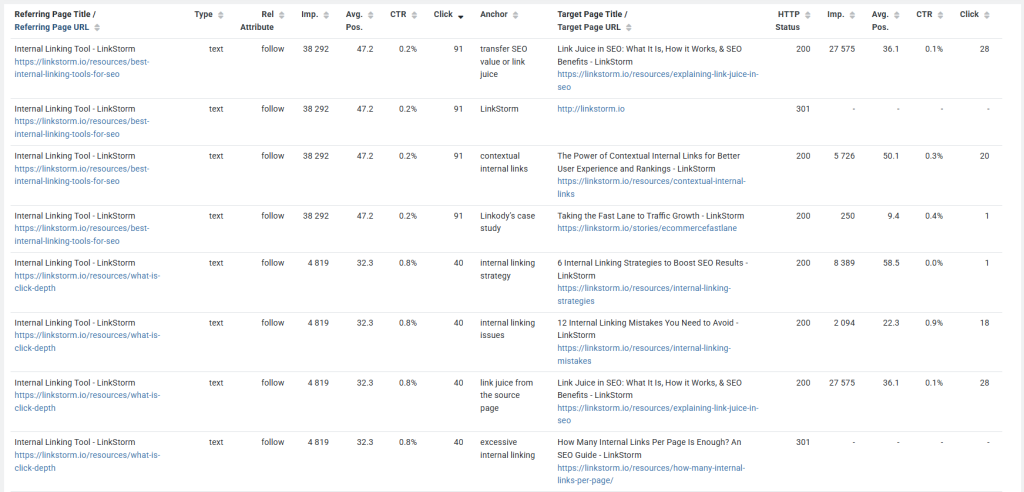
This report lists all the existing internal links on your website, along with essential details, including:
- The referring and target pages’ URL and titles
- The type of internal link (image or text)
- The “rel” attribute (whether follow, nofollow, UGC, or sponsored links)
- Essential GSC metrics (average position, impressions, CTR, and clicks)
- Anchor texts used for those links
- HTTP status code (200, 301, 404, 410, etc.)
LinkStorm’s Links Report gives a comprehensive overview of how internal links connect your pages, how link equity flows throughout your site, and how descriptive your anchor texts are.
Moreover, Google Search Console’s integration lets you analyze the impact of your internal linking campaigns without having to open GSC on a new tab.
For instance, if a page performs poorly on SERPs, adding more inbound internal links might give it the boost it needs.
AIOSEO Link Assistant’s version
AIOSEO’s Links Report lists all the pages on a website, including a few relevant information.
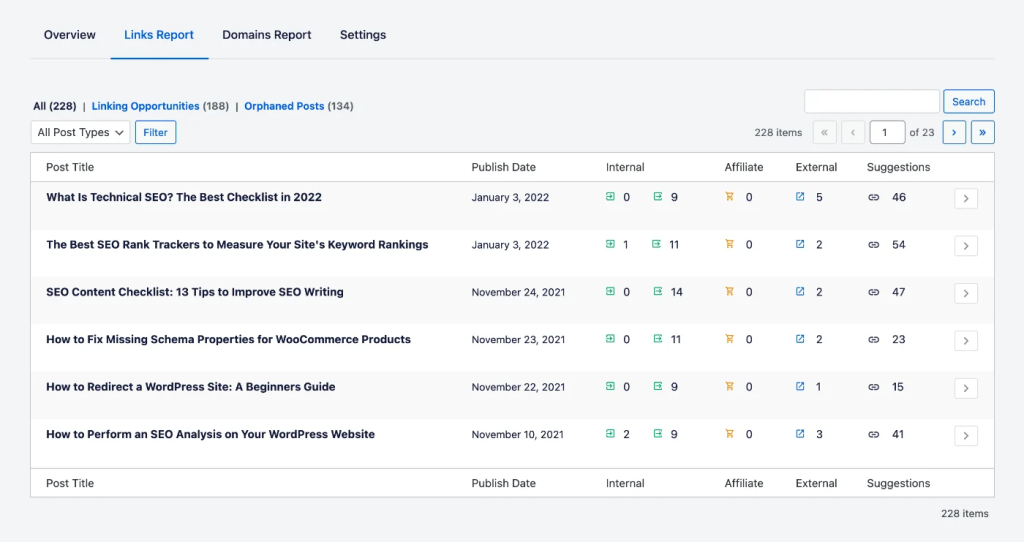
The main report shows the page’s Post Title, publication date, number of internal, affiliate, and external links, and the number of link suggestions discovered for that page.
Note: If you’re a little confused about the colored icons, here’s a quick explanation of what each means…
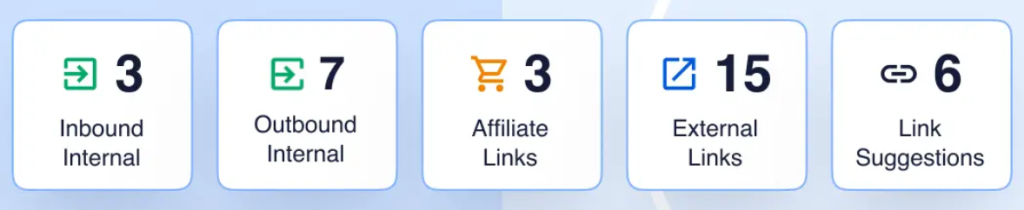
To see the specific internal links report, users must click the arrow at the rightmost of each post, as shown below:
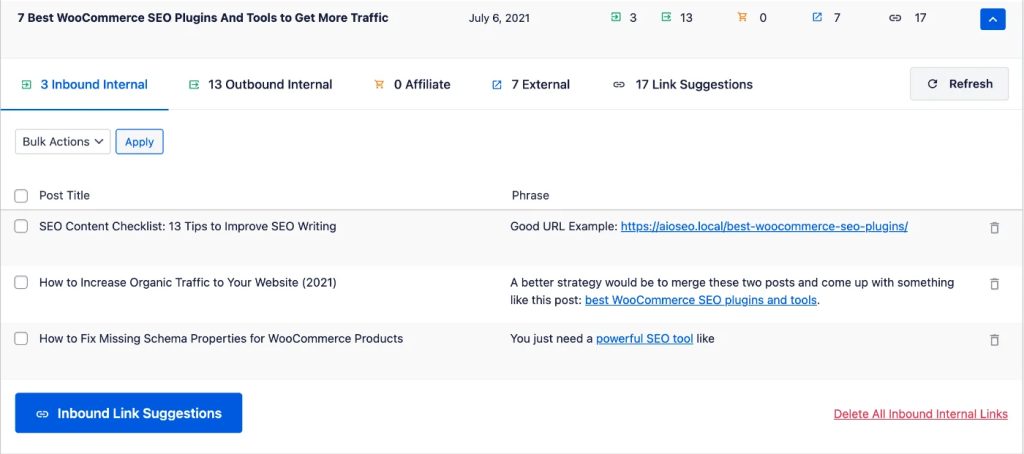
Link Assistant segregates internal links into inbound internal and outbound internal, showing the linked post’s title (not the URL) and the phrase where the anchor text was found.
Unfortunately, no other essential metrics are shown, like GSC data, rel attribute or HTTP code, which would have been helpful for a more data-focused internal link analysis.
3. External links report
An external links report is equally important to an internal links report because it shows all outbound links on a website and how they impact SEO and user experience.
LinkStorm’s version
From LinkStorm’s Links report, you can quickly find the external links tab by clicking the External button above:
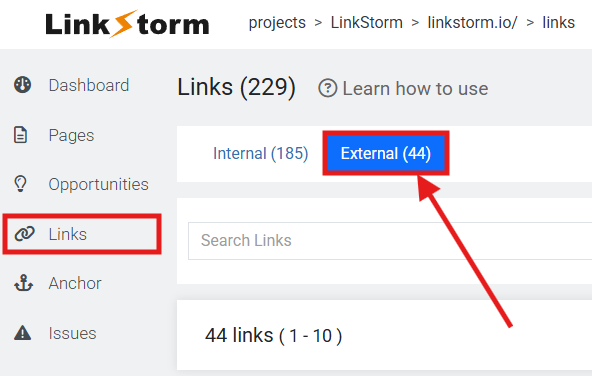
This will list all the externally linked pages on your website, including essential metrics, as shown in the image below:
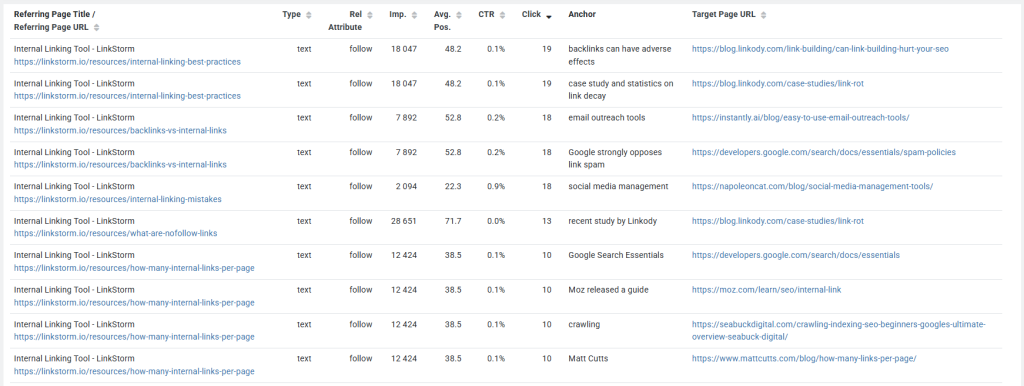
The external links report offers the same insights as the internal links tab, except that it does not include GSC metrics for the target external pages.
What sets LinkStorm’s external links report apart is that it shows the anchor text used and the specific target page URL, not just the post title. This makes it more useful in analyzing the contextual relevance between the referring and target pages.
AIOSEO Link Assistant’s version
From AIOSEO Link Assistant’s internal links report, users can jump tabs to the external links report via the header menu.
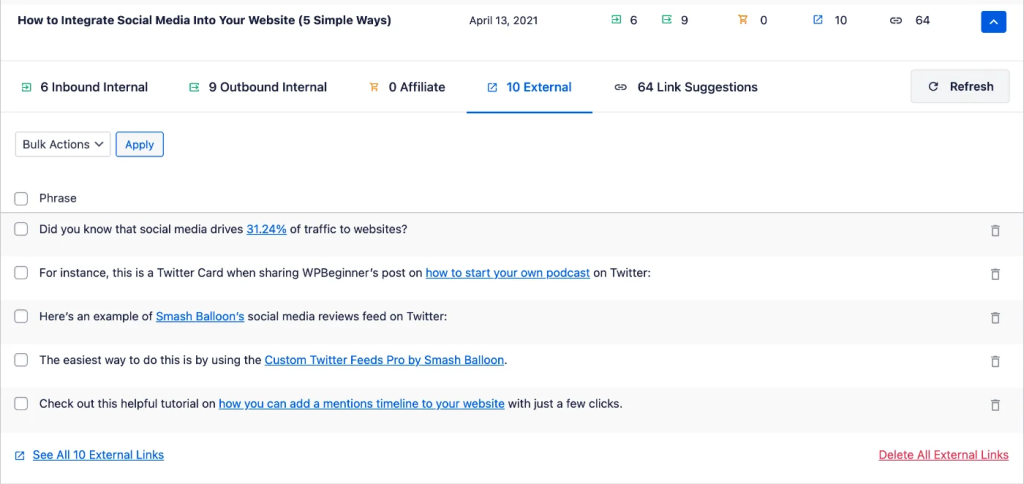
Sadly, the report only shows the phrase where you will find the link, providing no information about the externally linked page.
To see the actual target page, users must click the hyperlink, which will open in a new tab. The report is also limited to five external links. If there are more than that, users must select the See All External Links button to open another screen that features the entire list.
Unfortunately, these “extra” steps add unnecessary tedium compared to simply showing the target external page’s URL in a separate column.
4. Internal link suggestions
Automating the process of finding internal link opportunities is arguably the most essential feature of an internal linking tool.
Below compares how LinkStorm and AIOSEO perform this function:
LinkStorm’s version
Click the Opportunities report from the sidebar menu to view LinkStorm’s internal linking suggestions arranged in order of relevance score. A higher relevance score means the referring and target pages are semantically related.
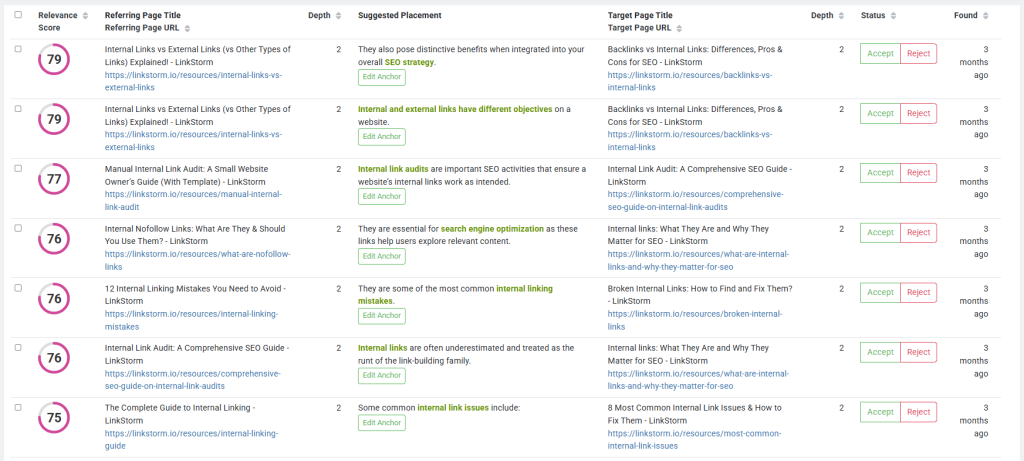
Unlike other keyword-based linking tools, like Internal Link Juicer, LinkStorm uses semantic analysis, which means it can find internal link opportunities even without apparent anchors.
Alternative reading: LinkStorm vs. Internal Link Juicer: Which Tool is the Better Choice?
In addition, LinkStorm’s Opportunities report features insights like the click depth of the referring and target pages, which helps boost sitewide user experience by minimizing the number of clicks to reach a desired page.
Users may also toggle the column settings to feature additional insights like GSC metrics, as shown below:
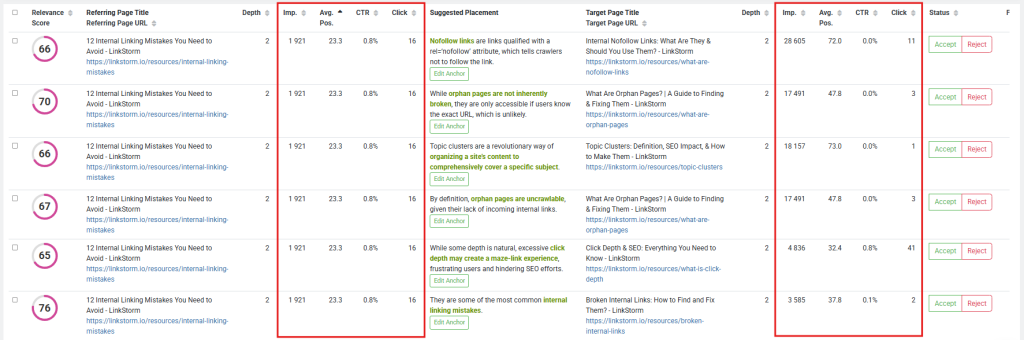
You can make data-driven decisions in your internal link-building campaigns by leveraging GSC information.
For example, following a scale-down approach means building internal links from well-performing pages (high average position) to relatively weaker pages (low average position), helping boost the target pages’ SERP performance.
On the other hand, a scale-up approach involves building internal links between high-performing pages to reinforce their authority, strengthen their rankings, and maximize their visibility in search results.
Users may select a different anchor by clicking the Edit Anchor button if preferred.
Once the LinkStorm snippet is installed on your site, clicking the Accept button seamlessly embeds the internal link on your content in real time.
AIOSEO Link Assistant’s version
If you’re already in the Links Report, you only need to switch tabs to find AIOSEO’s link suggestions report.
The tool divides the link suggestions into two categories:
- Inbound Internal Suggestions (internal links going into the target page)
- Outbound Internal Suggestions (internal links going out of the target page)
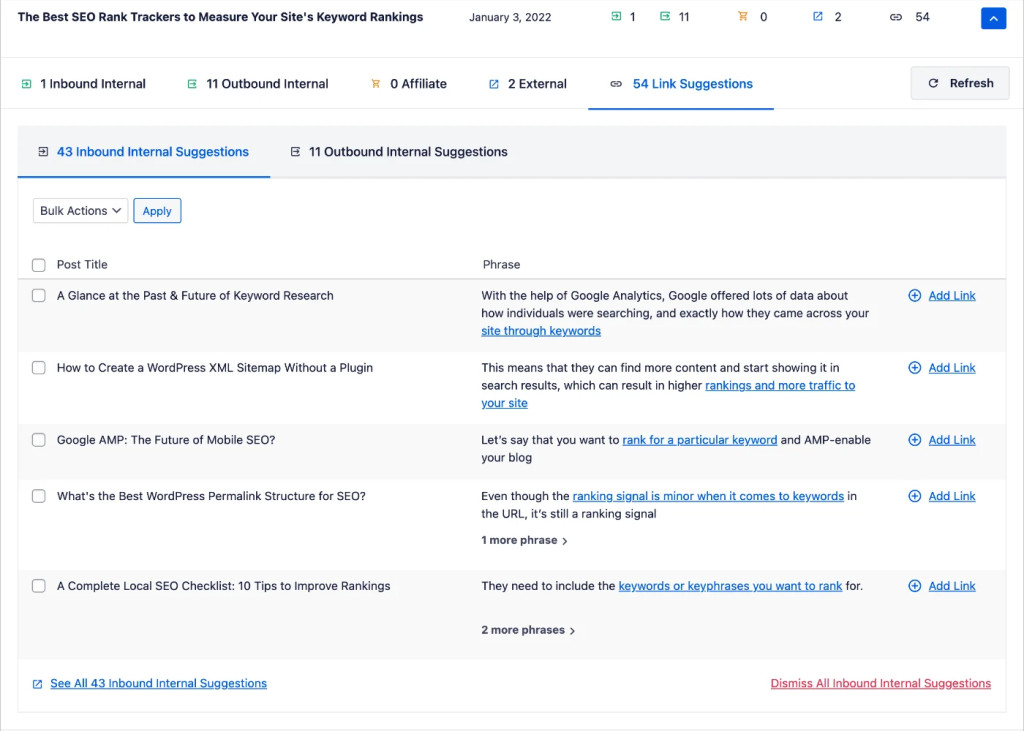
The Link Suggestions dashboard is simple, only featuring details like the Post Title, phrase where the suggested anchor is found, and the Add Link button.
Unfortunately, lacking essential metrics like click depth and GSC data means there is little room for data-backed internal linking strategies.
Like the internal and external links report, the link suggestions page has a limit of five; to see the others, you must click the See All Inbound/Outbound Internal Suggestions button.
Users may hover over the phrase section to select a new anchor text if they prefer. To embed the links, click the Add Link button on the side.
5. Finding orphan pages
True orphan pages are disconnected from the website structure due to the absence of internal links. They are also inaccessible to Google anywhere on the Internet because of the lack of backlinks.
While no SEO tool can track true orphans, internal linking tools like LinkStorm and AIOSEO can identify pages most vulnerable to becoming true orphans.
See how both tools differ in finding orphan pages:
LinkStorm’s version
Open the Pages report from LinkStorm’s sidebar menu to get a complete list of all pages on your website.
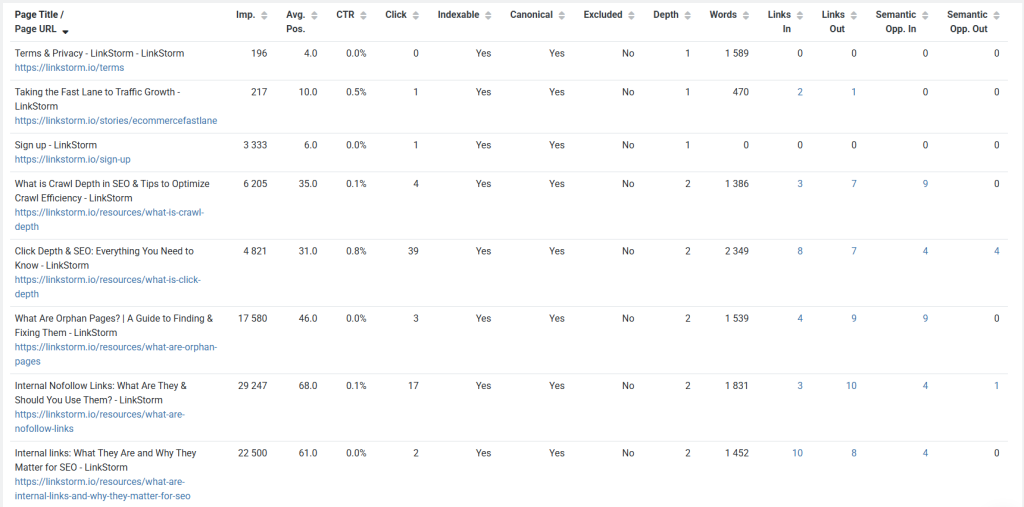
The Pages report lists the web pages and includes information-rich columns, including:
- Indexable: tracks the presence of noindex tag in the page’s metadata
- Canonical: identifies if the page is canonical based on the canonical tag on the metadata
- Excluded: tells if the page is excluded from LinkStorm’s internal link suggestions
- Depth: the number of clicks it takes to reach the page from the homepage
- Links In: the number of inbound internal links
- Links Out: the number of outbound links (both internal and external)
- Semantic Opp. In: the number of incoming internal link opportunities identified by LinkStorm
- Semantic Opp. Out: the number of outbound internal link opportunities identified by LinkStorm
To find orphan pages, focus on the Links In column. Pages with zero Links In value are connected only via the site structure but lack incoming contextual links.
This makes them vulnerable to inadvertently becoming true orphans, especially after a major website redesign or restructuring.
AIOSEO Link Assistant’s version
From the Link Assistant dashboard, navigate to the Links Report and select Orphaned Posts from the submenu.
This will show all pages with zero incoming internal links, meaning they are most vulnerable to becoming orphan pages.
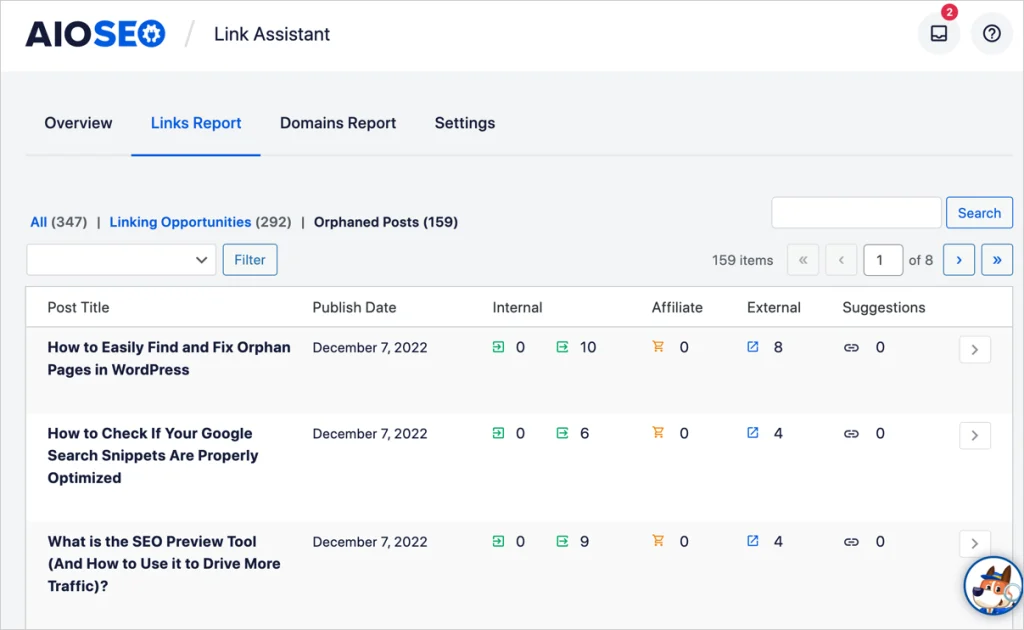
Building contextual links to these pages is necessary to prevent them from becoming true orphans. You can do this by opening the AIOSEO’s Link Suggestions report and adding inbound internal links to the orphan pages.
Exploring LinkStorm’s Unique Features
While LinkStorm and AIOSEO’s Link Assistant share many standard features, LinkStorm offers additional reports that set it apart.
Let’s look at them below:
Anchor text optimization
The value of internal links is only as good as the anchor text used for them.
Highly descriptive anchors boost user experience by letting visitors know what to expect after clicking the link. Moreover, descriptive anchors help Googlebot understand the contextual relationship between the linked pages, which may indirectly boost the target page’s SERP performance.
LinkStorm supports anchor text optimization via its Anchor report.
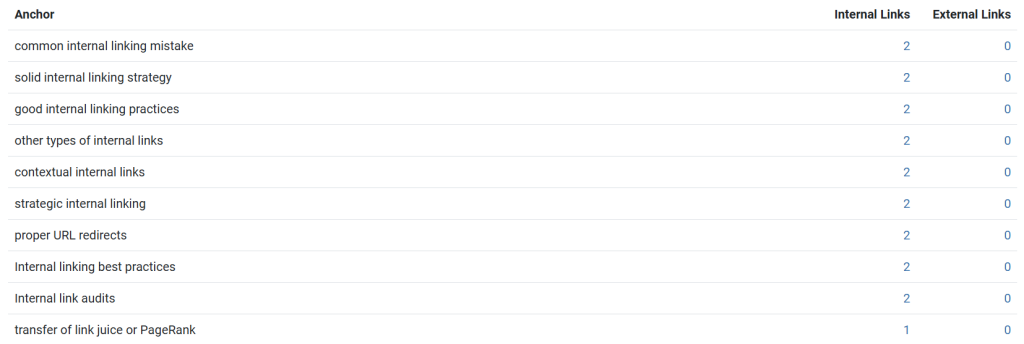
This report lists all the anchor texts used throughout the website, including their distribution across internal and external links.
Site owners can use this report as a reference for adding more description to generic anchors and diversifying overused anchors to prevent anchor text over-optimization.
Unearthing the website’s internal link issues
LinkStorm’s Issues report uncovers the most persistent and often-overlooked internal link mistakes, such as nofollow links, broken links, and redirects.
Click the No Follow tab to find the internal links qualified with a rel=”nofollow” attribute. These links have HTML instructions that tell search engines not to crawl the target page, which affects crawling and indexing efficiency.
Moreover, nofollow links prevent the transfer of link juice from the source to the target page, limiting the latter’s page authority improvements.
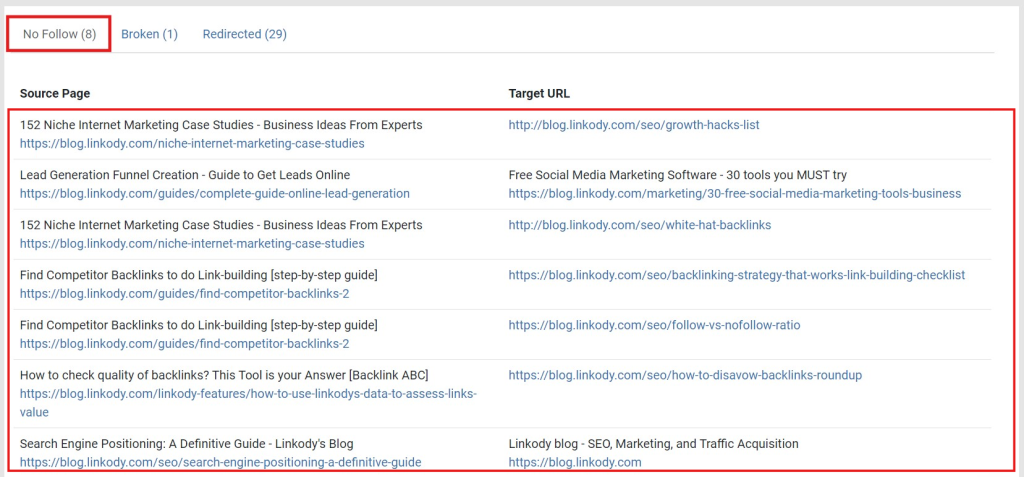
Jump to the Broken tab to find all broken internal links on your site.
Broken pages happen for several reasons, such as page deletion, URL slug modification, or site restructuring. They often remain undiscovered unless you conduct an SEO audit or use tools like LinkStorm.
To prevent broken pages, replace the URL with the correct link or remove the hyperlink entirely.
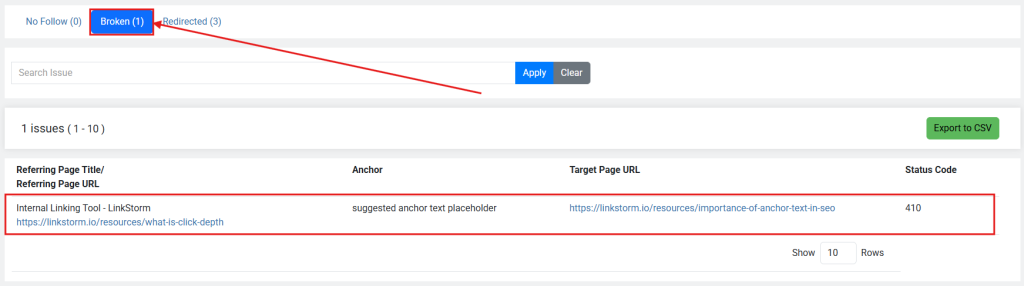
Finally, LinkStorm also identifies all redirections found on your website. These server instructions take users and search engines to a different page than initially requested.
While not inherently bad, mismanaged redirects can often lead to redirect loops or chains that significantly slow load times, negatively affecting a website’s SEO performance.
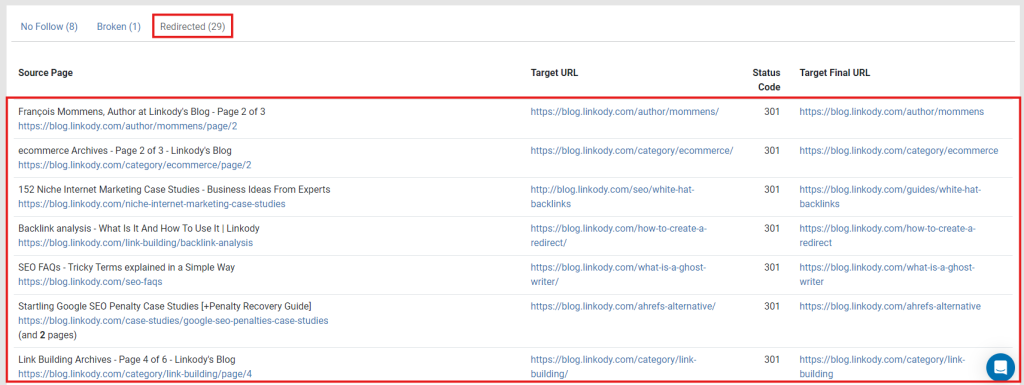
LinkStorm lets site owners monitor their redirects to ensure they take site visitors and web crawlers to the intended destination.
What Makes AIOSEO Stand Out?
As the name suggests, All in One SEO is a full-service WordPress SEO plugin. The Link Assistant is only one feature in its lineup of functionalities.
Here is a quick overview of all features you can get from AIOSEO:
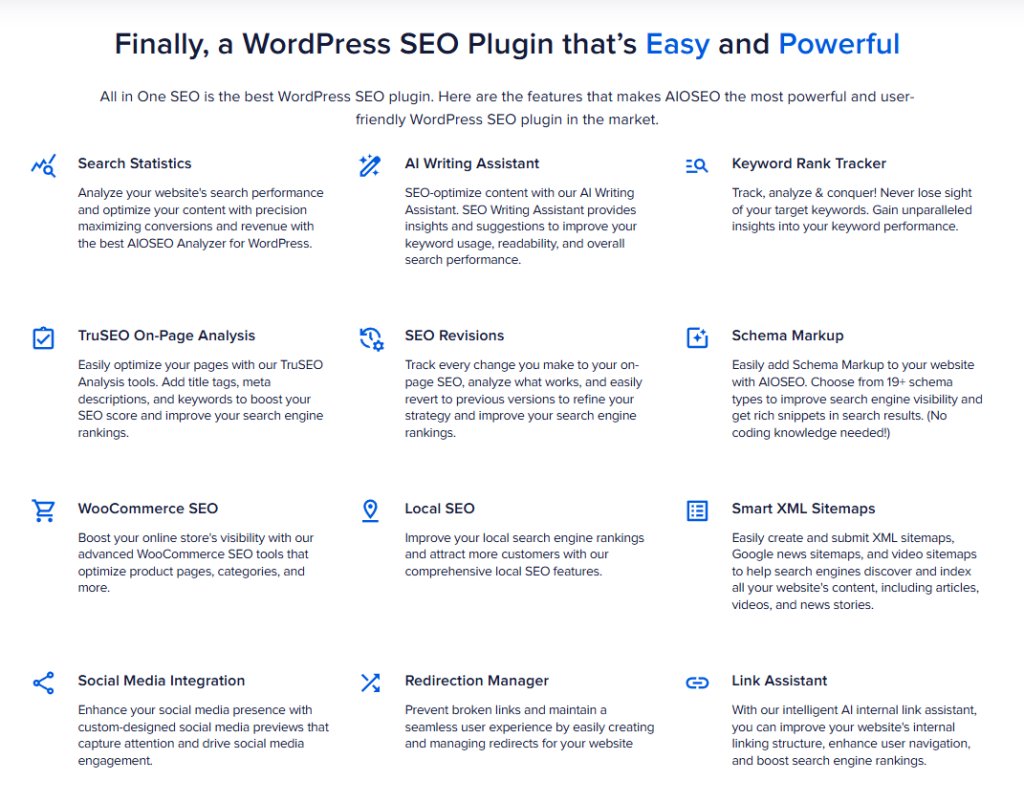
Think of AIOSEO like Semrush or Ahrefs, but instead of being standalone tools, AIOSEO is a WP plugin, meaning its features only apply to WordPress-built websites.
Which Tool Best Serves Your SEO Needs?
While LinkStorm and AIOSEO share some features, they are fundamentally different toolkits serving different markets.
LinkStorm is a standalone and specialized internal linking tool. If you’re a site owner, SEO professional, or digital marketing agency looking to improve one or multiple websites’ internal linking campaign, LinkStorm is the best option.
Pricing-wise, all internal linking features are standard regardless of your subscription and come with unlimited projects and unlimited websites:
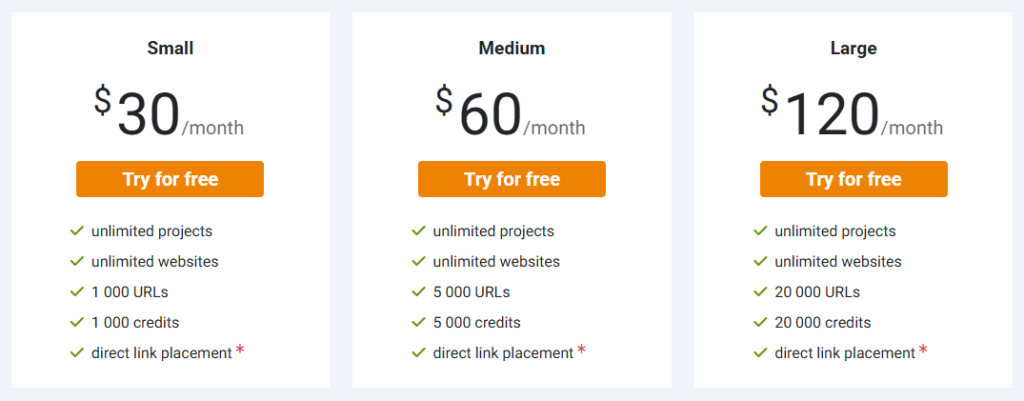
Conversely, if you’re a site owner or agency looking for an all-in-one solution for managing the SEO of your WordPress sites, AIOSEO might be a better choice.
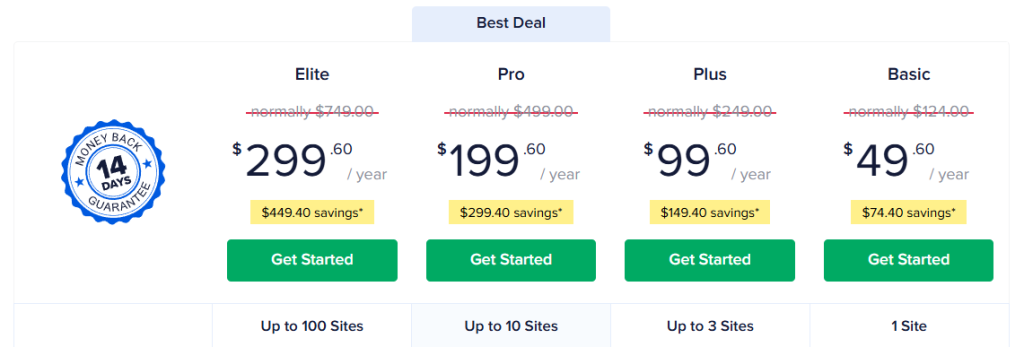
However, Link Assistant is only available at the Pro and Elite subscription rates. Plus, essential Google Search Console insights and other SEO statistics are limited to the Elite pricing.
So, which tool best suits your needs and budget?
Try LinkStorm for 14 days FREE—no credit card required, no strings attached.
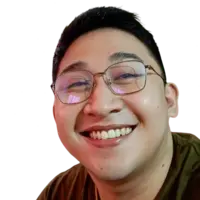 Written by Joel Cariño
Written by Joel Cariño