Internal links are website interconnections that help search engines understand your site’s structure, guide users to relevant content, and distribute link juice across your pages.
Therefore, identifying the contextual links pointing to a page is an important internal linking strategy for boosting SEO performance and improving user experience.
In this guide, we’ll walk you through three proven methods for finding those internal links.
Stay tuned to see how you can easily track incoming internal links to any page on your site.
Key Takeaways
- There are several good reasons to find internal links to a page, such as preventing the presence of orphan pages, maximizing link juice distribution, and boost Google’s crawling and indexing efficiency.
- Google Search Console can help you monitor a page’s inbound contextual links, but it only works for domains you have access, which means it isn’t useful for analyzing the internal linking campaigns of competitors.
- Screaming Frog is another SEO tool that can help track internal links to a page. While the tool provides comprehensive reports, Screaming Frog has a steep learning curve, which makes it challenging to use for some users.
- LinkStorm offers an intuitive user-friendly interface that for identifying the internal links pointing to a page. In addition, it offers a suite of other features that can support a website’s internal lnking campaigns.
Here are the three proven methods for finding internal links to a page:
Method 1: Use GSC to See Contextual Links Pointing to a Page
The most straightforward approach for finding incoming internal links is to use Google’s free website management tool—Google Search Console.
On your GSC dashboard, find and click the Links option from the sidebar menu.
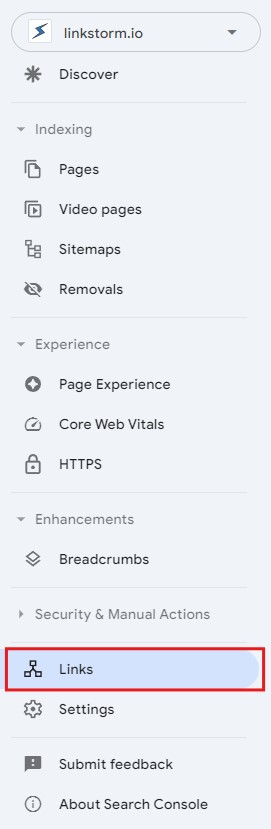
This section will show the list of your website’s most linked pages via internal and external links.
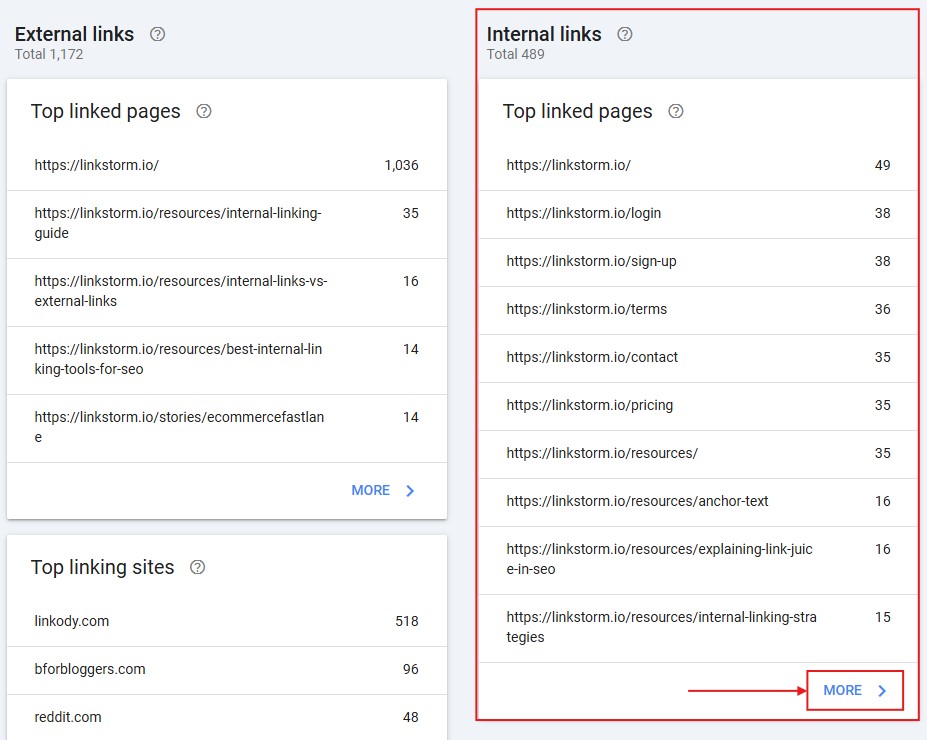
Press “More” under the internal links section to find the complete list of internal links. This will show all target pages and the number of internal links pointing to them, as shown below:
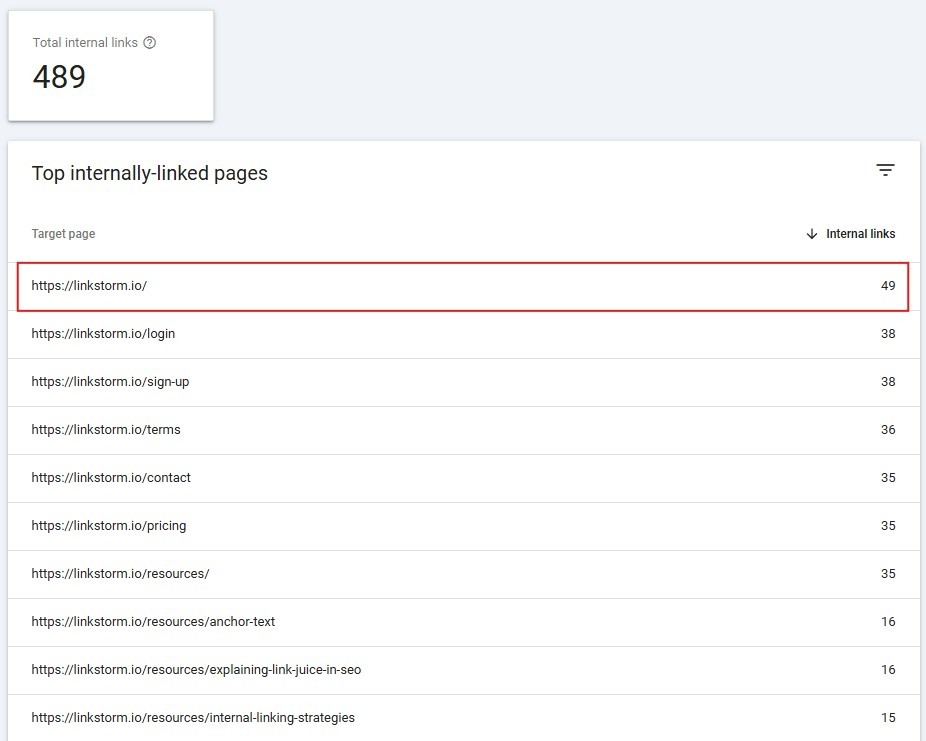
For instance, our LinkStorm homepage has 49 internal pages pointing to it. Click any of the listed URLs to discover their specific referring pages.
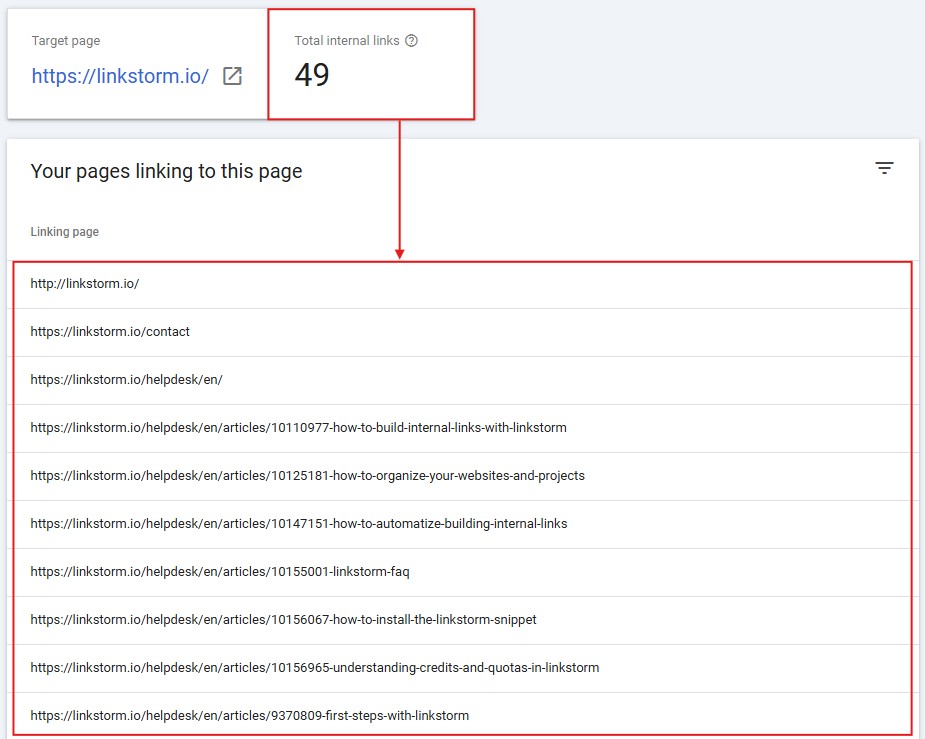
You can click the export button on the upper right corner of the screen to export the list in your desired format: Google Sheets, MS Excel, or a generic CSV file.
While Google Search Console does identify internal links to your pages, the free tool report is underwhelming. Google only uses contextual links to find incoming internal links and not other sources, like header links or image links.
Another drawback is you can only use GSC to analyze websites you can access. In other words, GSC is not effective for competitor analysis.
Method 2: Use Screaming Frog to Identify a Page’s Incoming Internal Links
Screaming Frog is one of the best SEO tools for checking a website’s internal linking structure.
Site owners can use the tool for free for websites with up to 500 URLs. Meanwhile, for large websites with over 500 pages, there’s a $259 annual fee to access the tool’s complete features.
Follow the steps to find internal links using this internal link checker tool:
Start by crawling your website. Write your homepage’s URL in the search box, then press start.
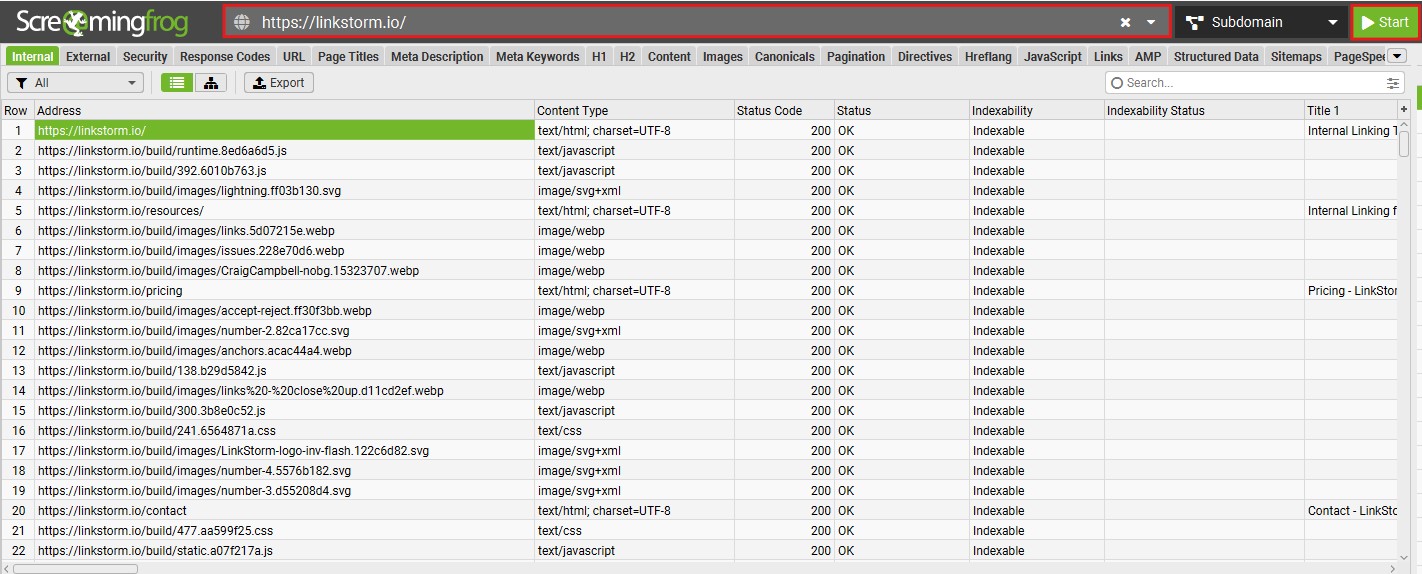
Select the URL for which you want to find incoming internal links.
At the bottom of the screen, locate and click the “Inlinks” section. This will reveal all of the incoming links pointing to the targeted page.
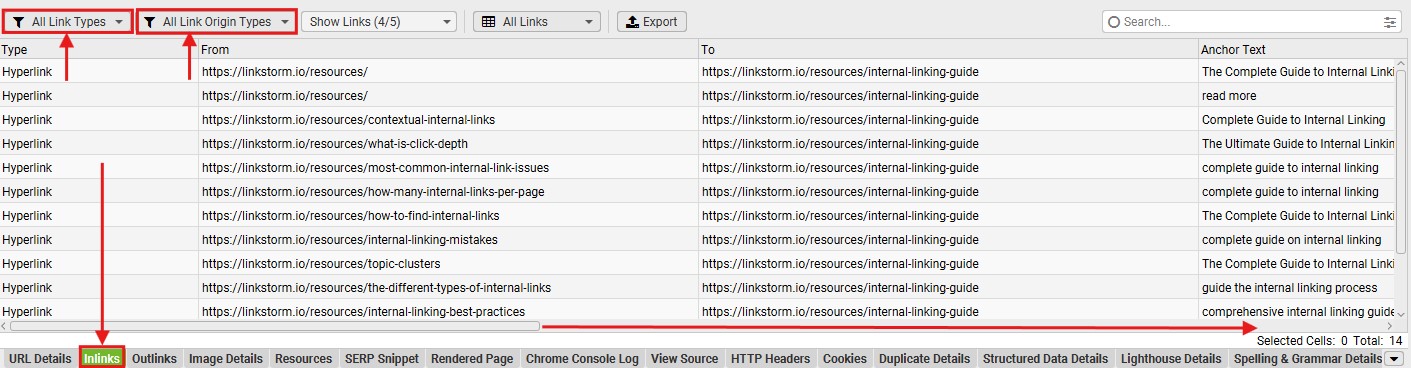
Screaming Frog’s internal links report is comprehensive. You can adjust the filters above, such as the Link type and Link origin.
Users can also swipe the results sideways to explore the columns from which they can extract valuable insights.
Here are a few important ones:
- From: the source pages where the internal links come from
- To: the targeted page
- Anchor text: the link text used in the hyperlink so you can easily find the link within the page
- Follow: indicates if the link is dofollow or nofollow
- Link position: tells whether the link is contextual or navigational
- Link path: informs where the link is placed in the HTML
Screaming Frog is undoubtedly one of the best SEO tools around. However, non-technically inclined site owners may find Screaming Frog’s interface daunting. The tool has a steep learning curve before anyone can navigate it easily.
Unlike online tools and WordPress plugins, Screaming Frog is downloadable software. This means you’ll need some drive space before using the tool.
Other tools perform the same functions while maintaining a better user-friendly experience and interface and offering additional internal linking features. We’ll look at one below:
Method 3: Use LinkStorm to Find All Internal Links to a Page
LinkStorm is every site owner’s internal linking companion for maintaining a well-connected website. More importantly, you can use this to identify internal links pointing to a page.
Before you begin, LinkStorm must crawl your website. Add a new project and fill out the essential website information:
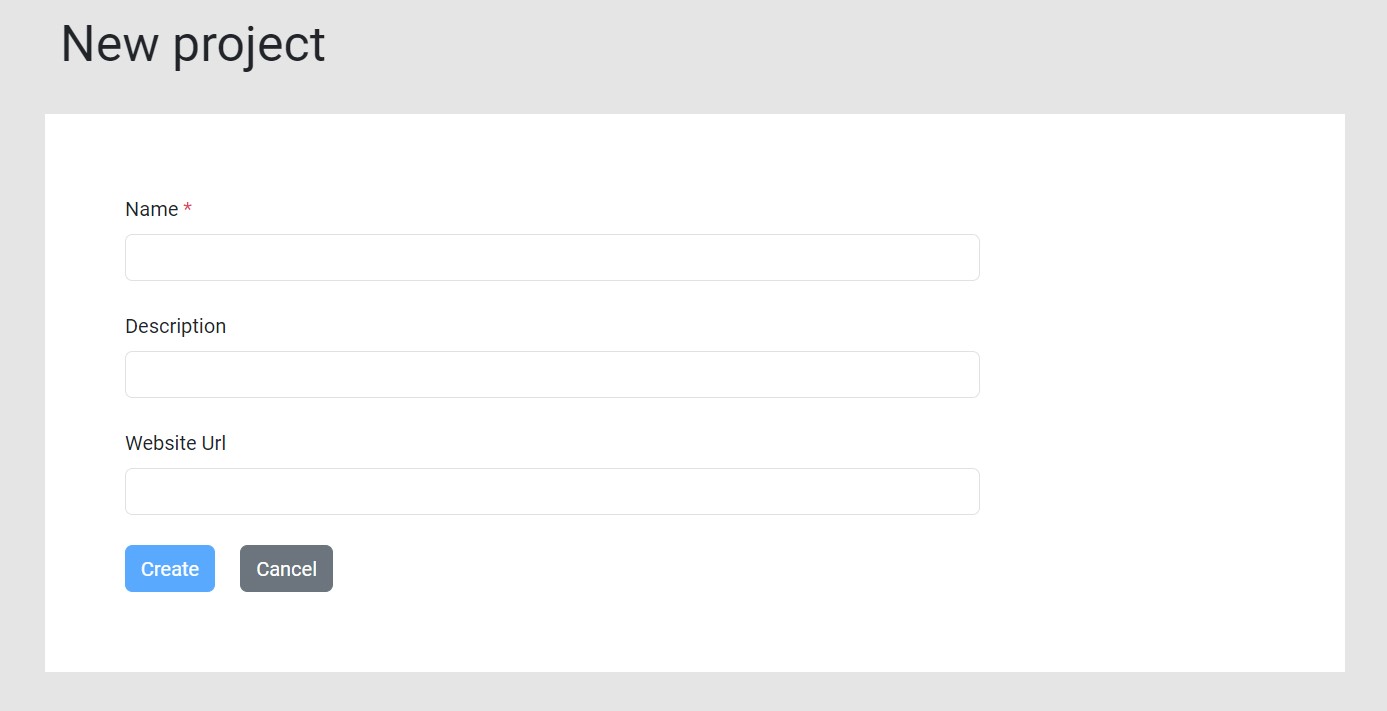
This will initiate LinkStorm’s crawling process. Once LinkStorm finishes crawling your website, click “Pages” from the dashboard’s sidebar menu.

This will show all the pages on your website, including essential site metrics like impressions, average ranking in search results, and clickthrough rate.
LinkStorm also identifies the page’s click depth or how many clicks it takes to reach the page from the homepage. Users can also toggle the column settings to remove or add more columns.
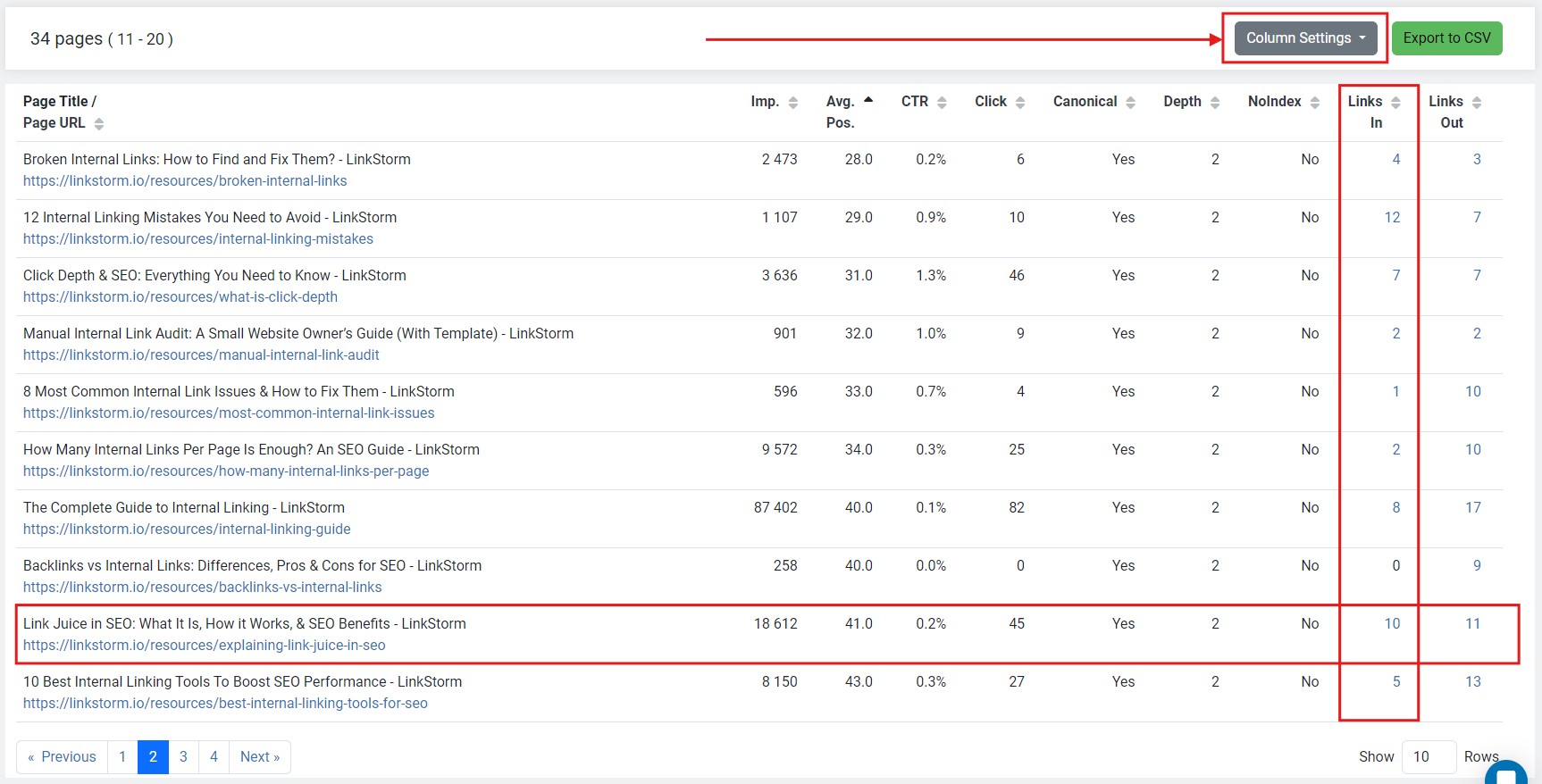
For the benefit of this discussion, we’ll focus on the “Links In” column, which represents the number of internal links pointing to the URL. Meanwhile, the “Links Out” column indicates the number of outbound links from a page.
Based on the screenshot above, our resource on link equity has 10 Links In, which means there are 10 internal links pointing to it.
Click the number shown to discover the specific referring pages, as shown below:
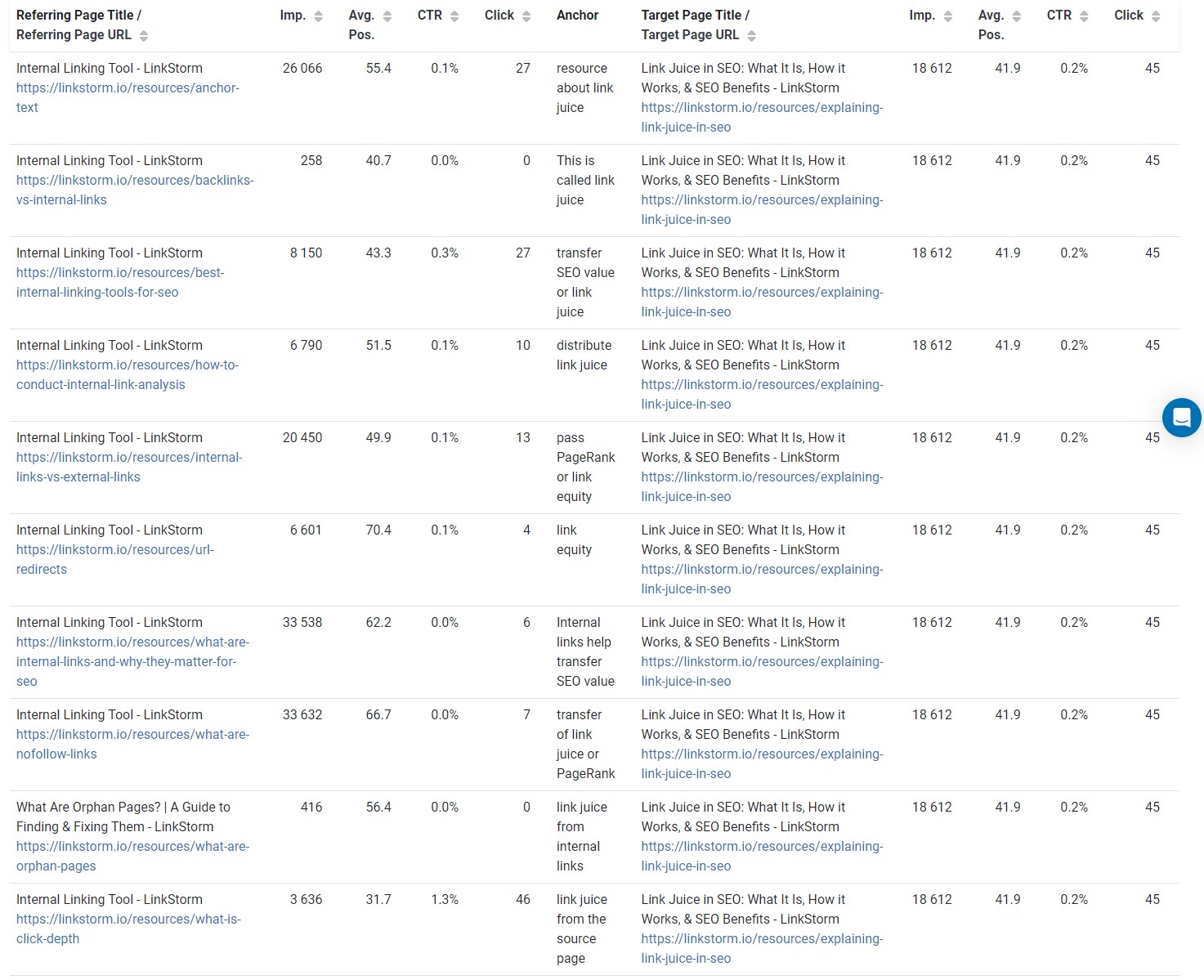
LinkStorm shows the referring pages, including high-quality site metrics for both pages and the anchor text used to connect them.
In addition to finding incoming internal links, LinkStorm also offers a wide range of features to help boost your internal linking campaigns.
Click here to skip to that section.
5 Reasons to Find Internal Links Pointing to a Page?
Uncovering a page’s incoming links is an essential step in any internal link audit. But why is it even necessary in the first place?
Here are five reasons why you should find internal links to a page.
To update internal links after a site restructure or redesign
Some pages may be moved elsewhere after a site restructure or redesign, such as when the blog section is moved to a new subdomain. Site owners must place redirects from the old links to new ones to ensure a smooth user experience. Finding internal links to a page helps determine which pages need to be updated with the new URLs.
To identify potential orphan pages
By definition, orphan pages are disconnected from the site structure, which means they are uncrawlable unless Google can discover them via backlinks.
Pages with few internal links are the most vulnerable to becoming orphans. By finding incoming internal links, you can add more relevant contextual links and prevent the possibility of orphan pages.
To boost the SEO performance of targeted pages
Both backlinks and internal links provide opportunities for sharing authority between the linked pages, which can improve SEO performance and ranking.
Analyzing a page’s incoming internal links can help site owners assess which pages need more links to improve their search engine positioning.
To optimize anchor texts used for internal links
Knowing which pages link to one another can help optimize the anchor text that connects those pages.
Anchor text helps users and search engines understand the contextual relationship between linked pages. Descriptive anchors containing relevant keywords boost the site’s user experience and help Google understand the topical relevance between the linked pages.
To increase Google’s crawling efficiency
Google treats the homepage as the strongest page on a website. Pages with lower click depth or closer to the homepage are considered more important than those farther away.
Identifying incoming internal links lets site owners optimize Google’s crawling efficiency by ensuring key pages are closer to the homepage. This means authoritative pages receive more attention from Google, possibly leading to better rankings.
The Internal Linking Tool You Need for SEO
Auditing internal links is an essential website activity, especially for site owners who take SEO seriously. LinkStorm is the fastest and easiest solution to maintaining a well-connected website.
First, LinkStorm automates finding internal linking opportunities on a website via the tool’ “Opportunities” section:
The tool uses semantic analysis to suggest highly relevant internal links. Users may also modify the recommended anchor text for better optimization.
If LinkStorm is integrated into your website, you can accept or reject the internal link suggestion with a single click via the Status column. Accepted links will be embedded in the content in real time for a seamless user experience.
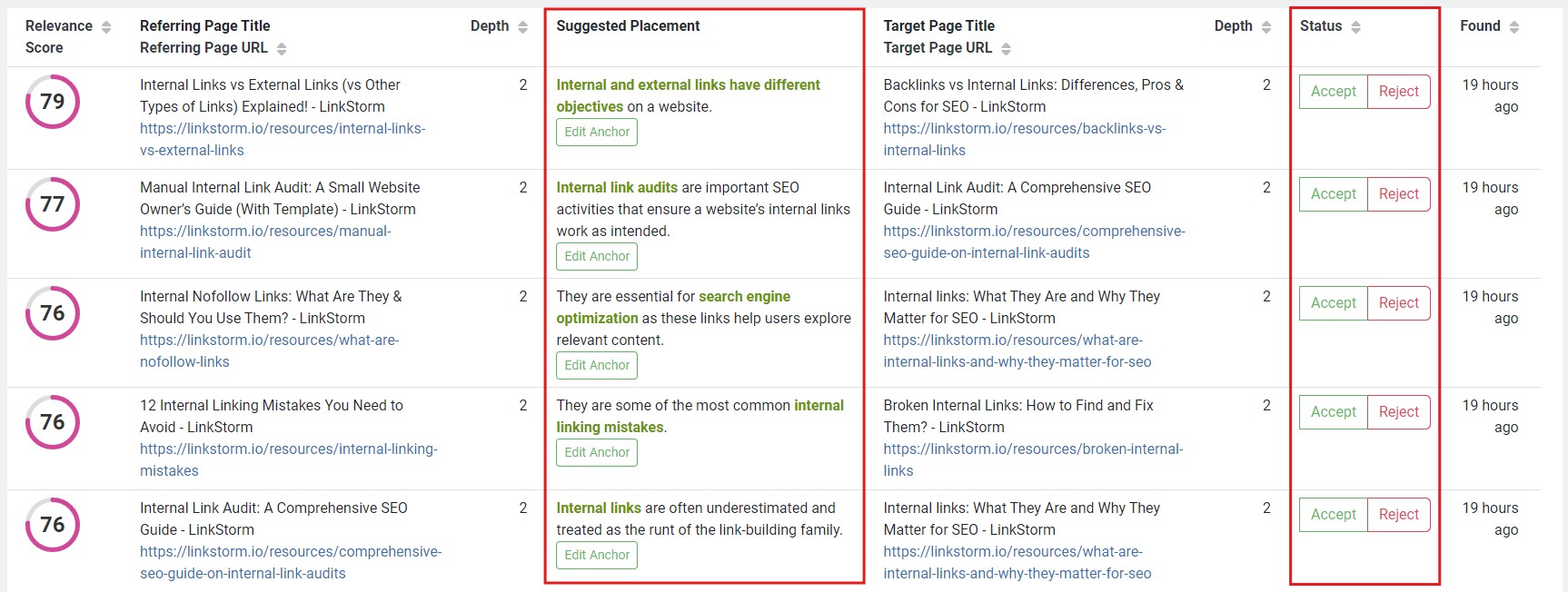
Secondly, LinkStorm detects the most persistent website problems via the tool’s “Issues” tab, which includes:
For example, below shows some of LinkStorm’s existing broken internal links and their respective status codes.
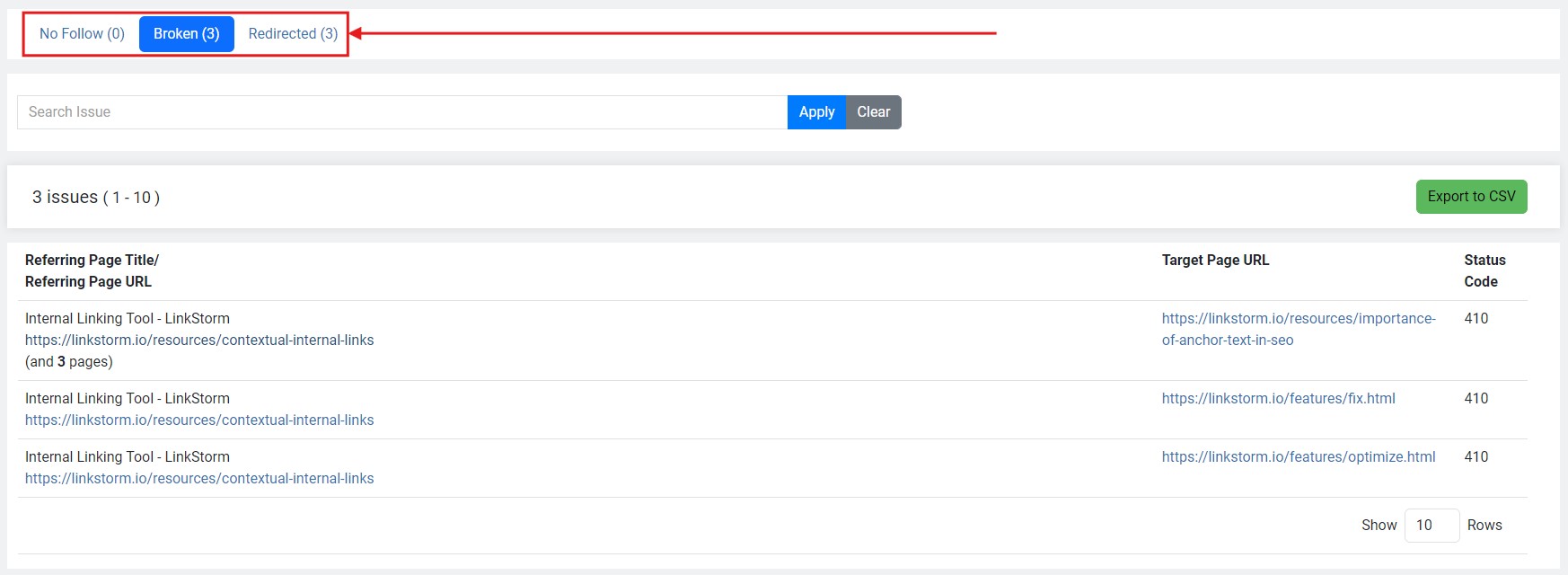
Third, you can use LinkStorm for anchor text optimization. The tool’s “Anchor” tab lists all the anchor texts used for internal and external links throughout your website.
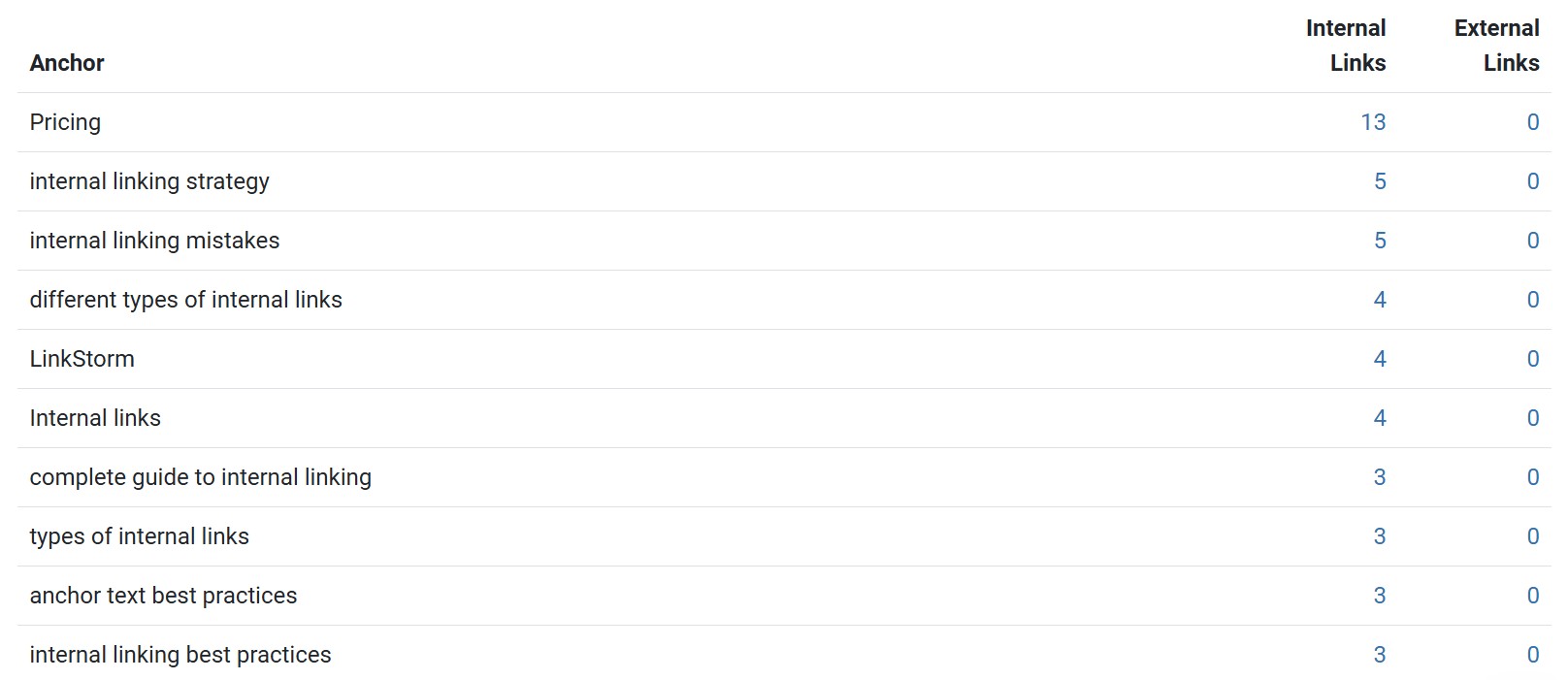
You can use this information to diversify anchor text usage or improve the links with non-descriptive anchors.
LinkStorm is an all-in-one tool designed to help site owners automate the internal linking process while simultaneously giving them complete control over internal linking campaigns.
Using LinkStorm means eliminating the need to manually visit web pages, finding interlinking opportunities, and uncovering issues affecting a website’s SEO. This gives you more time to focus on revenue-generating and high-level activities that require your undivided attention.
Interested to see what LinkStorm can do for you?
Try LinkStorm for FREE—no credit card requirement, no strings attached.
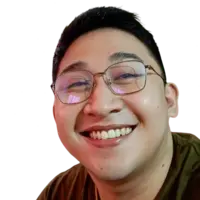 Written by Joel Cariño
Written by Joel Cariño