Internal links play a crucial role in any holistic SEO campaign.
Using internal links strategically improves the user experience and assists web crawlers in exploring a site’s internal linking structure.
So, it begs the question: What is the best way to find internal link opportunities throughout your website?
Stay tuned because this resource explores two methods on how you can do that exactly.
Key Takeaways
- Maximizing sitewide internal link opportunities offers many benefits like better website navigation for both users and search engine crawlers. Moreover, it serves a website’s SEO performance by distributing link juice across pages and preventing orphan pages.
- Site owners can uncover internal link opportunities manually downloading our template, conducting a page-by-page inspection, and using Google search operators, albeit more tedious and time-consuming.
- Internal linking tools, like LinkStorm, automates finding relevant contextual linking opportunities using AI-aided semantic analysis, speeding up the internal linking process.
Benefits of Identifying Internal Link Opportunities
Improved website navigation
The original purpose of internal links is to help users and search engines reach other pages on a website. However, different internal link types achieve this goal differently.
For example, navigational or menu links connect major web pages, like the homepage, services, contact, and blog sections. On the other hand, contextual or in-text links make it easier for visitors to find relevant content.
Finding contextual link opportunities helps you guide users along a logical path, keeping them engaged and actively exploring the website.
Enhanced user experience
People use Google to find answers, but not one web page might have all the solutions.
Sometimes, it takes users several clicks before a search query is satisfied. Without relevant internal links, many users often bounce off a page and click another result.
By identifying internal linking opportunities, you give visitors the option to explore other relevant pages that can satisfy their search query.
This improves the user experience by reducing frustration and ensuring visitors can quickly find the information they need.
Increased website authority
Like backlinks, internal links distribute link juice across pages, strengthening their relevance and credibility.
When high-authority pages link to underperforming ones, they pass SEO value to the target pages, helping them rank better in SERPs.
However, the number of internal links on the page influences how much value each linked page receives.
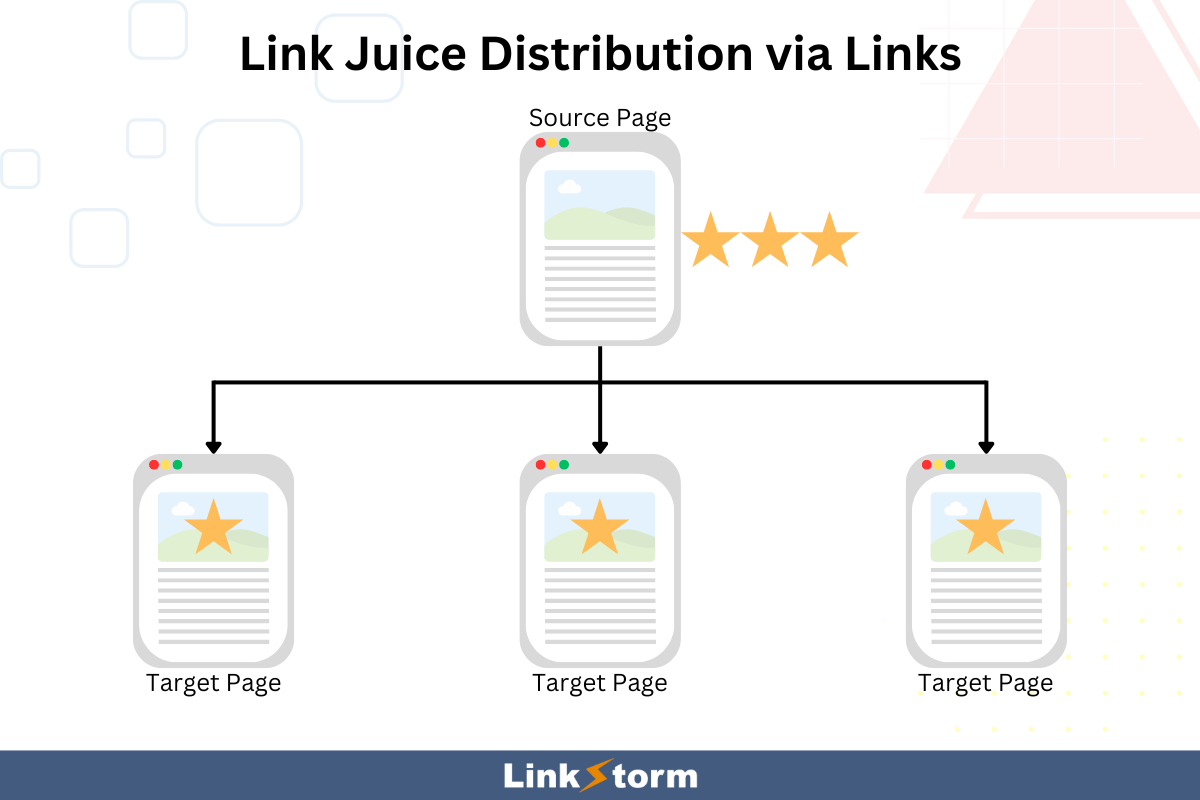
More links on a web page means more pages will share from the linking page’s authority. Therefore, finding the ideal number is advisable to maximize the impact of internal linking.
Boosted site crawlability
Search engines depend on internal links to navigate to unindexed or updated pages on your website.
Internal links create a clear pathway between relevant pages, ensuring all the essential content is discovered. Moreover, this helps Google better understand your site structure and the contextual relevance between your pages.
By optimizing internal link opportunities, you ensure all pages are discovered efficiently without excessive crawl depth and using too much crawl budget.
Prevents orphaned pages
Pages without incoming links (whether backlinks or internal links) are called orphan pages. Google cannot access these pages, which means they often remain undiscovered and unindexed.
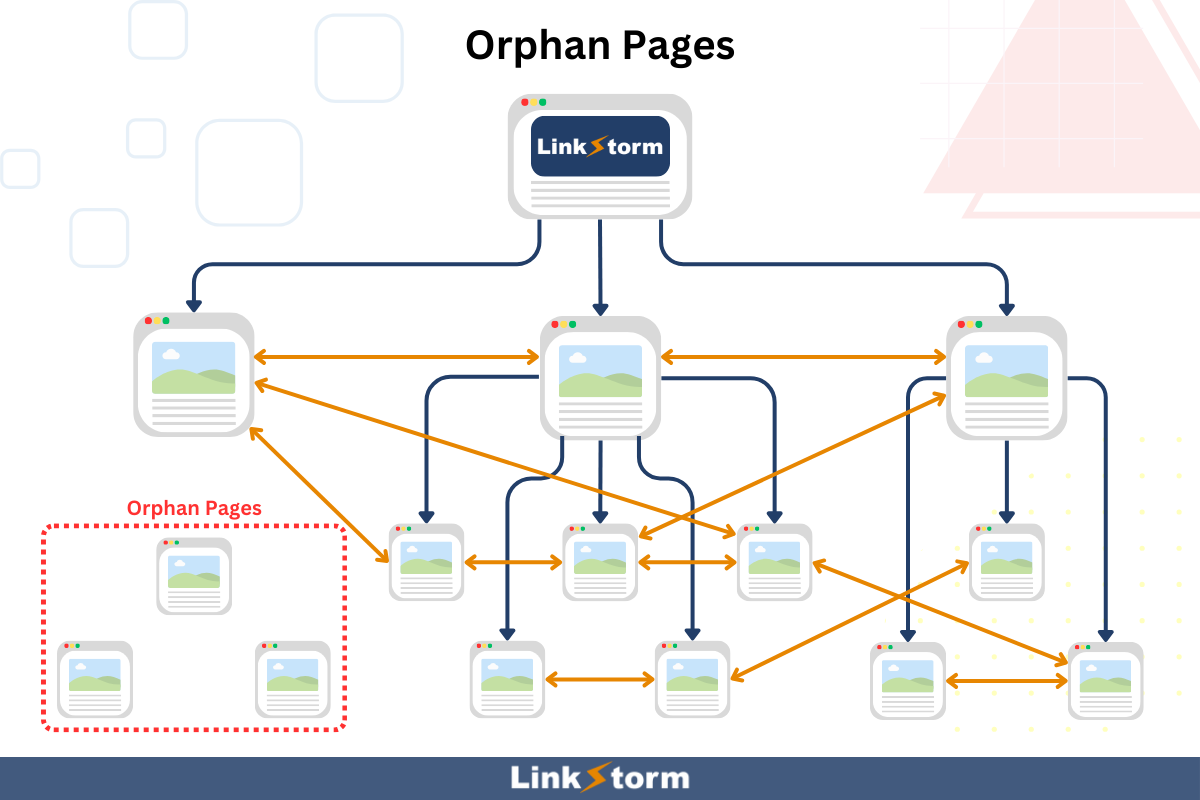
Sometimes, web pages become accidentally orphaned after a site restructuring or redesign, especially if these pages have few incoming links.
By maximizing internal link opportunities, you create all possible connections between web pages. This ensures all pages receive attention and prevents the possibility of harboring orphan pages on your site.
So, how do you uncover highly relevant contextual link opportunities on your site? Here are two effective ways to do so:
Discover internal linking opportunities manually
Conducting an extensive internal link audit lets you identify opportunities for internal linking. However, this process is slow and tedious.
We recommend going the manual approach if you maintain a small website with only a few posts.
Here are the step-by-step guide when finding internal link opportunities manually:
Step #1: Compile your site’s existing content
Create a content database that lists all of the content on your website. There are three ways to go about this:
- Scan your website and list web pages as you encounter them
- Use Google Search Console and export the list of indexed pages
- List the pages found in your WordPress Posts section
We created a downloadable Google Sheets template you can use to list your pages.

As you review each article, write the essential information in the dedicated cell on the template, which includes:
- Category
- Page title
- Publication date (optional)
- URL
- Blog excerpt (optional)
- Keywords
- Additional notes (optional)
For example, consider our resource on topic clusters.
In the category section, I can put “Internal linking strategy.”
For the excerpt, I can write, “This resource explores what topic clusters are, the benefits of using them, and how you can implement this strategy on your website.”
Other sections are self-explanatory.
Do this for all your blog posts. This workbook will serve as your primary content database for internal linking. Update the workbook as you publish more content on your website.
Step #2: Conduct a page-by-page inspection
Systematically review each page on your website, paying close attention to the content itself.
Read each blog content and look for viable anchor texts where you can embed internal links. Consider the page’s category on your content database. Many internal link opportunities will likely come between pages from the same category.
You may refer to your spreadsheet from Step #1. Use the excerpt and category section for quick reference before building the internal link.
Embed the link as you see each opportunity so as not to miss or overlook anything.
Step #3: Use Google search operators
Search operators like site:yourdomain.com [target keyword] are useful for locating related pages on your site that can link to your target content.
For example, suppose I’m looking for internal links to our resource on broken internal links. I can search site:linkstorm.io [broken links] to locate all the pages that mention the keyword, as shown below:
![Screenshot of SERPs using search operators site:linkstorm.io [broken links]](https://wp.linkstorm.io/wp-content/uploads/2024/05/Screenshot-of-SERPs-using-search-operators-to-find-content-with-broken-links-keyword.jpg)
All listed pages are opportunities for internal linking.
Do this repeatedly for other keywords until you maximize every internal linking possibility on your website.
Remember that manual check-ups take a lot of time and effort, not to mention the possibility of human errors.
The only upside is that this process is free and can be done without hiring external help.
But if your time is limited, this is probably the least effective and efficient strategy.
This brings us to the more efficient and effective solution
Use LinkStorm to automate finding sitewide internal link opportunities
LinkStorm is an AI-powered internal linking tool that uses semantic analysis to find relevant contextual link opportunities across your content.
After crawling your website, the tool lists all internal link suggestions in order of relevance in its Opportunities tab.
To do this, begin by adding a new project. Input your website’s name, description (if any), and URL.
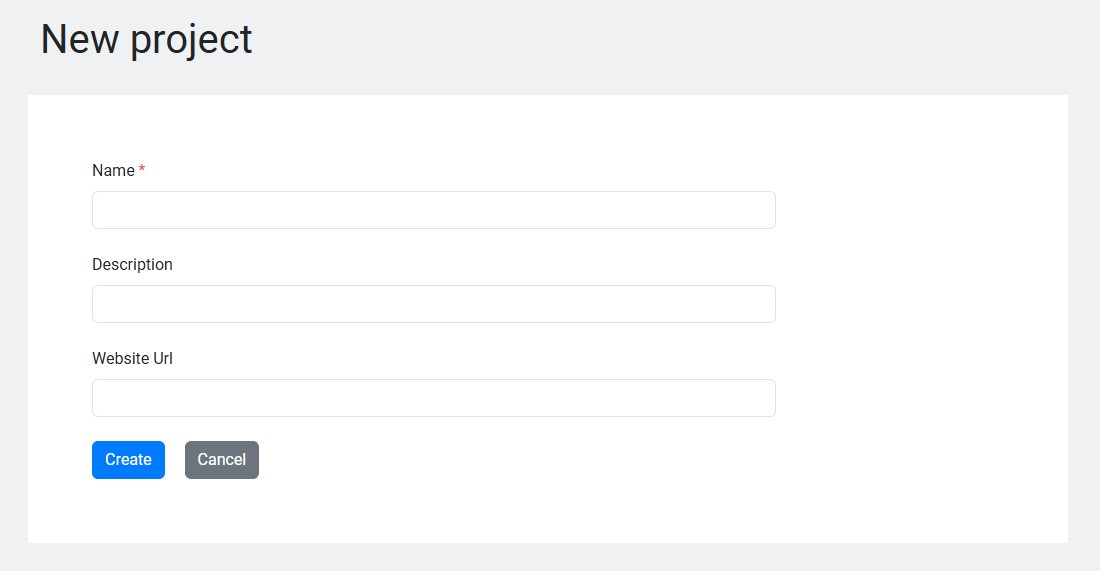
From the homepage, LinkStorm’s tool will crawl every blog post on your website while using AI to scan the content.
After completing the scan, you can now access LinkStorm’s suite of features.
From the LinkStorm dashboard, locate the Opportunities tab from the lefthand menu.
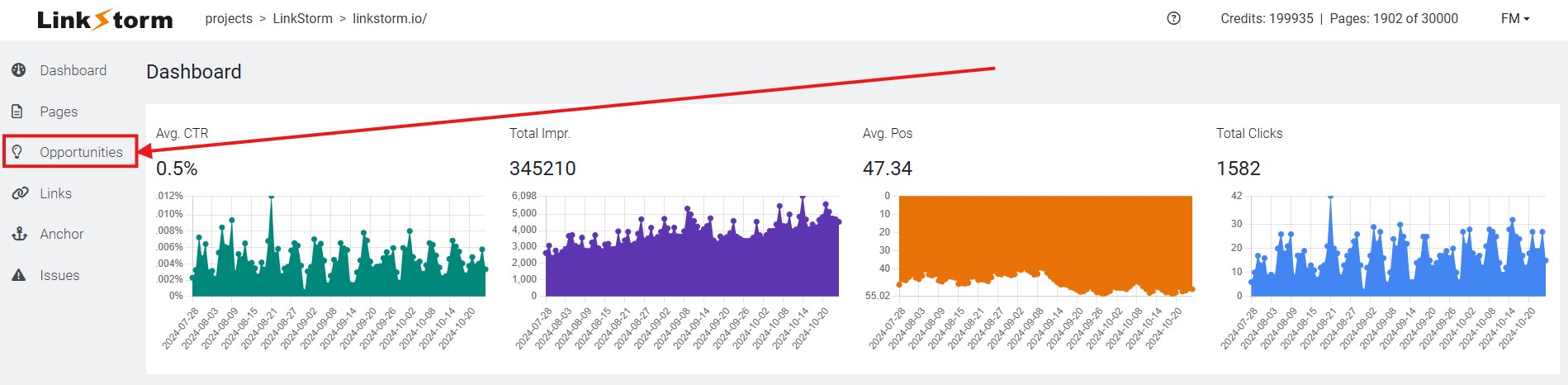
This will reveal all discovered internal link opportunities found on your website, as shown below:
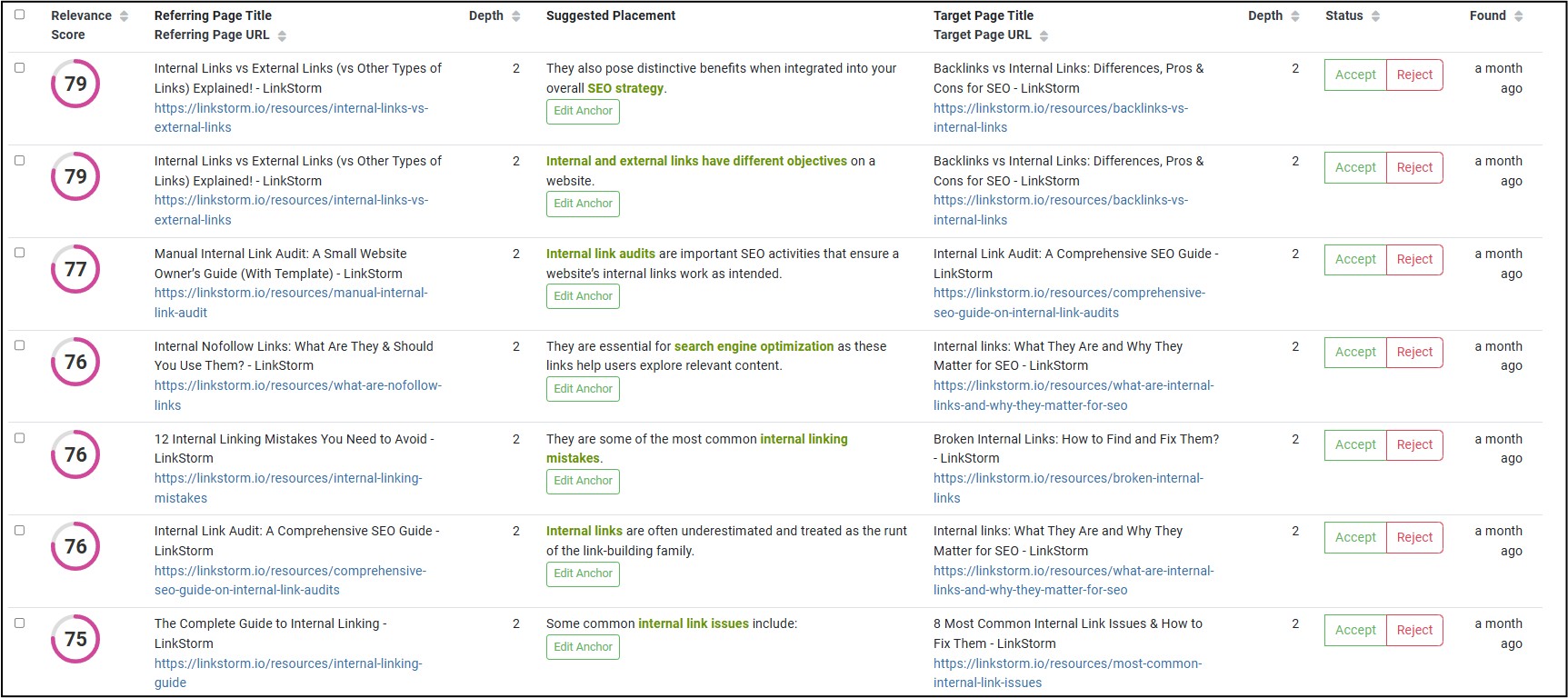
Every column shows essential information that can help you build internal links:
- Relevance score. Percentage of contextual relevance between the source and target page.
- Referring page. The page where the internal link will originate.
- Depth. Click depth or the number of clicks from the homepage to reach the page.
- Suggested placement. The anchor text and its surrounding content. You may edit and choose a different anchor if preferred.
- Target page. The destination page of the internal link.
- Status. Whether to accept or reject the link suggestion.
If needed, users may also opt to add essential Google Search Console metrics to the dashboard using the column settings drop-down:
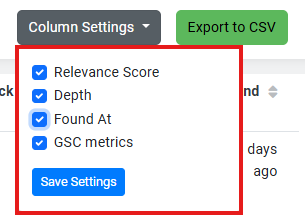
Unlike other tools that rely on keywords or exact-match anchors, LinkStorm can suggest internal links even without them.
The tool searches for internal link opportunities based on the contextual relevance of the entire page’s content and looks for alternative anchors to make the connection. This is essential for preventing anchor text over-optimization.
To maximize using LinkStorm, install the provided code snippet on your website so you can accept link suggestions from the tool without having to embed them on your website manually.
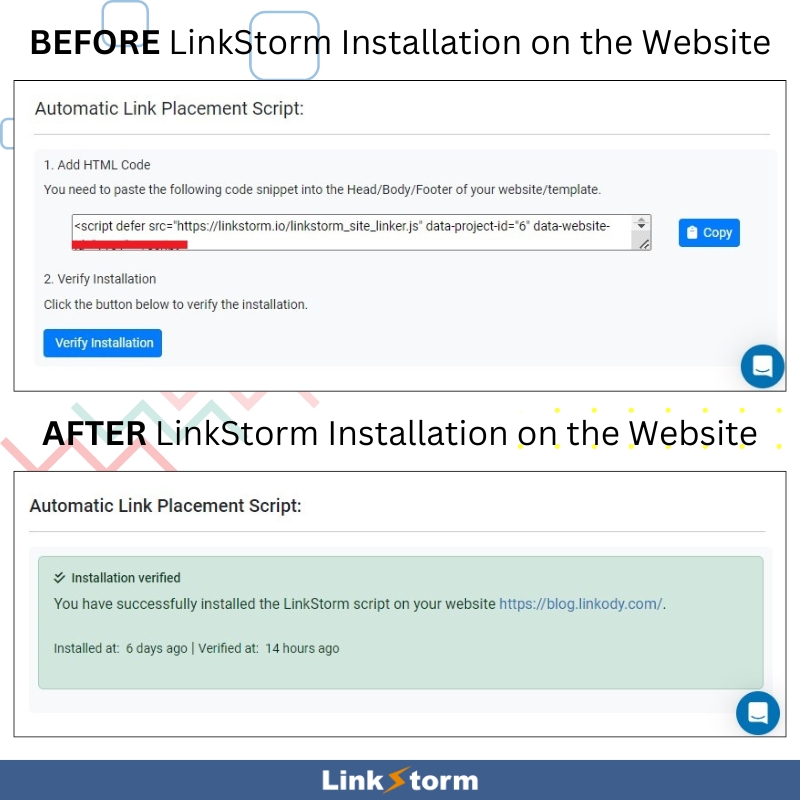
Once installed, it takes only one click to accept or reject link suggestions.
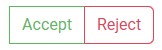
After clicking the Accept button, the links will automatically be embedded to your selected anchor in real-time.
LinkStorm makes finding sitewide internal link opportunities easier.
If you value your time and have some SEO budget to spare, automating internal links is a worthwhile investment.
Ready to Find Internal Link Opportunities On Your Website?
Creating internal links is one of the most effective and budget-friendly approaches for optimizing websites for Google search.
However, discovering these linking opportunities makes the process tedious and complicated.
While anyone can spend weeks building internal linking manually, a reliable all-in-one toolkit removes the hassle and speeds up the process!
Try LinkStorm for FREE—no credit card requirement, no commitments.
See and discover if this tool supports your internal linking campaign needs.
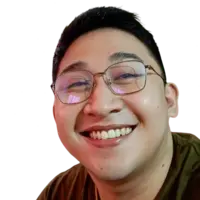 Written by Joel Cariño
Written by Joel Cariño